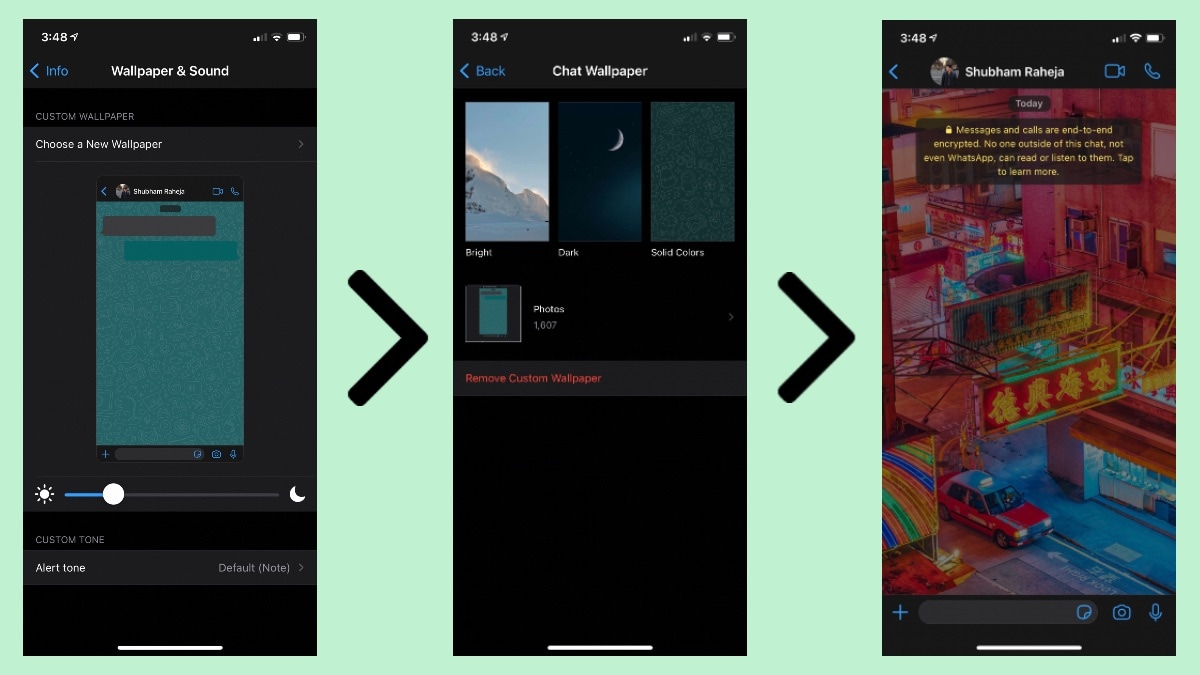
WhatsApp has also updated its stock wallpaper gallery
Up until now, WhatsApp only allowed its users to set a common custom wallpaper for all it chats, this changes now. With a new software update, you can now set a custom wallpaper for each of your chats individually. That's not all, the Facebook-owned messaging platform has also introduced a bunch of new bright and dark wallpapers. In this article, we tell you how to set a custom wallpaper for a specific chat on WhatsApp.
Before you go ahead, make sure that you have updated to the latest version of WhatsApp from the App Store. Now, follow these steps to set a custom wallpaper for a specific chat.
To set a custom wallpaper for a WhatsApp chat on Android, follow these steps.
Just so you know, setting a common wallpaper for all the chats doesn't affect the custom wallpaper that you set for specific chats.
Do note that the new update carrying this feature is still being rolled out in phases, so if you still haven't received it yet; don't worry, you'll get it soon.
This is how you can set a custom wallpaper for each of your chats in WhatsApp.
For more tutorials, visit our How to section.
Are Micromax In 1b, In Note 1 good enough to take the brand to the top in India?? We discussed this on Orbital, our weekly technology podcast, which you can subscribe to via Apple Podcasts, Google Podcasts, or RSS, download the episode, or just hit the play button below.
For the latest tech news and reviews, follow Gadgets 360 on X, Facebook, WhatsApp, Threads and Google News. For the latest videos on gadgets and tech, subscribe to our YouTube channel. If you want to know everything about top influencers, follow our in-house Who'sThat360 on Instagram and YouTube.