How to Find Your Lost Android Smartphone and Erase Data Remotely
Users can easily find their lost smartphones by using Google’s Find My Device feature.
Advertisement
Highlights
- For this feature to work, the phone must have mobile data/ Wi-Fi
- If it is located in unknown area, its best to get help from officials
- Users can even lock the phone and display a message for finder
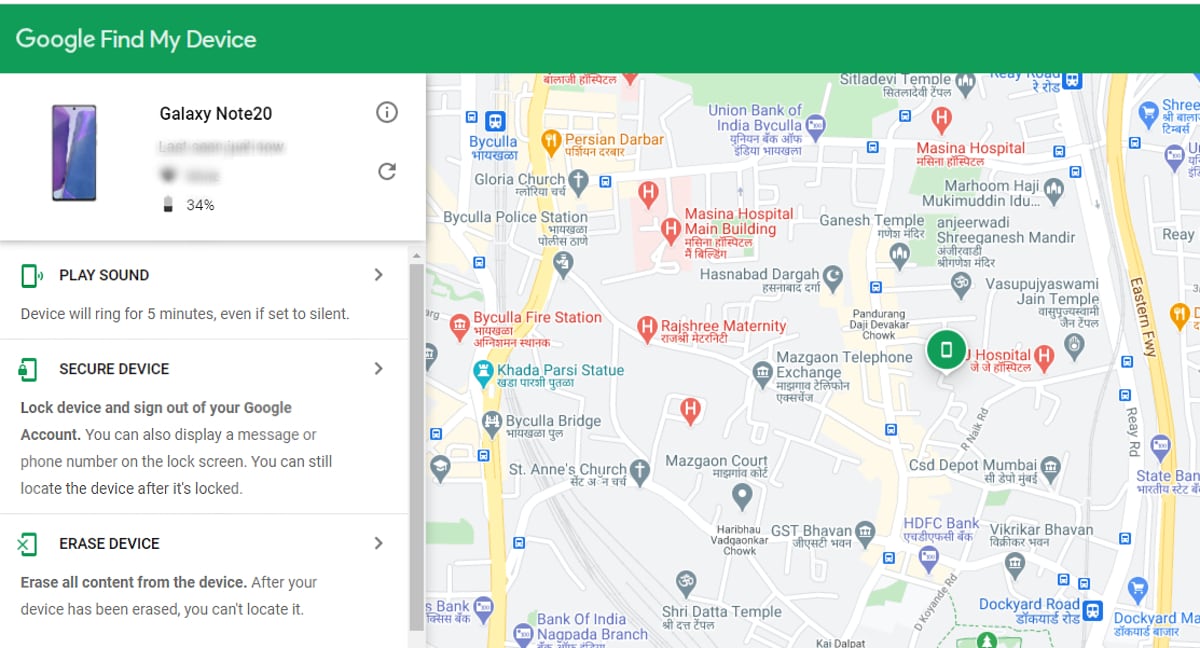
If you have lost your Android phone, you can try to locate it by going to android.com/find
There have been many instances when we lose our phones, sometimes just in our homes when we can't remember where we last kept them, and unfortunately sometimes they get stolen or misplaced while we are out. In the former instance, it is easy to find our Android phones using the Find My Phone feature on our paired smartwatch, or just asking someone else to ring it. But if it is lost outside of our homes, then we need a bit of extra help. Fortunately, there is an easy way to remotely find and locate your Android phone, lock it, and even erase all data if the need be.
Google offers a simple process in which users can find, lock, and erase all data on your Android phone – in the event that you lose it. The Find My Device feature allows Android users to locate the handset, lock it by remotely setting a pin, passcode, or pattern to keep away unwanted eyes. Users can even display a message on their lock screen to ask the finder to call once they have your phone. The feature also allows users to erase all data on their Android phone so that the finder doesn't have access to it, and also trigger device protection rendering the phone unusable to anyone but the owner.
How to find your lost Android smartphone and erase data remotely
In order to find, lock, or erase an Android phone, there are some prerequisites required. The phone must be turned on, the user must be signed in with a Google account, the user must be connected to mobile data or Wi-Fi, they must be visible on Google Play, must have their location setting turned on, and additionally have their Find My Device setting turned on as well. If all of these pre-requisites are met with, the user must follow these steps:
- Head to android.com/find and sign in to your Google account, similar to the one used on the phone. Once signed in, you will see your phone on the top left corner. If you have multiple phones with the same account, choose the one that got lost. It will show you details regarding battery life and when it was last online.
- Google will simultaneously show an approximate location of the handset on the map. If your phone can't be found, you'll see its last known location, if available.
- If the phone is located close by and you know the place, you can go to the location and then select the Play Sound option to make your phone ring for five minutes non-stop, even if set on silent.
- If the phone is located in an unknown area, readers are cautioned not to try to recover their Android phone themselves, and instead contact law enforcement - who may request the serial number or IMEI code. Here's how to find the serial number of your phone.
- If you wish to lock the screen, select the Secure Device option. This will let you lock your phone and sign out of your Google account. You can even display a message and phone number on the lock screen for the finder to get in touch if they discover the phone before you. If you don't have a lock, you can even set one through this option.
- You can also choose to select the third option – Erase Device. It permanently deletes all data on your phone and after you erase, Find My Device won't work on the phone. If your phone is offline, erasing will begin when it next comes online. This will prevent miscreants from accessing any data on your phone.
Has the Redmi Note 10 Series raised the bar in the budget phone market in India? We discussed this on Orbital, our weekly technology podcast, which you can subscribe to via Apple Podcasts, Google Podcasts, or RSS, download the episode, or just hit the play button below.
Affiliate links may be automatically generated - see our ethics statement for details.
For the latest tech news and reviews, follow Gadgets 360 on X, Facebook, WhatsApp, Threads and Google News. For the latest videos on gadgets and tech, subscribe to our YouTube channel. If you want to know everything about top influencers, follow our in-house Who'sThat360 on Instagram and YouTube.
Advertisement
