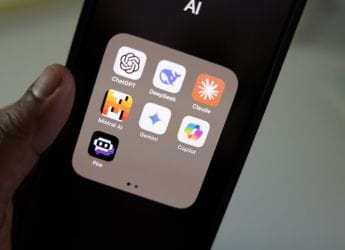- Home
- Social networking
- Social networking News
- Google Meet Rolling Out Custom Background Feature for Desktop Users: How to Use
Google Meet Rolling Out Custom Background Feature for Desktop Users: How to Use
Google Meet users do not require an extension or any additional software for this to work.

Google Meet custom background feature will have to be enabled by users
Google Meet has started rolling out a new feature that allows desktop users to change their backgrounds during a video call. The platform has introduced a set of default images that video callers can use to change the background. It includes office spaces, landscapes, and abstract backdrops. Google also offer the option to upload your own image as a background. The feature has been rolled out previously by competitor Zoom, and even Skype introduced it earlier this year. It is being rolled out for desktop users in a phased manner.
Google announced the new feature In a blog post. The search giant said that custom background feature will work on ChromeOS and on the Chrome browser on Windows and Mac desktop devices. Users do not require an extension or any additional software for this to work. Google Meet mobile app users are expected to get the feature sometime soon. Google said that it may take up to seven days for eligible devices to see this feature.
![]()
Google Meet mobile app users are expected to get the feature sometime soon
The custom background feature is rolling out for Google Meet Essentials, Business Starter, Business Standard, Business Plus, Enterprise Essentials, Enterprise Standard, Enterprise Plus, Enterprise for Education, and non-profit customers and users with personal Google accounts. Furthermore, the functionality of uploading your image as background is not available to participants of meetings organized by Education customers.
The background changing feature is turned off by default and needs to be enabled by the user. Google also said that changing the background may slow down your device.
How to change your background in Google Meet (desktop)
To change your background in Google Meet on Windows and Mac, follow these steps:
- If you want to change the background before a video call, Go to Google Meet > select a meeting > Change Background. You can join a meeting after that.
- To change the background during a video call, click on the More option (three dots) on the bottom right corner and then click on Change Background. Google specified that your camera will automatically be turned on when you select the option.
- To select a pre-uploaded background, you can choose one from the listed options. To upload your own image for your background, click on Add.
Get your daily dose of tech news, reviews, and insights, in under 80 characters on Gadgets 360 Turbo. Connect with fellow tech lovers on our Forum. Follow us on X, Facebook, WhatsApp, Threads and Google News for instant updates. Catch all the action on our YouTube channel.
Related Stories
- Samsung Galaxy Unpacked 2025
- ChatGPT
- Redmi Note 14 Pro+
- iPhone 16
- Apple Vision Pro
- Oneplus 12
- OnePlus Nord CE 3 Lite 5G
- iPhone 13
- Xiaomi 14 Pro
- Oppo Find N3
- Tecno Spark Go (2023)
- Realme V30
- Best Phones Under 25000
- Samsung Galaxy S24 Series
- Cryptocurrency
- iQoo 12
- Samsung Galaxy S24 Ultra
- Giottus
- Samsung Galaxy Z Flip 5
- Apple 'Scary Fast'
- Housefull 5
- GoPro Hero 12 Black Review
- Invincible Season 2
- JioGlass
- HD Ready TV
- Laptop Under 50000
- Smartwatch Under 10000
- Latest Mobile Phones
- Compare Phones
- Honor Win RT
- Honor Win
- Xiaomi 17 Ultra Leica Edition
- Xiaomi 17 Ultra
- Huawei Nova 15
- Huawei Nova 15 Pro
- Huawei Nova 15 Ultra
- OnePlus 15R
- Asus ProArt P16
- MacBook Pro 14-inch (M5, 2025)
- OPPO Pad Air 5
- Huawei MatePad 11.5 (2026)
- Xiaomi Watch 5
- Huawei Watch 10th Anniversary Edition
- Acerpure Nitro Z Series 100-inch QLED TV
- Samsung 43 Inch LED Ultra HD (4K) Smart TV (UA43UE81AFULXL)
- Asus ROG Ally
- Nintendo Switch Lite
- Haier 1.6 Ton 5 Star Inverter Split AC (HSU19G-MZAID5BN-INV)
- Haier 1.6 Ton 5 Star Inverter Split AC (HSU19G-MZAIM5BN-INV)