- Home
- Social networking
- Social networking Features
- How to Remove Your Phone Number From Facebook
How to Remove Your Phone Number From Facebook
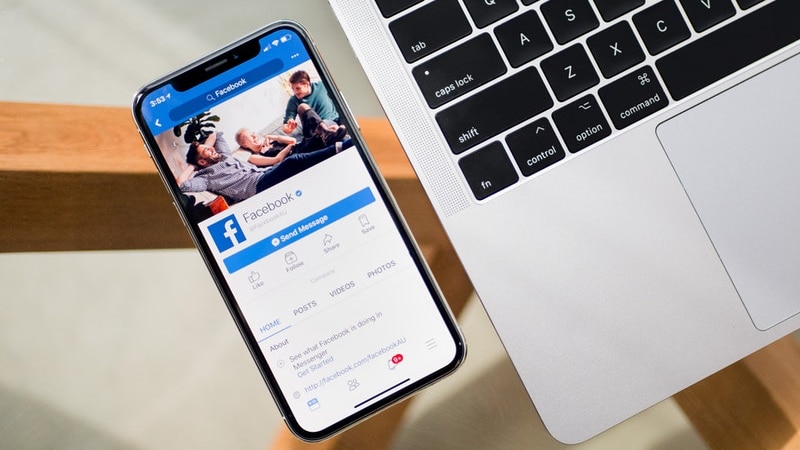
Facebook isn’t a company that inspires any level of trust with your data. After it was revealed that Facebook uses ‘shadow contact information’ to allow advertisers to target you with even more invasive ads, and what we’ve already seen with the Cambridge Analytica scandal, it’s probably for the best if you minimise the personal data Facebook has on you. The company first started asking people to store their phone numbers on the service to provide them “better security” via two-factor authentication — essentially a one-time password (OTP) sent to your phone via SMS every time you log in. Recent reports have revealed that it allows advertisers to target you using that phone number too, even though you shared it with the company for security, it has been allowing advertisers to target you via that. Here’s how to remove your phone number from Facebook.
On desktop browsers
Here’s how to remove your number from Facebook on desktop or laptop browsers:
- Go to Facebook’s mobile number page.
- Under your phone number, click Remove.
- You might be asked to key in your password. Once you do that, click Remove phone your number should be removed.
On mobile browsers
Here’s how to remove your number from Facebook on your phone via any browser app:
- Go to Facebook’s mobile number page.
- Under the phone number, tap Remove.
- Again, you’ll have to enter your Facebook password. Next, click Remove phone and your number will be off Facebook.
On Android
Here’s how to remove your number from Facebook on the Android app:
- Tap the three horizontal lines hamburger icon on the top-right.
- Under Settings & Privacy, tap Settings.
- Tap Personal information.
- Tap Phone number.
- Tap Remove.
- Now enter your Facebook password and tap Remove phone.
On iOS
Here’s how to remove your number from Facebook the iOS app:
- Tap the three horizontal lines hamburger icon on the bottom-right.
- Under Settings & Privacy, tap Settings.
- Tap Personal information.
- Tap Phone number.
- Tap Remove.
- Now key in your Facebook password and tap Remove phone.
If you’re wondering whether there’s another way to enable two-factor authentication on Facebook, you should consider using authenticator apps such as 1Password, Authy, or Google Authenticator. These will allow you to receive OTPs on your device without storing your phone number on Facebook.
For more tutorials, visit our How To section.
Catch the latest from the Consumer Electronics Show on Gadgets 360, at our CES 2026 hub.
Related Stories
- Samsung Galaxy Unpacked 2025
- ChatGPT
- Redmi Note 14 Pro+
- iPhone 16
- Apple Vision Pro
- Oneplus 12
- OnePlus Nord CE 3 Lite 5G
- iPhone 13
- Xiaomi 14 Pro
- Oppo Find N3
- Tecno Spark Go (2023)
- Realme V30
- Best Phones Under 25000
- Samsung Galaxy S24 Series
- Cryptocurrency
- iQoo 12
- Samsung Galaxy S24 Ultra
- Giottus
- Samsung Galaxy Z Flip 5
- Apple 'Scary Fast'
- Housefull 5
- GoPro Hero 12 Black Review
- Invincible Season 2
- JioGlass
- HD Ready TV
- Laptop Under 50000
- Smartwatch Under 10000
- Latest Mobile Phones
- Compare Phones
- OPPO A6 Pro 5G
- OPPO A6s
- OPPO Reno 15 Pro Max
- Honor Win RT
- Honor Win
- Xiaomi 17 Ultra Leica Edition
- Xiaomi 17 Ultra
- Huawei Nova 15
- Asus ProArt P16
- MacBook Pro 14-inch (M5, 2025)
- OPPO Pad Air 5
- Huawei MatePad 11.5 (2026)
- Xiaomi Watch 5
- Huawei Watch 10th Anniversary Edition
- Acerpure Nitro Z Series 100-inch QLED TV
- Samsung 43 Inch LED Ultra HD (4K) Smart TV (UA43UE81AFULXL)
- Asus ROG Ally
- Nintendo Switch Lite
- Haier 1.6 Ton 5 Star Inverter Split AC (HSU19G-MZAID5BN-INV)
- Haier 1.6 Ton 5 Star Inverter Split AC (HSU19G-MZAIM5BN-INV)

















