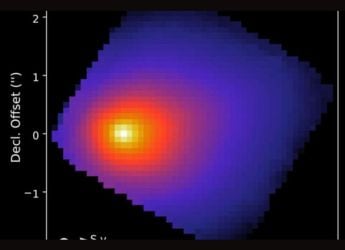- Home
- Social networking
- Social networking Features
- How to Manage Facebook Logins Used by Third Party Websites
How to Manage Facebook Logins Used by Third-Party Websites

Nobody likes remembering multiple passwords, or entering the same information again and again while signing up for new services. Instead, most websites and apps let you log in with your Facebook account. Many of us worry about doing that though, because you're potentially giving away a lot of personal information for a little convenience. Don't worry though - it's possible to sign up and log in via Facebook on different sites while protecting your privacy, and we'll show you how.
(Also see: How to manage Facebook privacy in five easy steps)
Choose what you share
Gone are the days when apps would ask for all of your Facebook information or refuse to let you log in via the social network. Now, Facebook lets you choose what you want to share with each service. Usually there are two confirmation dialogues involved when you log in using Facebook. The first time the app simply requests access to your Facebook profile and the second time it asks for permission to post on your behalf.
In the first step, you can now choose the information that apps can access. You may choose to deny an app access to certain parts of your profile such as your friend list, etc. Note that the app will almost always seek access to basic information such as date of birth, etc.
The second confirmation dialogue is where things get tricky. You can choose the privacy level of the app - Public, Friends and Only Me, and then you can either click on "Okay" or "Skip". If you don't want the app to post at all, click on "Skip". Otherwise choose the privacy level you want, and click okay.
For complete privacy, it's best to hit the "Skip" button. You may also hit the person icon and select "Only Me" to ensure that none of your friends can see the app's posts. In this way, you can let the app make posts, and then manually change the privacy levels of individual posts you want others to see.
Log in anonymously
In case you're looking at privacy, then Facebook has a new feature that you might find more useful, called Anonymous Login. Some apps now let you log in anonymously to try them before choosing to share information. Facebook says you may choose to give the app more details about yourself later. Keep an eye out for a "Log in Anonymously" button in your apps to protect your privacy. Watch the video below to see how the feature works.
Manage App Permissions
If you've already used Facebook to sign up for other services, then you should take a look at the permissions there to manage your privacy as well. After a while, it becomes hard to remember which app can post to your wall and annoy your friends. It's actually really easy to manage app permissions, so follow these steps for a quick clean-up:
1) Hit the down arrow icon on the top-right of the Facebook website and click on Settings (or head to settings in the Facebook app).
2) In the page that loads, click on Apps on the left side of your screen.
3) Here you will see all the apps that have access to your Facebook account. You can click the cross icon to revoke an app's access to Facebook, or click Edit to change who the app can share with.
4) If you think you'd be better off without apps accessing your Facebook account, you can head to Settings > Apps and click the Edit button next to this question: "Use apps, plugins, games and websites on Facebook and elsewhere?" It's the first option on top of the list of apps. Click Turn Off Platform to remove all apps from your Facebook account. Be warned, turning off platform will not let you log in via Facebook on any website.
In the settings, you can also block annoying apps your friends use to spam your wall. This is what you need to do, to never see a Candy Crush invite again:
1) To block annoying apps, head to Settings > Blocking.
2) Scroll down to the Block apps section (it's the last option) and enter the name of the app you want to block.
We hope this helped you manage your Facebook account better. If you use any other methods to manage logging in via Facebook, drop a line in the comments section below. You might like our post on cleaning up your social feeds, which will help you remove spammy posts and elements from social networking websites. For more of our tutorials, check out our How to section.Catch the latest from the Consumer Electronics Show on Gadgets 360, at our CES 2026 hub.
Related Stories
- Samsung Galaxy Unpacked 2025
- ChatGPT
- Redmi Note 14 Pro+
- iPhone 16
- Apple Vision Pro
- Oneplus 12
- OnePlus Nord CE 3 Lite 5G
- iPhone 13
- Xiaomi 14 Pro
- Oppo Find N3
- Tecno Spark Go (2023)
- Realme V30
- Best Phones Under 25000
- Samsung Galaxy S24 Series
- Cryptocurrency
- iQoo 12
- Samsung Galaxy S24 Ultra
- Giottus
- Samsung Galaxy Z Flip 5
- Apple 'Scary Fast'
- Housefull 5
- GoPro Hero 12 Black Review
- Invincible Season 2
- JioGlass
- HD Ready TV
- Laptop Under 50000
- Smartwatch Under 10000
- Latest Mobile Phones
- Compare Phones
- OPPO Reno 15 Pro Max
- Honor Win RT
- Honor Win
- Xiaomi 17 Ultra Leica Edition
- Xiaomi 17 Ultra
- Huawei Nova 15
- Huawei Nova 15 Pro
- Huawei Nova 15 Ultra
- Asus ProArt P16
- MacBook Pro 14-inch (M5, 2025)
- OPPO Pad Air 5
- Huawei MatePad 11.5 (2026)
- Xiaomi Watch 5
- Huawei Watch 10th Anniversary Edition
- Acerpure Nitro Z Series 100-inch QLED TV
- Samsung 43 Inch LED Ultra HD (4K) Smart TV (UA43UE81AFULXL)
- Asus ROG Ally
- Nintendo Switch Lite
- Haier 1.6 Ton 5 Star Inverter Split AC (HSU19G-MZAID5BN-INV)
- Haier 1.6 Ton 5 Star Inverter Split AC (HSU19G-MZAIM5BN-INV)