Spending
too much time on Facebook? Tired of the constant stream of LinkedIn
notifications? Maybe it's time to take a break from social media. While
the easiest option is to log out and stay out until you're ready for
these sites again, it may be a better idea to delete these accounts
altogether in order to avoid that urge to log in every day.
If
you're not ready for that yet, you can always check out our guide to
cleaning your social media accounts
instead. If you've made up your mind though, here's a step-by-step
guide to help you delete all your social media accounts.
Please
note that while some services may let you reactivate your account where
left off should you have second thoughts, at most all your data is gone
once you click on that delete button - so make sure you know what you
are doing before proceeding.
Gmail
These days, almost
everyone uses a Gmail account. In case you've decided to move on to
another service though - or just want to delete an old account you no
longer use - here are the steps you need to follow:
1) Head to this Google accounts page and log in.
2)
Here you will see three links, one to remove Gmail without deleting
your Google account, a second to remove Google Books and a third to
close your Google account and delete all services. If you're sure about
removing your Gmail account, click the first link. You'll see a warning
page right away.
3) Now you will see a confirmation page. Click
the check-box saying "Yes I would like to delete", enter a new primary
email address you will use for other Google services, enter your Gmail
password in the dialogue box,and click Remove Gmail. This will delete
your Gmail account. Just to reiterate Google's warning, there's no
coming back from this step, and all your mail will be gone forever.
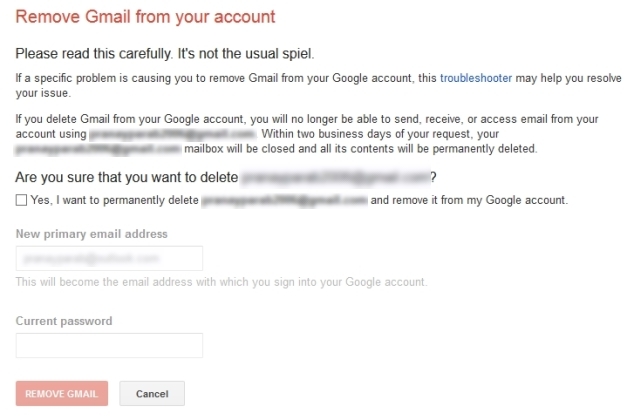
Facebook
Facebook
makes it very difficult to delete your account. You won't find the
option to delete your account permanently simply by looking through the
settings. To find that page, you can either to go to Facebook's help
center or you can follow these steps:
1) If you're not sure
whether you want to permanently remove your Facebook account, you can
deactivate it. This way, you can rejoin within 30 days without losing
your data. To do that, head to Facebook's security settings page.
2) Now click
Deactivate your account. This link is buried beneath "When you're logged
in" and you are unlikely to see it unless you're looking for it.
3)
Facebook will now try to emotionally blackmail you into reversing your
decision. If you ignore the photos of the people who "will miss you",
you can select any reason and click Confirm.
4) If choose to
delete your account permanently, go to Facebook's account deletion page and click Delete My
Account.
5) You'll see a pop-up, where you'll have to enter your
password and characters shown in an image (captcha). Click Okay and then
click Okay again in a second pop-up. Facebook gives you a chance to
change your mind - if you log in anytime in the next two weeks, Facebook
will reactivate your account.
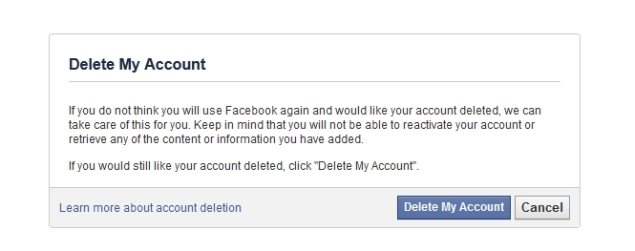
Twitter
If you'd rather stay away from the constant stream of tweets on this website, follow these steps to remove your account:
1) Head to Twitter settings and scroll to the bottom.
2) Now click Deactivate my account, which is a link below the Save changes button.
3)
Twitter will give you a warning about what this means. If you're sure,
you need to click on the Deactivate button. This will deactivate your
Twitter account. If you change your mind and choose to return to the
social network, you will have to log in within 30 days. After 30 days,
Twitter will permanently remove your account.
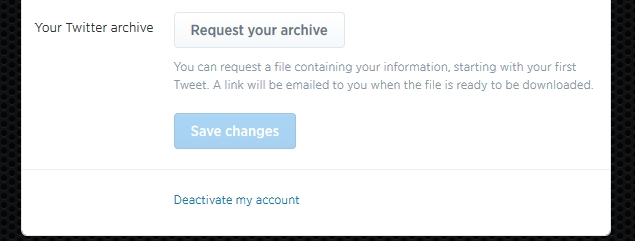
Google+ & YouTube
Did
you accidentally sign-up for Google+ from your Gmail account? It is
extremely easy to delete your Google+ profile but it can have some
unwanted consequences. First, your YouTube account will be removed too.
Yes, all your YouTube comments will be removed and if you have a
channel, it will be disabled. Secondly, you will not be able to leave
reviews on Google Play store. This is because Google has integrated all
three services together.
If you still want to take this step, this is what you need to do:
1) Go to the Google+ Downgrade page and sign in with your Google account.
2) Now scroll down all the way to the bottom and click the check-box next to "Required: Yes I understand that...".
3) Click Remove selected services. This will delete your Google+ and YouTube accounts.
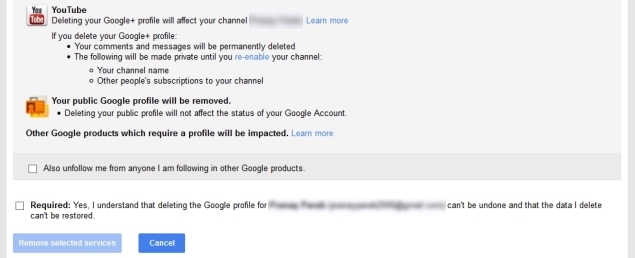
LinkedIn
The
world's most popular career database, LinkedIn, can be quite annoying
with its constant notification emails and updates that land in your
inbox. Luckily, they've made it pretty easy to delete your account.
Here's how:
1) Open LinkedIn's Privacy & Settings page and sign in.
2) Click the Account tab next to the shield icon near the bottom-left of the page.
3) Under the Helpful Links section, select Close your account.
We
hope this article helped you close accounts on various websites. If
you'd like to read more tutorials like this one, you can always check
out our How to section. In
case you have any queries or opinions regarding this tutorial, feel free
to reach out using the comments section below.
Affiliate links may be automatically generated - see our ethics statement for details.  Meta's Zuckerberg Eyed Instagram Spinoff Amid Antitrust Scrutiny, Document Shows16 April 2025
Meta's Zuckerberg Eyed Instagram Spinoff Amid Antitrust Scrutiny, Document Shows16 April 2025 Meta's Mark Zuckerberg Disputes US Antitrust Case in Trial Testimony15 April 2025
Meta's Mark Zuckerberg Disputes US Antitrust Case in Trial Testimony15 April 2025 Meta Expands 'Teen Accounts' to Facebook, Messenger Amid Children's Online Safety Regulatory Push8 April 2025
Meta Expands 'Teen Accounts' to Facebook, Messenger Amid Children's Online Safety Regulatory Push8 April 2025 Facebook Introduces Friends Tab Without Recommended Content as Part of 'OG' Revamp28 March 2025
Facebook Introduces Friends Tab Without Recommended Content as Part of 'OG' Revamp28 March 2025 Apple Said to Face French Antitrust Fine for Privacy Control Tool28 February 2025
Apple Said to Face French Antitrust Fine for Privacy Control Tool28 February 2025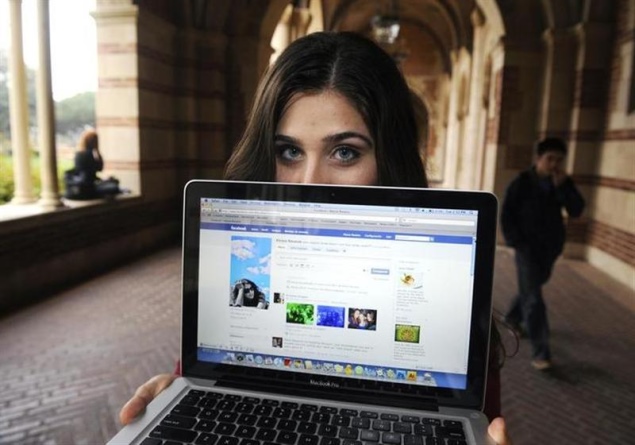



![Gadgets 360 With Technical Guruji: News of the Week [April 20, 2025]](https://c.ndtvimg.com/2025-04/if5c1cvo_news-of-the-week_160x120_20_April_25.jpg?downsize=180:*)
![Gadgets 360 With Technical Guruji: Ask TG [April 20, 2025]](https://c.ndtvimg.com/2025-04/561hesm_ask-tg_160x120_20_April_25.jpg?downsize=180:*)










