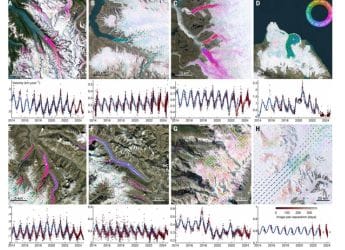- Home
- Social networking
- Social networking Features
- How to Allow or Prevent Twitter DMs From Anyone
How to Allow or Prevent Twitter DMs From Anyone

Twitter has always had trouble creating an identity for itself, which explains its stagnant growth and why no one wants to buy it, even with its best efforts. Despite its image as a public network, there is very much a private side to the service as well – in direct messages, or DMs as they are popularly called. You can interact with other Twitter users without the constraint of 140 characters, or revealing the contents of those messages on your profile – as happens with tweets by default – but you can’t simply DM anyone.
As such, you can only start a conversation with someone who follows you. But Twitter isn’t just a place for individuals only – brands, companies, celebrities, or communities are all on the social network too. That’s why Twitter allows you to customise the options for direct messages, letting you receive messages from anyone, which is colloquially known as ‘open DMs’.
If you’re interested in doing so, you’ve come to the right place. Follow these steps to allow or prevent any Twitter user from starting a direct message (DM) conversation with you:
Twitter for Android
- Open the app, and locate the three-dot overflow icon, or your profile icon. The layout varies between versions, so tap the one you see.
- Tap Settings.
- From there, tap on Privacy and content.
- Find the option that reads Receive messages from anyone.
- Check the box to receive messages from anyone, or uncheck it you only want to get messages from people you follow.
Twitter for iOS
- Open the app, and tap the last tab titled Me.
- Hit the gear icon next to your profile picture, and choose Settings.
- From there, head to Privacy and safety.
- Find the option that reads Receive Direct Messages from anyone.
- Turn on the toggle to receive messages from anyone, or turn it off to limit messages to followers.
Twitter on Web
- Click your profile icon in the top-right, and choose Settings.
- In the left-pane, go to Security and privacy.
- Scroll down to the bottom, and find the option that reads Receive Direct Messages from anyone.
- Check the box to receive messages from anyone, or uncheck it to limit messages from followers.
Twitter on Windows
- In the left-pane, choose Me.
- Just below the cover image, hit Settings.
- Select Security & privacy on the left.
- Scroll down to the bottom, and find the option that reads Receive Direct Messages from anyone.
- Check the box to receive messages from anyone, or uncheck it to limit messages from followers.
Do you have any queries regarding direct messages on Twitter? Share them via the comments below.
Get your daily dose of tech news, reviews, and insights, in under 80 characters on Gadgets 360 Turbo. Connect with fellow tech lovers on our Forum. Follow us on X, Facebook, WhatsApp, Threads and Google News for instant updates. Catch all the action on our YouTube channel.
Related Stories
- Samsung Galaxy Unpacked 2025
- ChatGPT
- Redmi Note 14 Pro+
- iPhone 16
- Apple Vision Pro
- Oneplus 12
- OnePlus Nord CE 3 Lite 5G
- iPhone 13
- Xiaomi 14 Pro
- Oppo Find N3
- Tecno Spark Go (2023)
- Realme V30
- Best Phones Under 25000
- Samsung Galaxy S24 Series
- Cryptocurrency
- iQoo 12
- Samsung Galaxy S24 Ultra
- Giottus
- Samsung Galaxy Z Flip 5
- Apple 'Scary Fast'
- Housefull 5
- GoPro Hero 12 Black Review
- Invincible Season 2
- JioGlass
- HD Ready TV
- Laptop Under 50000
- Smartwatch Under 10000
- Latest Mobile Phones
- Compare Phones
- Realme P4x 5G
- OnePlus Ace 6T
- Nubia Flip 3
- Nubia Fold
- OPPO A6x 5G
- Samsung Galaxy Z TriFold
- Poco F8 Ultra
- Poco F8 Pro
- Asus ProArt P16
- MacBook Pro 14-inch (M5, 2025)
- Poco Pad M1
- Poco Pad X1
- Just Corseca Skywatch Pro
- Honor Watch X5
- Acerpure Nitro Z Series 100-inch QLED TV
- Samsung 43 Inch LED Ultra HD (4K) Smart TV (UA43UE81AFULXL)
- Asus ROG Ally
- Nintendo Switch Lite
- Haier 1.6 Ton 5 Star Inverter Split AC (HSU19G-MZAID5BN-INV)
- Haier 1.6 Ton 5 Star Inverter Split AC (HSU19G-MZAIM5BN-INV)