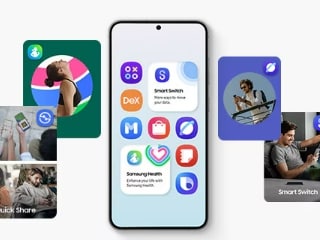- Home
- Mobiles
- Mobiles News
- OnePlus Launcher v4.4.2 Introduces New App Switcher, Quick Search Gesture
OnePlus Launcher v4.4.2 Introduces New App Switcher, Quick Search Gesture
The updated launcher can be downloaded from the Google Play store.

OnePlus has updated its launcher that is now live on Google Play
OxygenOS on OnePlus smartphones is one of our favourite Android skins and the latest update has made it a bit better. OnePlus released its latest version of its launcher on June 1, with some new features. It now offers a simpler way to browse the recent apps menu and a new gesture to access the search box in the app drawer. The update is live for OnePlus devices on Google Play and according to the changelog, the new version is now compatible with the OnePlus 5 and OnePlus 5T devices as well.
OnePlus made the announcement via a post on its forums, as reported by XDA Developers.
OnePlus launcher version 4.4.2 features
The new launcher (v4.4.2) now shows you the app icons under the cards for recent apps and you can even cycle to multiple apps in a single swipe, unlike before. You can either swipe the row of icons or directly tap on the icon to jump to that app card. The addition of the icons also makes it easier to identify the respective app. To close all the apps, you now have a ‘Close Apps' button instead of a giant ‘X.' Finally, to access the options menu for each app card, you simply long press on the app card, instead of pressing the vertical three dots.
Next, is a new gesture to access the app search box in the app drawer. All you have to do is swipe-up and hold for the app drawer, which immediately puts the focus on the search box. When you finish the gesture, you can directly start typing your search query. A hidden feature in this new launcher, discovered by Android Police, is support for freeform windows in Android 10. You'll need to enable developer options, then search for ‘Enable freeform windows' and enable it. You'll need to restart your phone after this. Once that's done, go to the recent apps menu, long-press an app card and you should see ‘Freeform' as the last option. This should allow you to use most apps in a floating window, which can be moved around the screen.
Will OnePlus 8 series be able to take on iPhone SE (2020), Samsung Galaxy S20 in India? We discussed this on Orbital, our weekly technology podcast, which you can subscribe to via Apple Podcasts or RSS, download the episode, or just hit the play button below.
Catch the latest from the Consumer Electronics Show on Gadgets 360, at our CES 2026 hub.
Related Stories
- Samsung Galaxy Unpacked 2025
- ChatGPT
- Redmi Note 14 Pro+
- iPhone 16
- Apple Vision Pro
- Oneplus 12
- OnePlus Nord CE 3 Lite 5G
- iPhone 13
- Xiaomi 14 Pro
- Oppo Find N3
- Tecno Spark Go (2023)
- Realme V30
- Best Phones Under 25000
- Samsung Galaxy S24 Series
- Cryptocurrency
- iQoo 12
- Samsung Galaxy S24 Ultra
- Giottus
- Samsung Galaxy Z Flip 5
- Apple 'Scary Fast'
- Housefull 5
- GoPro Hero 12 Black Review
- Invincible Season 2
- JioGlass
- HD Ready TV
- Laptop Under 50000
- Smartwatch Under 10000
- Latest Mobile Phones
- Compare Phones
- OPPO A6c
- Samsung Galaxy A07 5G
- Vivo Y500i
- OnePlus Turbo 6V
- OnePlus Turbo 6
- Itel Zeno 20 Max
- OPPO Reno 15 Pro Mini 5G
- Poco M8 Pro 5G
- Lenovo Yoga Slim 7x (2025)
- Lenovo Yoga Slim 7a
- Realme Pad 3
- OPPO Pad Air 5
- Garmin Quatix 8 Pro
- NoiseFit Pro 6R
- Haier H5E Series
- Acerpure Nitro Z Series 100-inch QLED TV
- Asus ROG Ally
- Nintendo Switch Lite
- Haier 1.6 Ton 5 Star Inverter Split AC (HSU19G-MZAID5BN-INV)
- Haier 1.6 Ton 5 Star Inverter Split AC (HSU19G-MZAIM5BN-INV)