- Home
- Mobiles
- Mobiles News
- Android N Beta Program OTA 'Soft Bricking' Some Nexus Devices; Fix Available
Android N Beta Program OTA 'Soft Bricking' Some Nexus Devices; Fix Available
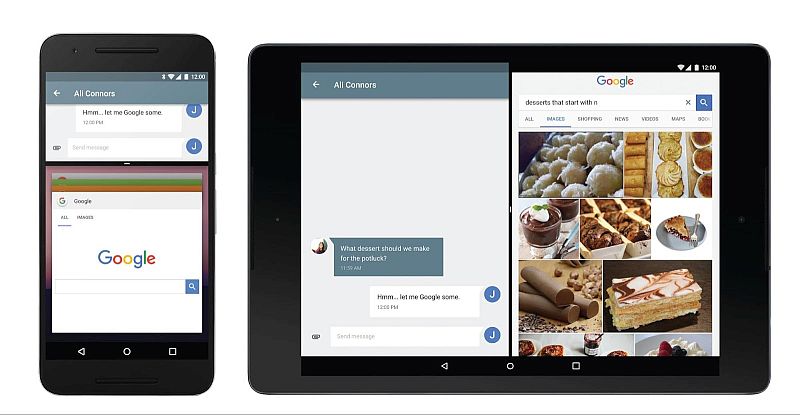
(Also see: Android N Features: What's New and Improved)
Some Nexus users are reporting that after trying to install the over-the-air (OTA) update, they were unable to boot their devices. Several users took to Nexus Help Form and AOSP Issue Tracker to report the issue.
One of the users on Nexus Help Forum wrote, "Enrolled in the Android N preview update. I got the OTA update and started the process. It got to the Android logo and it said "system updating" or something similar. After a while I see an Android logo on its back and the word ERROR! underneath it. It rebooted itself after a couple minutes but it stays stuck at the Google logo. My Nexus 9 was completely stock - not rooted nor unlocked. I cannot flash the factory image since instructions say I need to enable USB debugging. Since I can't even boot into the OS, I can't do that. I already factory reset the thing and it didn't help."
(Also see: Android N Developer Preview : How to Install It)
Android Police points out that the issue revolves around the fact that users are unable to "unlock their bootloaders" which means they cannot fix the issue with a factory image. Google has quickly acknowledged the issue and is now offering step-by-step guide. The fix is now available for all Nexus devices that can be upgraded to Android N.
(Also see: Google Announces Android Beta Program, Here's How to Opt In)
In other news, Google confirmed that users can get OTA updates for the latest Android N Developer Preview even if they manually flashed the system images. The clarification came after a note on the developer site that said if users flashed Android N system image they won't receive OTA updates.
Android Police first reported the change in the note that now says, "If you decide you want to get OTA updates after manually flashing a device, all you need to do is enroll the device in the Android Beta Program. You can enroll the device at any time to receive the next Preview update over the air."
For the latest tech news and reviews, follow Gadgets 360 on X, Facebook, WhatsApp, Threads and Google News. For the latest videos on gadgets and tech, subscribe to our YouTube channel. If you want to know everything about top influencers, follow our in-house Who'sThat360 on Instagram and YouTube.
Related Stories
- Samsung Galaxy Unpacked 2025
- ChatGPT
- Redmi Note 14 Pro+
- iPhone 16
- Apple Vision Pro
- Oneplus 12
- OnePlus Nord CE 3 Lite 5G
- iPhone 13
- Xiaomi 14 Pro
- Oppo Find N3
- Tecno Spark Go (2023)
- Realme V30
- Best Phones Under 25000
- Samsung Galaxy S24 Series
- Cryptocurrency
- iQoo 12
- Samsung Galaxy S24 Ultra
- Giottus
- Samsung Galaxy Z Flip 5
- Apple 'Scary Fast'
- Housefull 5
- GoPro Hero 12 Black Review
- Invincible Season 2
- JioGlass
- HD Ready TV
- Laptop Under 50000
- Smartwatch Under 10000
- Latest Mobile Phones
- Compare Phones
- Moto G15 Power
- Moto G15
- Realme 14x 5G
- Poco M7 Pro 5G
- Poco C75 5G
- Vivo Y300 (China)
- HMD Arc
- Lava Blaze Duo 5G
- Asus Zenbook S 14
- MacBook Pro 16-inch (M4 Max, 2024)
- Honor Pad V9
- Tecno Megapad 11
- Redmi Watch 5
- Huawei Watch Ultimate Design
- Sony 65 Inches Ultra HD (4K) LED Smart TV (KD-65X74L)
- TCL 55 Inches Ultra HD (4K) LED Smart TV (55C61B)
- Sony PlayStation 5 Pro
- Sony PlayStation 5 Slim Digital Edition
- Blue Star 1.5 Ton 3 Star Inverter Split AC (IC318DNUHC)
- Blue Star 1.5 Ton 3 Star Inverter Split AC (IA318VKU)
















