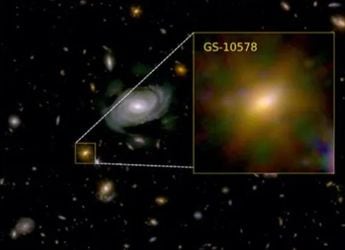- Home
- Mobiles
- Mobiles Features
- How to Remove Those Pesky Ads From Your Xiaomi Phone Running MIUI 9
How to Remove Those Pesky Ads From Your Xiaomi Phone Running MIUI 9

If you’ve bought a Xiaomi smartphone that runs MIUI, the chances are that you’ve seen a bunch of ads in every corner of the software. From the Security app to the widgets on the home screen, MIUI crams ads in every possible place. It is possible to remove these ads, even if it involves a lot of work. We were so annoyed by these ads that we decided that we need to disable all of them. This tutorial will help you remove all ads from MIUI on your Xiaomi smartphone. We tested this on MIUI 9.6 on a Redmi 6 Pro but the steps should work on all smartphones running MIUI 9.
How to remove system ads from Xiaomi’s MIUI
If you have logged in via your Mi Account there is one way to reduce systemwide advertisements a lot. These ads show up when you open certain pre-loaded apps, and among the widgets that show up when you swipe to the left on the default home screen. Follow these steps:
- Go to Settings > Additional settings > Authorization & revocation.
- Now scroll down and disable msa.
- Tap Revoke in the pop-up.
- You will see an error that reads “Couldn’t revoke authorization” when you do this for the first time. Try step 2 and 3 once more, and you’ll see a message saying that it’s been revoked.
![]()
Another thing you must do is disable personalised ad recommendations. This will stop systemwide data tracking for ads, even if it doesn’t disable any ads. Check out these steps:
- Open Settings > Additional settings.
- Scroll down and tap Ad services.
- Disable Personalized ad recommendation.
This should get rid of system-level ads and tracking. However, multiple Xiaomi apps such as Mi Browser still show ads. Here’s how you can go to each app manually and disable ads.
How to remove ads from Xiaomi’s Mi Browser
The Mi Browser shows a lot of ads on the start page. You can partially get rid of these via the following steps:
- Open Mi Browser.
- Tap the three vertical lines aka hamburger icon on the bottom-right.
- Tap Settings.
- Tap Notifications. Turn it off.
- Go back to the previous page. Tap Privacy & security.
- Now disable Recommended for you.
- Go back to the previous page and tap Advanced.
- Now tap Top sites order and disable Receive recommendations.
- Go back to the previous page and tap Set start page.
- Choose Custom.
- Enter the URL of any website such as https://www.gadgets360.com. Tap OK.
This complicated dance around the Mi Browser’s settings menu was to ensure that it can’t send you spam notifications and to get rid of the default Mi Browser start page, where there are several ads that are almost impossible to remove. The next time you open Mi Browser, your new default start page will load up.
![]()
How to remove ads from MIUI Security
To get rid of ads from MIUI Security app, follow these steps:
- Open the MIUI Security app.
- Tap Settings icon on the top-right.
- Scroll down and disable Receive recommendations.
How to remove ads from Cleaner
The Cleaner app comes pre-loaded on MIUI, here’s how to stop ads from that:
- Open the MIUI Security app.
- Tap Settings icon on the top-right.
- Tap Cleaner.
- Scroll down and disable Receive recommendations.
How to disable ads from MIUI Downloads app
Even the Downloads app shows ads in MIUI. Here’s how to remove these ads:
- Open MIUI’s Downloads app.
- Tap the three vertical dots icon on the top-right.
- Tap Settings.
- Disable Show recommended content.
- You will see a pop-up saying you won’t be able to view recommended sources if you do this. Tap OK because no one wants to see these ads.
![]()
How to remove ads from Mi Music app
Not even the Mi Music app has been spared the ad treatment. Here’s how to get rid of invasive ads from there:
- Open Mi Music.
- Tap the three vertical lines aka hamburger icon on the top-left.
- Tap Settings.
- Tap Advanced settings.
- Disable Receive recommendations.
How to disable ads from the Mi Video app
Here’s how to clear the ad clutter from the Mi Video app:
- Open the Mi Video app.
- Tap the three vertical lines aka hamburger icon on the top-left.
- Tap Settings.
- Turn off Online recommendation.
- Turn off Push message. This will disable recommended videos showing up in the app along with notifications.
How to remove promoted apps from MIUI folders
Lots of app folders have promoted apps that are waiting to be downloaded. These annoying ads can be removed by following these steps:
- Open any app folder on your Xiaomi smartphone.
- Tap the name of the folder.
- Disable Promoted apps.
![]()
For more tutorials, visit our How To section.
Catch the latest from the Consumer Electronics Show on Gadgets 360, at our CES 2026 hub.
Related Stories
- Samsung Galaxy Unpacked 2025
- ChatGPT
- Redmi Note 14 Pro+
- iPhone 16
- Apple Vision Pro
- Oneplus 12
- OnePlus Nord CE 3 Lite 5G
- iPhone 13
- Xiaomi 14 Pro
- Oppo Find N3
- Tecno Spark Go (2023)
- Realme V30
- Best Phones Under 25000
- Samsung Galaxy S24 Series
- Cryptocurrency
- iQoo 12
- Samsung Galaxy S24 Ultra
- Giottus
- Samsung Galaxy Z Flip 5
- Apple 'Scary Fast'
- Housefull 5
- GoPro Hero 12 Black Review
- Invincible Season 2
- JioGlass
- HD Ready TV
- Laptop Under 50000
- Smartwatch Under 10000
- Latest Mobile Phones
- Compare Phones
- Samsung Galaxy A07 5G
- Vivo Y500i
- OnePlus Turbo 6V
- OnePlus Turbo 6
- Itel Zeno 20 Max
- OPPO Reno 15 Pro Mini 5G
- Poco M8 Pro 5G
- Motorola Signature
- Lenovo Yoga Slim 7x (2025)
- Lenovo Yoga Slim 7a
- Realme Pad 3
- OPPO Pad Air 5
- Garmin Quatix 8 Pro
- NoiseFit Pro 6R
- Haier H5E Series
- Acerpure Nitro Z Series 100-inch QLED TV
- Asus ROG Ally
- Nintendo Switch Lite
- Haier 1.6 Ton 5 Star Inverter Split AC (HSU19G-MZAID5BN-INV)
- Haier 1.6 Ton 5 Star Inverter Split AC (HSU19G-MZAIM5BN-INV)