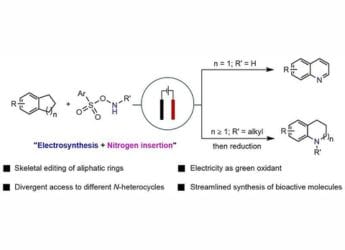- Home
- Mobiles
- Mobiles Features
- iOS 14: How to Stop Apps From Spying On You With These 10 Simple Settings
iOS 14: How to Stop Apps From Spying On You With These 10 Simple Settings
Take control of your data with these excellent privacy features.

Enabling Private Address prevents your phone from getting tracked by network operators
Apple has been very serious about protecting your privacy and with the launch of iOS 14, it is pretty evident that the company is doubling down on a slew of privacy centric features. Some of these features include the ability to control which apps can access your precise location, microphone, camera, entire photo library, the full contact list, devices on your local network, and so on. Follow this guide as we list out ten settings in iOS 14 that you need to review to protect your privacy.
iOS 14: Best privacy features
Here's a brief rundown of all the privacy settings you can change quickly in iOS 14.
1. Recording Indicators
In iOS 14, recording indicators let you know when an app accesses your phone's camera or microphone. Is Facebook secretly using your camera or microphone? Now you can find out. Whenever an app uses your phone's microphone or camera, you'll see a small dot right above the battery icon in the control centre. A green dot signifies that your camera is being accessed, and a yellow dot signifies that the microphone is being used. You can go to the Control Centre to know which app recently used the phone's mic or camera.
2. Privacy Report in Safari
While using Safari in iOS 14, a new Privacy Report feature now stops websites from tracking your browsing information. To access the Privacy Report in Safari for a particular website, you simply hit the aa button in the top left and tap Privacy Report. This will show you the data from the last 30 days.
3. Privacy Info in App Store
Set to arrive later this year, Apple is going to show a dedicated privacy page for each app on the App Store. This way you'll be able to know what data an app may collect and whether that data can be used to track you.
4. Clipboard Notifications
With the help of clipboard notifications, you can now find out exactly when an app accesses your phone's clipboard. You get a quick notification whenever any app accesses your clipboard and It's also a good way to find out whether a particular app is using your data without consent.
5. Approximate Location
Many apps request access to your location to give you certain useful features such as directions in Google Maps. However, they don't always need access to your precise location. In iOS 14, Apple has introduced an Approximate Location feature that lets you share your location in a less targeted way. To access this feature, go to Settings > Privacy > Location Services > select an app > disable Precise Location. Now, whenever you turn off the Precise location for an app, it can no longer know your exact location and can only have an approximate idea of where you are, hence better protecting your location privacy.
6. Limit Photos Access
With iOS 14, you can now limit whether an app can access your entire photos library or only a selected bunch. This way social networking apps such as Facebook and Instagram won't have access to your entire photos library and you can even give these apps access to individual photos that you'd actually want to share on such sites. This way an app will always ask for your permission before accessing your photos library. To access this feature, go to Settings > select an app > Photos > tap Selected Photos to choose the photos and videos for which you'd like to give access to.
7. Private Address on Wi-Fi Networks
By enabling Private Address in your Wi-Fi settings, you can basically prevent your phone from getting tracked by network operators across different Wi-Fi networks. To enable this feature, go to Settings > Wi-Fi > select the Wi-Fi network > enable Private Address.
8. Local Network Access
With this new feature, apps will always ask for your permission before accessing your local network. You can go to Settings > Privacy > Local Network > and disable the setting for any app that you think doesn't have any business accessing your local network.
9. Contacts Autofill
Instead of sharing your contacts details with third-party apps, you can now simply type any of your contacts' names and your phone will autofill their details for you. For instance, with this feature, you can revoke contacts access for apps such as Google Pay. To turn off contacts access for any of such apps, go to Settings > select the app > disable Contacts. Now, while sending money, just type the name of the contact and you'll see an autofill suggestion with the contact's phone number. This way you can avoid uploading your entire address book on the Internet and still not lose out on the convenience of quickly entering phone numbers or email addresses.
10. Tracking Permissions for Advertising
This last privacy feature on the list will require third-party apps to ask for your permission whenever they want to track you across websites. Now, the thing is that this feature will be coming to iOS 14 next year, because Apple wants to give developers some more time to comply with the changes. This new feature can be found in Privacy Settings in iOS 14 and you can disable it to automatically deny apps the permission to track you across the Internet. To access this feature, go to Settings > Privacy > Tracking > Disable Allow Apps to Request to Track.
- How to Use Nearby Share on Android
- Microsoft Word: Transcribe or Dictate Audio with Word Online
- Don’t Let Amazon Collect Your User Data
- Got a New Windows Laptop? Install All Essential Apps in One Click
- Here’s How to Make WhatsApp Video Calls
- Here’s How to Download YouTube Videos in Bulk
- Here’s How to Enable Dark Mode on Google Docs
These were the best privacy features and improvements that Apple has brought for users in iOS 14. Which one of these is your favourite? Let us know in the comments.
WWDC 2020 had a lot of exciting announcements from Apple, but which are the best iOS 14 features for India? We discussed this on Orbital, our weekly technology podcast, which you can subscribe to via Apple Podcasts, Google Podcasts, or RSS, download the episode, or just hit the play button below.
Get your daily dose of tech news, reviews, and insights, in under 80 characters on Gadgets 360 Turbo. Connect with fellow tech lovers on our Forum. Follow us on X, Facebook, WhatsApp, Threads and Google News for instant updates. Catch all the action on our YouTube channel.
Related Stories
- Samsung Galaxy Unpacked 2025
- ChatGPT
- Redmi Note 14 Pro+
- iPhone 16
- Apple Vision Pro
- Oneplus 12
- OnePlus Nord CE 3 Lite 5G
- iPhone 13
- Xiaomi 14 Pro
- Oppo Find N3
- Tecno Spark Go (2023)
- Realme V30
- Best Phones Under 25000
- Samsung Galaxy S24 Series
- Cryptocurrency
- iQoo 12
- Samsung Galaxy S24 Ultra
- Giottus
- Samsung Galaxy Z Flip 5
- Apple 'Scary Fast'
- Housefull 5
- GoPro Hero 12 Black Review
- Invincible Season 2
- JioGlass
- HD Ready TV
- Laptop Under 50000
- Smartwatch Under 10000
- Latest Mobile Phones
- Compare Phones
- OnePlus 15R
- Realme Narzo 90x 5G
- Realme Narzo 90 5G
- Vivo S50 Pro Mini
- Vivo S50
- OPPO Reno 15c
- Redmi Note 15 5G
- Redmi Note 15 Pro 5G
- Asus ProArt P16
- MacBook Pro 14-inch (M5, 2025)
- Infinix Xpad Edge
- OnePlus Pad Go 2
- OnePlus Watch Lite
- Just Corseca Skywatch Pro
- Acerpure Nitro Z Series 100-inch QLED TV
- Samsung 43 Inch LED Ultra HD (4K) Smart TV (UA43UE81AFULXL)
- Asus ROG Ally
- Nintendo Switch Lite
- Haier 1.6 Ton 5 Star Inverter Split AC (HSU19G-MZAID5BN-INV)
- Haier 1.6 Ton 5 Star Inverter Split AC (HSU19G-MZAIM5BN-INV)