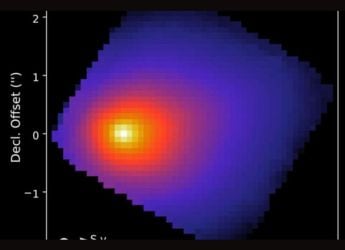- Home
- Mobiles
- Mobiles Features
- How to Switch Off and Turn On iPhone, iPad With a Damaged Power Button
How to Switch Off and Turn On iPhone, iPad With a Damaged Power Button
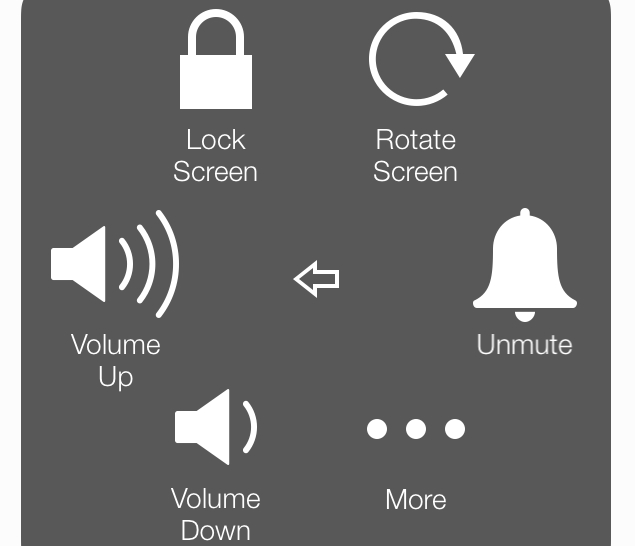
If you're an iPhone or iPad user, then you might not realise just how much you end up using the power on your phone. The home button is essential to navigate through your device, and the use of the volume buttons and the mute switch on the side is pretty obvious too, but if your power button stops working, you can't turn your phone off - or back on again for that matter.
It's also pretty easy to damage, with external factors such as excess humidity or dust that can make it stop working. You can get by without switching off the iOS device, but it is always good to be able to turn the phone off if needed. These simple steps to switch off the device without touching the power button could come in really handy.
(Also see: How to Add Touchscreen Home Button on iPhone, iPad)
Open Settings.
Go to General > Accessibility.
Scroll down to the section labelled INTERACTION and tap on AssistiveTouch.
On the next screen, toggle AssistiveTouch to the green On position.
A white circle with a grey box will appear on screen. Tap this circle to expand it to a big box on screen.
Tap Device.
Tap and hold Lock Screen until the red-and-white power icon appears on screen with the text slide to power off next to it.
Slide the power icon to the right to switch off the iPhone or iPad.
That takes care of switching the device off, but what do you do if you want to turn it back on? If the power button is damaged, how else can you switch on an iOS device? The answer is - charge the device. Yes, just connect it to a power socket or to a USB port on any computer. The device will turn back on in a few seconds. As soon as the white screen with the Apple logo appears, you can disconnect the charger or USB cable.
Have you used any other creative ways to switch off or turn on your iPhone or iPad? Let us know via the comments. For more tutorials, head to our How To section.
Catch the latest from the Consumer Electronics Show on Gadgets 360, at our CES 2026 hub.
Related Stories
- Samsung Galaxy Unpacked 2025
- ChatGPT
- Redmi Note 14 Pro+
- iPhone 16
- Apple Vision Pro
- Oneplus 12
- OnePlus Nord CE 3 Lite 5G
- iPhone 13
- Xiaomi 14 Pro
- Oppo Find N3
- Tecno Spark Go (2023)
- Realme V30
- Best Phones Under 25000
- Samsung Galaxy S24 Series
- Cryptocurrency
- iQoo 12
- Samsung Galaxy S24 Ultra
- Giottus
- Samsung Galaxy Z Flip 5
- Apple 'Scary Fast'
- Housefull 5
- GoPro Hero 12 Black Review
- Invincible Season 2
- JioGlass
- HD Ready TV
- Laptop Under 50000
- Smartwatch Under 10000
- Latest Mobile Phones
- Compare Phones
- OPPO Reno 15 Pro Max
- Honor Win RT
- Honor Win
- Xiaomi 17 Ultra Leica Edition
- Xiaomi 17 Ultra
- Huawei Nova 15
- Huawei Nova 15 Pro
- Huawei Nova 15 Ultra
- Asus ProArt P16
- MacBook Pro 14-inch (M5, 2025)
- OPPO Pad Air 5
- Huawei MatePad 11.5 (2026)
- Xiaomi Watch 5
- Huawei Watch 10th Anniversary Edition
- Acerpure Nitro Z Series 100-inch QLED TV
- Samsung 43 Inch LED Ultra HD (4K) Smart TV (UA43UE81AFULXL)
- Asus ROG Ally
- Nintendo Switch Lite
- Haier 1.6 Ton 5 Star Inverter Split AC (HSU19G-MZAID5BN-INV)
- Haier 1.6 Ton 5 Star Inverter Split AC (HSU19G-MZAIM5BN-INV)