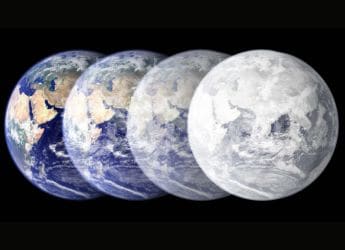- Home
- Mobiles
- Mobiles Features
- How to Share Files Between Android and Windows Phone With Feem
How to Share Files Between Android and Windows Phone With Feem

You have some amazing files on your Android smartphone and you want to send them to your friend's Windows Phone device. But the Internet is down or you don't want to eat up precious megabytes off your data pack. So what do you do to send these files?
There's an easy way and a slightly hard way to get the job done. The easy solution is of course to find a computer and connect both your phones to it. Now simply copy and paste files from one device to another - both will show up as removable drives on the computers. This is as simple as copying stuff from one pendrive to another.
After you've copied the files, accessing them on the Windows Phone can be a little more of a challenge if you're still running on Windows Phone 8, but Windows Phone 8.1 adds a file management system that makes it easy to get to the files after you've copied them. Adoption of Windows Phone 8.1 is also growing steadily so this might not be a problem for long.
(Also see: How to Download and Install Windows Phone 8.1)
If you don't have a computer, then the slightly hard way to do this involves using the same app we recommended for sharing files between iOS and Windows Phone - Feem. There are plenty of other options for Android users, but Feem is still the best choice on Windows Phone. This is what you need to do:
Download Feem on Android and Windows Phone devices.
Ensure that the iOS and Windows Phone devices are connected to the same Wi-Fi network.
Open Feem on both devices.
Wait for the app to scan for peers. All devices running Feem on the network will show up in a list.
Now tap the right arrow icon on the left.
You will see a list of folders on the right. Select the files you want to send from the list of folders on the right.
On Android, you will be able to see and send just about any file you want on your device. On the other hand, Windows Phone users are still limited to sending only photos - Feem's developer says it is working on a new version of the app, designed for Windows Phone 8.1 that will have full file sharing, but for now, for Windows phone, it is better to receive than to give.
Tap the right arrow icon above the ad at the bottom.
Select the device from the list of peers. Now Feem will start sending files.
One thing to note is that Feem cannot run in the background on Windows Phone and shows an annoying permanent notification asking you to open the app. Another problem with Feem's free version is the number of annoying ads in the app. These limitations can be a little annoying, but it's still the easiest free option available right now.
If you use another app to share files between Android and Windows Phone, let us know via the comments. For more tutorials, visit our How To section.
Get your daily dose of tech news, reviews, and insights, in under 80 characters on Gadgets 360 Turbo. Connect with fellow tech lovers on our Forum. Follow us on X, Facebook, WhatsApp, Threads and Google News for instant updates. Catch all the action on our YouTube channel.
Related Stories
- Samsung Galaxy Unpacked 2025
- ChatGPT
- Redmi Note 14 Pro+
- iPhone 16
- Apple Vision Pro
- Oneplus 12
- OnePlus Nord CE 3 Lite 5G
- iPhone 13
- Xiaomi 14 Pro
- Oppo Find N3
- Tecno Spark Go (2023)
- Realme V30
- Best Phones Under 25000
- Samsung Galaxy S24 Series
- Cryptocurrency
- iQoo 12
- Samsung Galaxy S24 Ultra
- Giottus
- Samsung Galaxy Z Flip 5
- Apple 'Scary Fast'
- Housefull 5
- GoPro Hero 12 Black Review
- Invincible Season 2
- JioGlass
- HD Ready TV
- Laptop Under 50000
- Smartwatch Under 10000
- Latest Mobile Phones
- Compare Phones
- Huawei Nova 15
- Huawei Nova 15 Pro
- Huawei Nova 15 Ultra
- OnePlus 15R
- Realme Narzo 90x 5G
- Realme Narzo 90 5G
- Vivo S50 Pro Mini
- Vivo S50
- Asus ProArt P16
- MacBook Pro 14-inch (M5, 2025)
- Huawei MatePad 11.5 (2026)
- OnePlus Pad Go 2 (5G)
- Huawei Watch 10th Anniversary Edition
- OnePlus Watch Lite
- Acerpure Nitro Z Series 100-inch QLED TV
- Samsung 43 Inch LED Ultra HD (4K) Smart TV (UA43UE81AFULXL)
- Asus ROG Ally
- Nintendo Switch Lite
- Haier 1.6 Ton 5 Star Inverter Split AC (HSU19G-MZAID5BN-INV)
- Haier 1.6 Ton 5 Star Inverter Split AC (HSU19G-MZAIM5BN-INV)