- Home
- Mobiles
- Mobiles Features
- How to Print to PDF on Android
How to Print to PDF on Android
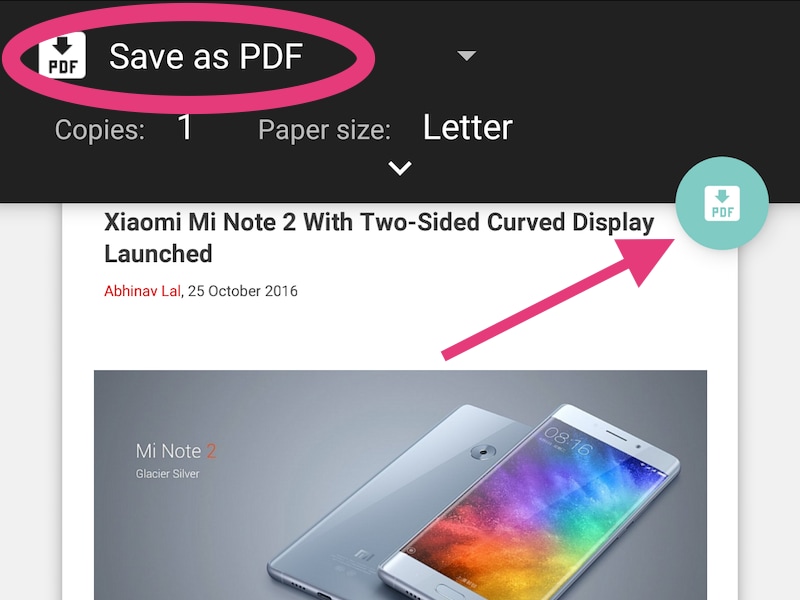
Printing files to PDF is a useful feature to have. You could use it for things like archiving a Web page that you need - such as the page showing your flight ticket or important source material you use for research. The site containing the research material you need may have been taken down or sometimes you may not have an Internet connection when you need to refer to it.
In all these cases, printing stuff to PDF and saving it locally on your Android device could be a great idea. The process itself is simple but before you can start printing files to PDF, you need to check a couple of things. The first is whether the app you're using supports printing. Some apps don't, but most Google apps do.
Apps such as Google Docs let you save as PDF easily - this means that all your documents are taken care of. You can also save most of the files in your Google Drive account as PDFs, turn images into PDFs using Google photos, or save entire web pages using Chrome.
If your app doesn't support printing, you can try and back it up using screenshots instead. Not all Web pages can be printed to PDF either. When you open some Web pages, such as Amazon's shopping cart, the print option doesn't appear in the browser. But for most other pages, the print option shows up and lets you print to PDF. Here's how to save as PDF on Android:
![]()
- Open the file or Web page you need to print to PDF.
- Tap the three vertical dots icon on the top-right.
- Tap Print.
- Tap Select printer.
- Tap Save as PDF.
- Tap the Save icon.
- Now you can select the place where you want to save the file and tap Save.
That's how you print to PDF on Android. For more tutorials, visit our How To section.
Catch the latest from the Consumer Electronics Show on Gadgets 360, at our CES 2026 hub.
Related Stories
- Samsung Galaxy Unpacked 2025
- ChatGPT
- Redmi Note 14 Pro+
- iPhone 16
- Apple Vision Pro
- Oneplus 12
- OnePlus Nord CE 3 Lite 5G
- iPhone 13
- Xiaomi 14 Pro
- Oppo Find N3
- Tecno Spark Go (2023)
- Realme V30
- Best Phones Under 25000
- Samsung Galaxy S24 Series
- Cryptocurrency
- iQoo 12
- Samsung Galaxy S24 Ultra
- Giottus
- Samsung Galaxy Z Flip 5
- Apple 'Scary Fast'
- Housefull 5
- GoPro Hero 12 Black Review
- Invincible Season 2
- JioGlass
- HD Ready TV
- Laptop Under 50000
- Smartwatch Under 10000
- Latest Mobile Phones
- Compare Phones
- Motorola Signature
- Vivo Y50e 5G
- Vivo Y50s 5G
- Realme 16 Pro+ 5G
- Realme 16 Pro 5G
- TCL Nxtpaper 70 Pro
- OPPO A6 Pro 5G
- Honor Power 2
- Zephyrus Duo 16 (2026)
- Asus ROG Zephyrus G16 (2026)
- Realme Pad 3
- OPPO Pad Air 5
- Xiaomi Watch 5
- Huawei Watch 10th Anniversary Edition
- Acerpure Nitro Z Series 100-inch QLED TV
- Samsung 43 Inch LED Ultra HD (4K) Smart TV (UA43UE81AFULXL)
- Asus ROG Ally
- Nintendo Switch Lite
- Haier 1.6 Ton 5 Star Inverter Split AC (HSU19G-MZAID5BN-INV)
- Haier 1.6 Ton 5 Star Inverter Split AC (HSU19G-MZAIM5BN-INV)

















