- Home
- Mobiles
- Mobiles Features
- How to Print to PDF on an iPhone, iPad, or iPod touch
How to Print to PDF on an iPhone, iPad, or iPod touch
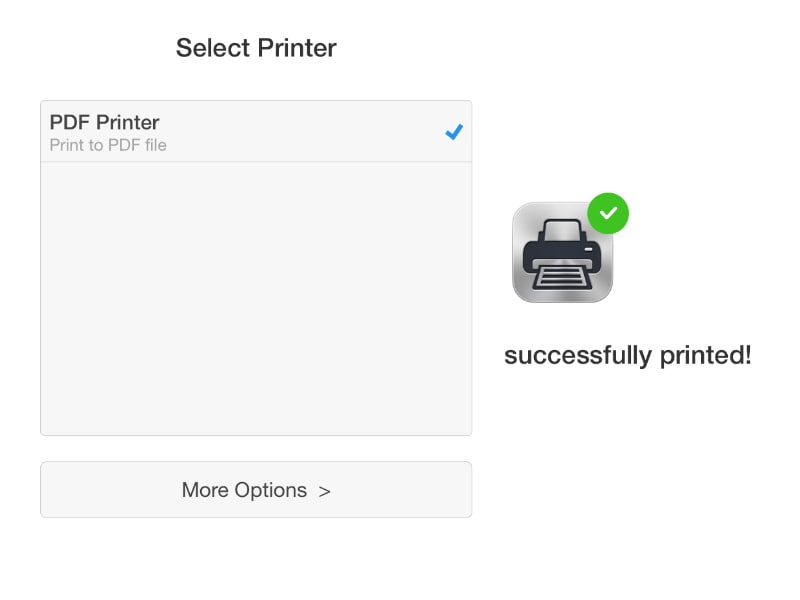
Much as everyone wants paper to become obsolete, it just stubbornly refuses to go away from our lives. Thankfully in many situations, such as when you're trying to show your tickets to enter an airport, soft copies of documents are accepted. You can just carry a PDF of your ticket on a smartphone and a physical copy of a photo ID to enter. Quite a few times you might get an email with a ticket or have it on a website. If you open these on your iPhone or iPad, printing them to pdf is an easy way to save them for reference. However, the method is not very obvious. Here are the different ways you can print any document to pdf from your iOS device.
How to print from iPhone, iPad, or iPod touch using AirPrint
A lot depends on the app. If the app you are printing from supports AirPrint, then follow these steps. If you don't know if the app supports AirPrint, just see if you are able to follow these steps:
- Open the document or image you want to print.
- Tap the share button in the app and tap Print.
- Now you'll see a pop-up, asking you to select the printer. A print preview appears below this.
- You can either 3D Touch any of the pages in the preview or pinch with two fingers (like when you try to zoom in).
- This will show you a preview of the pdf. Tap the share button on the bottom left.
- Now you can share to any app of your choice via the share sheet.
The easiest way to save these locally is to add these documents to iCloud Drive or just email them to yourself.
If you don't see the print button, then the app probably doesn't have AirPrint support. In this case you'll need to copy the stuff you need to print to any other app that supports AirPrint - such as Apple's Safari, Notes, or Photos - and then print them to pdf. If copying isn't an option you can use a third-party app such as Printer Pro. After you've installed the app, try these steps.
![]()
- Open the file you want as usual in its app
- Tap the share button.
- Tap Print with Printer Pro.
- This will open the Printer Pro app, where you need to tap blue button on screen - Add Printer.
- Tap PDF Printer.
- Tap the blue Print button below.
Now Printer Pro will convert the document to pdf and save it in the app. To access it, just open Printer Pro, tap Documents and the pdf will appear there.You can easily transfer it to other apps such as Dropbox, or your favourite chat or mail apps by hitting the share icon and tapping Open in....
How do you print files to pdf from your iOS device? Let us know via the comments. For more tutorials, head to the How To section.
Catch the latest from the Consumer Electronics Show on Gadgets 360, at our CES 2026 hub.
Related Stories
- Samsung Galaxy Unpacked 2025
- ChatGPT
- Redmi Note 14 Pro+
- iPhone 16
- Apple Vision Pro
- Oneplus 12
- OnePlus Nord CE 3 Lite 5G
- iPhone 13
- Xiaomi 14 Pro
- Oppo Find N3
- Tecno Spark Go (2023)
- Realme V30
- Best Phones Under 25000
- Samsung Galaxy S24 Series
- Cryptocurrency
- iQoo 12
- Samsung Galaxy S24 Ultra
- Giottus
- Samsung Galaxy Z Flip 5
- Apple 'Scary Fast'
- Housefull 5
- GoPro Hero 12 Black Review
- Invincible Season 2
- JioGlass
- HD Ready TV
- Laptop Under 50000
- Smartwatch Under 10000
- Latest Mobile Phones
- Compare Phones
- OPPO A6 Pro 5G
- OPPO A6s
- OPPO Reno 15 Pro Max
- Honor Win RT
- Honor Win
- Xiaomi 17 Ultra Leica Edition
- Xiaomi 17 Ultra
- Huawei Nova 15
- Asus ProArt P16
- MacBook Pro 14-inch (M5, 2025)
- OPPO Pad Air 5
- Huawei MatePad 11.5 (2026)
- Xiaomi Watch 5
- Huawei Watch 10th Anniversary Edition
- Acerpure Nitro Z Series 100-inch QLED TV
- Samsung 43 Inch LED Ultra HD (4K) Smart TV (UA43UE81AFULXL)
- Asus ROG Ally
- Nintendo Switch Lite
- Haier 1.6 Ton 5 Star Inverter Split AC (HSU19G-MZAID5BN-INV)
- Haier 1.6 Ton 5 Star Inverter Split AC (HSU19G-MZAIM5BN-INV)

















