It's well known now that Nokia's new not-quite-Android budget
smartphone, the Nokia X, is fully capable of running a huge number of
Android apps, even those that aren't available in Nokia's own store app.
Fortunately, it's also pretty easy to find these apps and install them.
We'll take you through a simple tutorial so you can take advantage of
this too.
Due to competition with the Windows Phone platform and
limitations of the AOSP (Android Open Source Project) fork that Nokia
has created for the X family, the Google Play store is not available on
the Nokia X. This means that a lot of popular apps, such as WhatsApp,
aren't easily available to users.
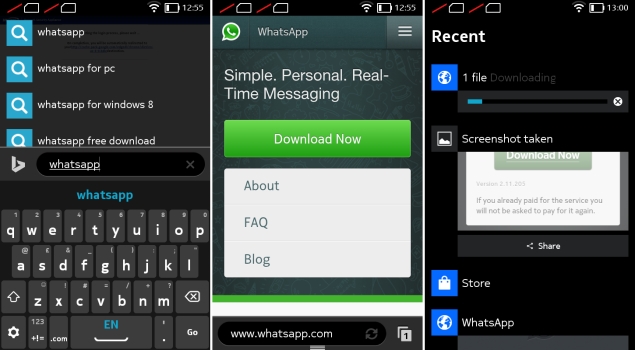
If apps aren't available in
Nokia's own store, users have the option of checking any of four other
Android app stores: 1mobile market, SlideME market, Aptoide, and Yandex
Store. These are available from the Nokia store homepage as well as
search results pages. Once installed, you can use any of them just as
easily as the native app store.
For example, you can open the
1mobile market, and either choose a category to browse through or search
for a title directly. Downloads and installs happen as usual.
For
apps that are still beyond reach, Nokia allows side-loading from
third-party sources. Android apps can be downloaded in APK format,
although security is definitely a concern since APK files can be
manipulated and infected with malware just like PC software installation
files.
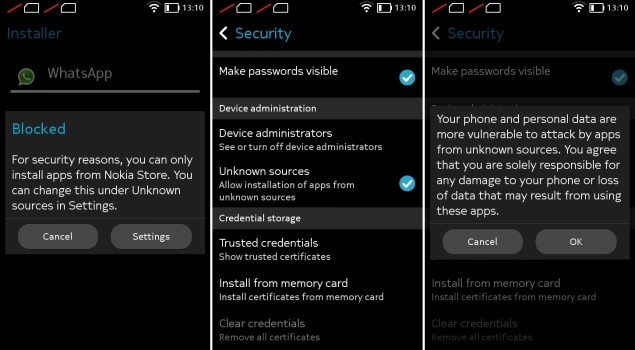
A small number of companies such as Whatsapp offer APK
files directly from their own websites. Various download sites, such as
www.download.com, also offer APK files for certain apps. You can load
these files onto your Nokia X via a USB cable or simply download them
through the browser.
You can tap the filename from the Fastlane
screen if it's just been downloaded, or find it in the Downloads app.
The first time you try installing an APK, you'll see an error message
informing you that installing apps from third-party sources isn't
allowed for security reasons, but that you can change this in the
Settings.
When you tap the Unknown Sources checkbox in the
Security sections to allow this, you'll see a second warning message.
After this, you're free to install anything you like, accepting the
risk. You can tap the APK filename again now, and installation will
proceed without any trouble.
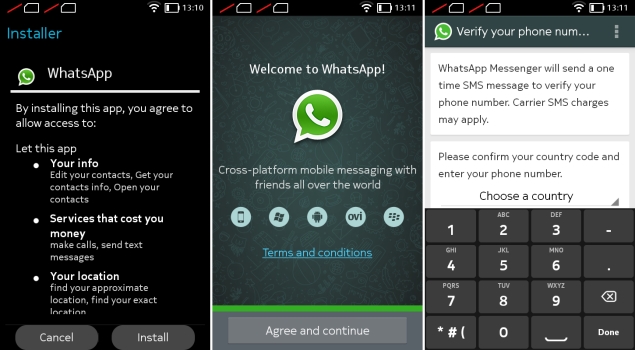
Some apps, especially those which
require Google services, might not run or might have limited
functionality. You won't be able to sign in to Google services to share
game scores, and location-sensitive apps which rely on Google Maps also
won't function.
 Nokia G42 5G Android 14 Update Reportedly Rolling Out to Users in India25 January 2024
Nokia G42 5G Android 14 Update Reportedly Rolling Out to Users in India25 January 2024 Nokia G11 Plus Receives Android 13 Stable Update: How to Download25 April 2023
Nokia G11 Plus Receives Android 13 Stable Update: How to Download25 April 2023 Nokia XR20, Nokia G50 Reportedly Receiving Android 13 Stable Update: All Details20 December 2022
Nokia XR20, Nokia G50 Reportedly Receiving Android 13 Stable Update: All Details20 December 2022 Nokia X10, Nokia X20 Reportedly Receiving Android 13 Stable Update: All Details8 December 2022
Nokia X10, Nokia X20 Reportedly Receiving Android 13 Stable Update: All Details8 December 2022 Nokia X10 5G, X20 5G, XR20 5G, More Reportedly Set to Receive Android 13 Update Soon5 December 2022
Nokia X10 5G, X20 5G, XR20 5G, More Reportedly Set to Receive Android 13 Update Soon5 December 2022



![Gadgets 360 With Technical Guruji: News of the Week [May 24, 2025]](https://c.ndtvimg.com/2025-05/rk2jc2s_news-of-the-week_160x120_24_May_25.jpg?downsize=180:*)











