- Home
- Mobiles
- Mobiles Features
- How to Enable Guest Mode on Android
How to Enable Guest Mode on Android
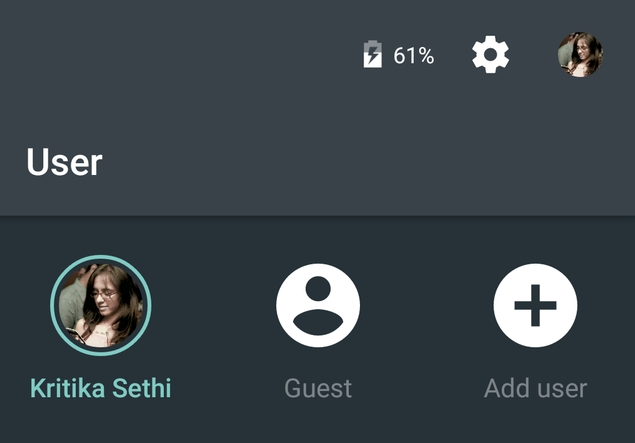
Ever needed to hand your Android smartphone to someone else for a while? If yes, then there's a good chance that you were worried about how easily they could go through your personal data or end up changing preferences or even deleting information like contacts or messages.
Fortunately, Android 5.0 Lollipop ships with a system-level guest mode. This lets you quickly switch to a separate guest profile that doesn't have any of your personal data such as messages, installed apps or preferences. This is as good as a fresh install of Android 5.0 Lollipop and the moment you switch back to your Google account, all data saved in the guest mode is removed. This makes it a particularly effective way of letting someone else use your phone for a while.
Here's how to enable guest mode on Android 5.0 Lollipop.
Swipe down from the top of the screen to pull down the notifications bar.
Tap your avatar on the top right twice.
Now you'll see three icons - your Google account, Add guest and Add user.
Tap Add guest.
Now your smartphone will switch to guest mode. This may take some time and the phone may be slightly slow initially, but in our tests with a Nexus 5 it worked well after a few minutes.
When you're done with guest mode, you can easily revert to your Google account. Follow steps 1 and 2 above and tap the icon that shows your Google account. This will delete all data saved in the guest session as well.
If your smartphone doesn't have Android 5.0 Lollipop installed, you should check for a pre-loaded guest mode. Some brands such as Xiaomi, LG, Samsung and Huawei pre-load an app that enables you to use guest mode on your smartphone. Different brands name this app differently, so look in your phone's app drawer for apps with names similar to Kids' Mode or Guest Mode. Some Android phones have guest mode embedded at the system level. For example the LG G3 has a guest mode that you can access by going to Settings > General > Privacy > Guest Mode.
If your phone doesn't have this feature, the most effective way to keep your personal data safe is by locking down certain apps. We've written a detailed guide on how to stop others from accessing your Android apps so be sure to check that. If you just want to keep Google Chrome away from prying eyes, you can read our guide to enabling guest mode in Google Chrome.
For more tutorials, visit our How To section.
For the latest tech news and reviews, follow Gadgets 360 on X, Facebook, WhatsApp, Threads and Google News. For the latest videos on gadgets and tech, subscribe to our YouTube channel. If you want to know everything about top influencers, follow our in-house Who'sThat360 on Instagram and YouTube.
Related Stories
- Samsung Galaxy Unpacked 2025
- ChatGPT
- Redmi Note 14 Pro+
- iPhone 16
- Apple Vision Pro
- Oneplus 12
- OnePlus Nord CE 3 Lite 5G
- iPhone 13
- Xiaomi 14 Pro
- Oppo Find N3
- Tecno Spark Go (2023)
- Realme V30
- Best Phones Under 25000
- Samsung Galaxy S24 Series
- Cryptocurrency
- iQoo 12
- Samsung Galaxy S24 Ultra
- Giottus
- Samsung Galaxy Z Flip 5
- Apple 'Scary Fast'
- Housefull 5
- GoPro Hero 12 Black Review
- Invincible Season 2
- JioGlass
- HD Ready TV
- Laptop Under 50000
- Smartwatch Under 10000
- Latest Mobile Phones
- Compare Phones
- Itel A95 5G
- Samsung Galaxy M56 5G
- HMD 150 Music
- HMD 130 Music
- Honor Power
- Honor GT
- Acer Super ZX Pro
- Acer Super ZX
- Asus ExpertBook P3 (P3405)
- Asus ExpertBook P1 (P1403)
- Moto Pad 60 Pro
- Samsung Galaxy Tab Active 5 Pro
- Oppo Watch X2 Mini
- Garmin Instinct 3 Solar
- Xiaomi X Pro QLED 2025 (43-Inch)
- Xiaomi X Pro QLED 2025 (55-Inch)
- Nintendo Switch 2
- Sony PlayStation 5 Pro
- Whirlpool 1.5 Ton 3 Star Inverter Split AC (SAI18K38DC0)
- Whirlpool 1.5 Ton 5 Star Inverter Split AC (SAI17B54SED0)
















