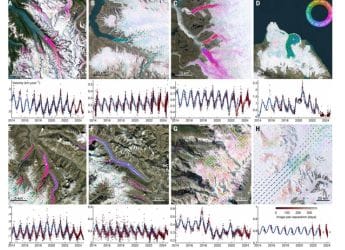- Home
- Mobiles
- Mobiles Features
- How to Download and Install iOS 9 on Your iPhone, iPad, or iPod touch
How to Download and Install iOS 9 on Your iPhone, iPad, or iPod touch
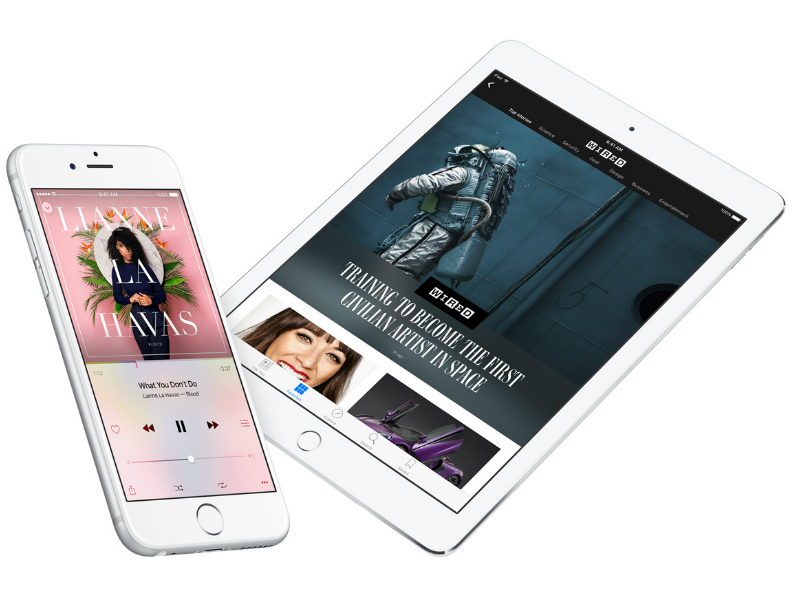
iOS 9, the latest and greatest version of Apple's operating system for iPhone, iPad, and iPod touch devices, is now available for download. If you've been wondering whether your iPhone, iPad, or iPod touch is eligible for the update, and/ or how you can download iOS 9 on your Apple device, or how to take a backup of all data on your device before you install iOS 9, we have you covered.
(Also see: 15 iOS 9 Features That Make Your iPhone and iPad Better Than Ever)
Will my iOS device get iOS 9?
If your device is running iOS 8, then it is eligible for the iOS 9 upgrade. This year Apple hasn't discontinued OS upgrade support for any devices, but some features such as split-screen multitasking for iPad will only work on the newest devices. The following iOS devices will get the iOS 9 update. The iPad Pro, iPhone 6s, iPhone 6s Plus, and iPad mini 4 will ship with iOS 9 pre-installed, and hence don't appear in this list.
(Also see: How You Can Get the iOS 9 Apple News App Outside the US)
- iPhone 4s
- iPhone 5
- iPhone 5c
- iPhone 5s
- iPhone 6
- iPhone 6 Plus
- iPod touch 5th generation
- iPod touch 6th generation
- iPad 2
- iPad 3rd generation
- iPad 4th generation
- iPad Air
- iPad Air 2
- iPad mini
- iPad mini 2
- iPad mini 3
Backup
While the iOS update process is usually very smooth, it's still recommended that you take a backup to ensure that your data is safe. Here's how.
(Also see: How to Take a Complete Backup of Your Old iPhone)
You can do this via iCloud or iTunes, but we recommend that you do it via iTunes, because it doesn't require an Internet connection. Here are the steps to take a backup of your iPhone, iPad, or iPod touch:
1) Connect your iOS device to a PC or Mac.
2) Open iTunes.
3) On the top-left (to the left of My Music), click the icon that represents your iOS device (iPhone, iPad or iPod touch icon).
4) Under Backups, you will see the sub-head Manually Back Up and Restore.
5) Click Back Up Now to start backing up your iOS device.
Once essential data from the default apps has been backed up, iTunes will ask you if you want to transfer purchases. This backs up all apps installed on your phone, along with data downloaded within those apps. To do this, you will have to sign in with your Apple ID.
If you don't have access to a computer, then you can use iCloud Backup. Only 5GB is free and you'll have to pay Rs. 60 per month for additional storage on iCloud.
1) To start backing up, on your iOS device, go to Settings > iCloud > Backup.
2) Turn on the switch marked iCloud Backup. You'll get a warning telling you that your iPhone will not back up to your computer automatically. Tap Ok.
3) Once iCloud Backup is on, tap Back Up Now. This will start backing up your data to iCloud.
Wait for the backup to finish before proceeding further. You should see the Last Backup time (which should appear right below Back Up Now) correspond to something recent once the backup is completed.
Download and install iOS 9
With the backup complete, you can quickly install iOS 9 on your Apple device. Once again, you can do this directly via your iOS device or iTunes. In this case we recommend doing this via the device itself. The iOS 9 update is big download, but the amount of free space required on your device is lesser than iOS 8, so there are unlikely to be troubles like last year when you are installing iOS 9. Here's how to get the iOS 9 update over-the-air (OYA)
1) On your iOS device, make sure you're connected to Wi-Fi (you can't download updates over mobile data) and plug it in to a power source - the second step is not mandatory, but recommended to make sure you don't run out of battery midway through the process.
2) Go to Settings > General > Software Update.
3) On this screen, you'll see a message telling you that iOS 9 is available. Tap Download and Install. Now the device will begin downloading the update.
4) Once the download is complete, you'll see a pop-up asking if you'd like to install the update. Tap Install. That's it. When the update is installed, your iPhone will restart.
Here's how to download iOS 9 via iTunes
In case you get an error that there enough free space to install the update on your iPhone, iPad, or iPod touch, or if you want to install the update on multiple devices of the same kind (e.g. the three iPhone 6 models in your family), then you are better off installing iOS 9 via iTunes by following these steps:
1) Open iTunes on your PC or Mac.
2) Connect the iOS device to your computer. In iTunes, select your device icon on the bar at the top.
3) Now click on the Summary tab and click Check for Update.
4) To download and install iOS 9, click Download and Update.
Once the install is completed, follow instructions on-screen and you can start using iOS 9. For more tutorials, visit our How To section.
Get your daily dose of tech news, reviews, and insights, in under 80 characters on Gadgets 360 Turbo. Connect with fellow tech lovers on our Forum. Follow us on X, Facebook, WhatsApp, Threads and Google News for instant updates. Catch all the action on our YouTube channel.
Related Stories
- Samsung Galaxy Unpacked 2025
- ChatGPT
- Redmi Note 14 Pro+
- iPhone 16
- Apple Vision Pro
- Oneplus 12
- OnePlus Nord CE 3 Lite 5G
- iPhone 13
- Xiaomi 14 Pro
- Oppo Find N3
- Tecno Spark Go (2023)
- Realme V30
- Best Phones Under 25000
- Samsung Galaxy S24 Series
- Cryptocurrency
- iQoo 12
- Samsung Galaxy S24 Ultra
- Giottus
- Samsung Galaxy Z Flip 5
- Apple 'Scary Fast'
- Housefull 5
- GoPro Hero 12 Black Review
- Invincible Season 2
- JioGlass
- HD Ready TV
- Laptop Under 50000
- Smartwatch Under 10000
- Latest Mobile Phones
- Compare Phones
- Realme P4x 5G
- OnePlus Ace 6T
- Nubia Flip 3
- Nubia Fold
- OPPO A6x 5G
- Samsung Galaxy Z TriFold
- Poco F8 Ultra
- Poco F8 Pro
- Asus ProArt P16
- MacBook Pro 14-inch (M5, 2025)
- Poco Pad M1
- Poco Pad X1
- Just Corseca Skywatch Pro
- Honor Watch X5
- Acerpure Nitro Z Series 100-inch QLED TV
- Samsung 43 Inch LED Ultra HD (4K) Smart TV (UA43UE81AFULXL)
- Asus ROG Ally
- Nintendo Switch Lite
- Haier 1.6 Ton 5 Star Inverter Split AC (HSU19G-MZAID5BN-INV)
- Haier 1.6 Ton 5 Star Inverter Split AC (HSU19G-MZAIM5BN-INV)