- Home
- Mobiles
- Mobiles Features
- How to Download and Install iOS 10 Beta on iPhone, iPad, or iPod touch
How to Download and Install iOS 10 Beta on iPhone, iPad, or iPod touch
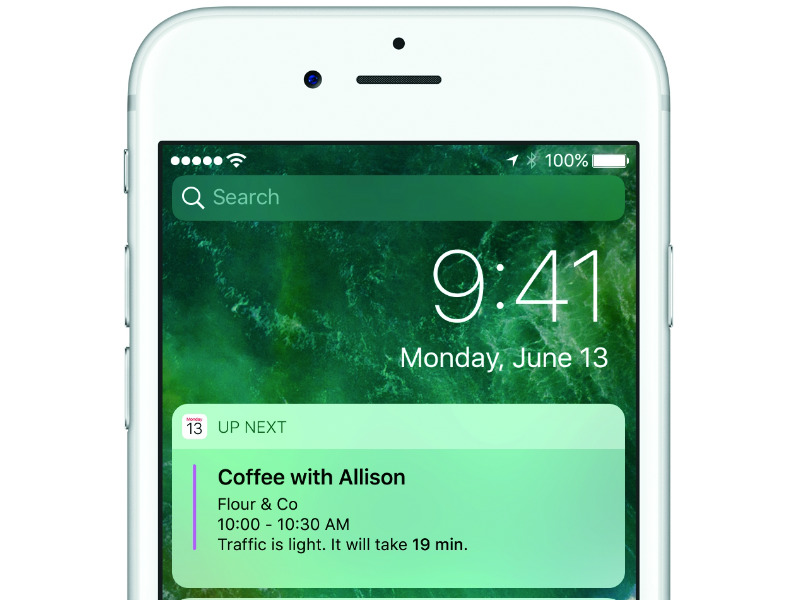
Apple has made iOS 10 public beta available as a free download. If you want to try out the newest version of Apple's mobile operating system, you can do so now. A word of caution - be sure to backup your iOS device before you download and install iOS 10 public beta. Be aware that this isn't the final version of iOS 10 and that it will have quite a few bugs and that your favourite apps may stop working entirely. We strongly advise that if you're going to install iOS 10 public beta, don't do it on your primary iOS device.
Which iOS devices can install iOS 10 public beta?
Apple has announced iOS 10 for the following devices:
iPhone 6s
iPhone 6s Plus
iPhone 6
iPhone 6 Plus
iPhone SE
iPhone 5s
iPhone 5c
iPhone 5
iPad Pro 12.9-inch
iPad Pro 9.7-inch
iPad Air 2
iPad Air
iPad 4th generation
iPad mini 4
iPad mini 3
iPad mini 2
iPod touch 6th generation
If you have any of these, you can install the iOS 10 public beta. Follow the steps below.
How to download and install iOS 10 public beta
- Open Safari on any of the iOS devices listed above.
- Head to Apple's iOS 10 public beta website.
- Tap the blue Sign Up button and sign up for the beta software program.
- If you already have signed up, just tap Sign In and key in your your Apple ID and password.
- Read the Apple Beta Software Program Agreement and tap Accept.
- Tap the iOS tab. Its background becomes blue when selected.
- Under Get Started, tap enroll your iOS device.
- Scroll down and tap the blue Download profile button.
- This will take open an Install Profile screen, asking you to install iOS Beta Software Profile. Tap the Install button on the top-right.
- Enter your passcode, if any.
- Read the Consent message from Apple. Tap Install on the top-right.
- Tap Install again in the pop-up.
- A pop-up will ask you to restart your iOS device to apply changes. Tap Restart.
- Once the device has rebooted, head to Settings > General > Software Update.
- You will see iOS 10 Public Beta 1 here. Tap Download and Install.
- Enter your passcode, if any.
- Read Apple's Terms and Conditions and then tap Agree on the bottom-right.
- Now iOS 10 will begin downloading. On our iPhone 5s, it showed up as a 1.6GB download.
- Once the download is complete, tap Install Now to install iOS 10 public beta on your iOS device.
Even though this process seems long, it is fairly simple. Most people will have no trouble installing iOS 10 public beta. Did you take the plunge and install iOS 10 public beta on your iOS device? Do you like it? Let us know via the comments. For more tutorials, visit our How to section.
For the latest tech news and reviews, follow Gadgets 360 on X, Facebook, WhatsApp, Threads and Google News. For the latest videos on gadgets and tech, subscribe to our YouTube channel. If you want to know everything about top influencers, follow our in-house Who'sThat360 on Instagram and YouTube.
Related Stories
- Samsung Galaxy Unpacked 2025
- ChatGPT
- Redmi Note 14 Pro+
- iPhone 16
- Apple Vision Pro
- Oneplus 12
- OnePlus Nord CE 3 Lite 5G
- iPhone 13
- Xiaomi 14 Pro
- Oppo Find N3
- Tecno Spark Go (2023)
- Realme V30
- Best Phones Under 25000
- Samsung Galaxy S24 Series
- Cryptocurrency
- iQoo 12
- Samsung Galaxy S24 Ultra
- Giottus
- Samsung Galaxy Z Flip 5
- Apple 'Scary Fast'
- Housefull 5
- GoPro Hero 12 Black Review
- Invincible Season 2
- JioGlass
- HD Ready TV
- Laptop Under 50000
- Smartwatch Under 10000
- Latest Mobile Phones
- Compare Phones
- Vivo Y300i
- Realme 14 5G
- Poco F7 Ultra
- Poco F7 Pro
- Samsung Galaxy M05
- Vivo Y39 5G
- Samsung Galaxy M06 5G
- Samsung Galaxy M16 5G
- Acer TravelLite (2025)
- Asus Zenbook 14 (2025)
- Honor Pad X9a
- Lenovo Idea Tab Pro
- boAt Storm Infinity
- Itel Unicorn Max
- Haier M95E
- Sony 65 Inches Ultra HD (4K) LED Smart TV (KD-65X74L)
- Sony PlayStation 5 Pro
- Sony PlayStation 5 Slim Digital Edition
- Blue Star 1.5 Ton 3 Star Inverter Split AC (IC318DNUHC)
- Blue Star 1.5 Ton 3 Star Inverter Split AC (IA318VKU)
















