- Home
- Mobiles
- Mobiles Features
- How to Allow or Deny Apps Access to Your Location on Android 6.0
How to Allow or Deny Apps Access to Your Location on Android 6.0
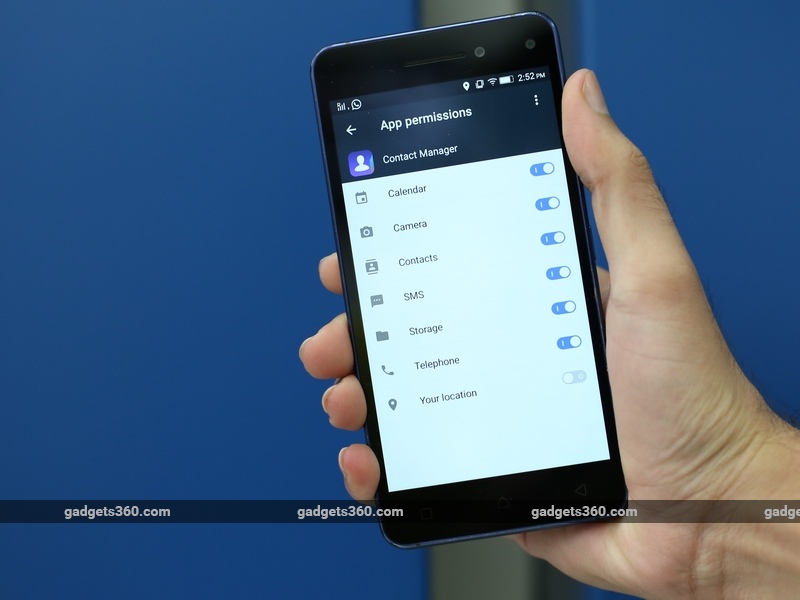
A lot of apps that don't really need to access your location data often access it anyway. This can lead to excessive battery drain, which is something everyone would rather avoid. And there are also privacy issues involved in letting apps from developers you don't trust, access your location.
(Also see: How to Grant or Deny an iOS App Access to Your Location)
Whether it's to protect your privacy or your rapidly draining battery, you might want to disable location access for certain Android apps. Unfortunately, older versions of Android do not support granular permissions control so there's no way to do this without rooting your phone. That process varies from phone to phone and might void your warranty. However, if you have a phone that runs Android 6.0 Marshmallow, or a newer version of Android, you can do this easily. Just follow these steps.
- Open the Settings app on your phone.
- Tap Location. If you don't see the option, it might be inside a menu; for example, on Samsung phones, Location is inside the Privacy and safety menu.
- You'll most likely see a list of apps that recently requested your location. If you don't see it, go to step 6. Tap the name of the app you want to disable location for.
- Tap Permissions.
- Tap the switch next to Your location to turn it off.
- If the above worked for you, great, you can stop here. But for some handset makers such as Samsung, you won't see the list of apps mentioned in you'll need to instead tap the App permissions button instead.
- Here, you'll and then tap Location again, and you'll now see a list of apps that have access to your location information.
- Tap the app to deny location information on this screen.
You can follow this process to turn off location access manually for any app that's already installed on your phone. If you have Android 6.0 Marshmallow or a newer version of Android, when you run newly installed apps, they individually ask for permission to access your location. Just tap Deny to disable location access right at the beginning if you feel the app doesn't need access to your location. You can also use the steps above to remove access to your location from apps, if you gave an app permission at first, but later changed your mind.
For more tutorials, visit our How To section.
Get your daily dose of tech news, reviews, and insights, in under 80 characters on Gadgets 360 Turbo. Connect with fellow tech lovers on our Forum. Follow us on X, Facebook, WhatsApp, Threads and Google News for instant updates. Catch all the action on our YouTube channel.
Related Stories
- Samsung Galaxy Unpacked 2025
- ChatGPT
- Redmi Note 14 Pro+
- iPhone 16
- Apple Vision Pro
- Oneplus 12
- OnePlus Nord CE 3 Lite 5G
- iPhone 13
- Xiaomi 14 Pro
- Oppo Find N3
- Tecno Spark Go (2023)
- Realme V30
- Best Phones Under 25000
- Samsung Galaxy S24 Series
- Cryptocurrency
- iQoo 12
- Samsung Galaxy S24 Ultra
- Giottus
- Samsung Galaxy Z Flip 5
- Apple 'Scary Fast'
- Housefull 5
- GoPro Hero 12 Black Review
- Invincible Season 2
- JioGlass
- HD Ready TV
- Laptop Under 50000
- Smartwatch Under 10000
- Latest Mobile Phones
- Compare Phones
- Realme P4x 5G
- OnePlus Ace 6T
- OPPO A6x 5G
- Samsung Galaxy Z TriFold
- Poco F8 Ultra
- Poco F8 Pro
- Huawei Mate 80 RS Master Edition
- Huawei Mate 80 Pro Max
- Asus ProArt P16
- MacBook Pro 14-inch (M5, 2025)
- Poco Pad M1
- Poco Pad X1
- Just Corseca Skywatch Pro
- Honor Watch X5
- Acerpure Nitro Z Series 100-inch QLED TV
- Samsung 43 Inch LED Ultra HD (4K) Smart TV (UA43UE81AFULXL)
- Asus ROG Ally
- Nintendo Switch Lite
- Haier 1.6 Ton 5 Star Inverter Split AC (HSU19G-MZAID5BN-INV)
- Haier 1.6 Ton 5 Star Inverter Split AC (HSU19G-MZAIM5BN-INV)

















