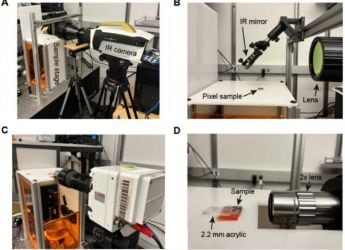- Home
- Mobiles
- Mobiles Features
- Find My Phone: How to Find Your Lost Android Phone
Find My Phone: How to Find Your Lost Android Phone

For most people today, their smartphone is the most important tool they own. It not only contains all their contacts and call history, but also truckloads of personal information, photos, videos, emails, ebooks, credit card details, mobile wallet access, and a whole lot more. So losing the precious smartphone will be a huge shocker for anyone. But if someday you do end up losing your smartphone, there are ways you can recover an Android smartphone you lost. Following the simple tips below to learn how you can find your lost Android smartphone.
Settings to help you find your Android phone
- Open the Settings app on your Android phone and scroll down to find the Google menu
- Next, head to Security
- Tap on Security code to find the code assigned to your device by Google. You may be asked to enter this code when looking for your lost Android phone so keep a copy of it somewhere safe. Now, go back to Security
- Under Security, you will also see the Remotely locate this device and Allow remote lock and erase options. Make sure both these are turned on
- Now go back to Settings and select Location
- Under the Location menu, tap on Google Location History
- Turn Google’s Location tracking feature on so that it can tell where your device was last seen
![]()
Now your phone is properly set up so you can find it even if you've lost it. Don't worry - most of the important settings are on by default, so you can try the steps below to find your phone in case it's already not with you.
How to find your lost Android smartphone
- If you have lost your Android phone, go to https://www.google.com/android/devicemanager and sign in with the Google account with which you have logged in to the smartphone. If you use multiple Android devices, you have to switch to the lost device in the drop-down menu
- Once you select your lost Android smartphone from the list, the Android Device Manager tool will show where and when your device was last active
- You can make your lost Android smartphone ring, lock and reset, or completely erase using the Android Device Manager tool. The Ring, Lock, and Erase buttons are self-evident, and it also shows you the location of your device on the map.
![]() The default Google feature to find your lost Android smartphone is quite effective and easy to operate, but is not very useful if the thief turns the device off. Nevertheless, you can use Android Device Manager to ensure that even if the smartphone cannot be recovered, at least all the data is wiped from it remotely when the device whenever is switched on again.
The default Google feature to find your lost Android smartphone is quite effective and easy to operate, but is not very useful if the thief turns the device off. Nevertheless, you can use Android Device Manager to ensure that even if the smartphone cannot be recovered, at least all the data is wiped from it remotely when the device whenever is switched on again.
Google’s location tracking feature is essential to finding your lost Android smartphone as it determines where the device is. However, if you do want Google to track your GPS location constantly, you can instead log onto https://myaccount.google.com/activitycontrols with your credentials and head to Location History to see where your lost Android smartphone was last active. This tool, however, is not considered as accurate in determining the location of a device as it uses mobile and Wi-Fi network information rather than GPS data to identify location.
Get your daily dose of tech news, reviews, and insights, in under 80 characters on Gadgets 360 Turbo. Connect with fellow tech lovers on our Forum. Follow us on X, Facebook, WhatsApp, Threads and Google News for instant updates. Catch all the action on our YouTube channel.
Related Stories
- Samsung Galaxy Unpacked 2025
- ChatGPT
- Redmi Note 14 Pro+
- iPhone 16
- Apple Vision Pro
- Oneplus 12
- OnePlus Nord CE 3 Lite 5G
- iPhone 13
- Xiaomi 14 Pro
- Oppo Find N3
- Tecno Spark Go (2023)
- Realme V30
- Best Phones Under 25000
- Samsung Galaxy S24 Series
- Cryptocurrency
- iQoo 12
- Samsung Galaxy S24 Ultra
- Giottus
- Samsung Galaxy Z Flip 5
- Apple 'Scary Fast'
- Housefull 5
- GoPro Hero 12 Black Review
- Invincible Season 2
- JioGlass
- HD Ready TV
- Laptop Under 50000
- Smartwatch Under 10000
- Latest Mobile Phones
- Compare Phones
- Jolla Phone
- Realme P4x 5G
- OnePlus Ace 6T
- Nubia Flip 3
- Nubia Fold
- OPPO A6x 5G
- Samsung Galaxy Z TriFold
- Poco F8 Ultra
- Asus ProArt P16
- MacBook Pro 14-inch (M5, 2025)
- OnePlus Pad Go 2
- Poco Pad M1
- Just Corseca Skywatch Pro
- Honor Watch X5
- Acerpure Nitro Z Series 100-inch QLED TV
- Samsung 43 Inch LED Ultra HD (4K) Smart TV (UA43UE81AFULXL)
- Asus ROG Ally
- Nintendo Switch Lite
- Haier 1.6 Ton 5 Star Inverter Split AC (HSU19G-MZAID5BN-INV)
- Haier 1.6 Ton 5 Star Inverter Split AC (HSU19G-MZAIM5BN-INV)