iOS 13 is here and with it are several excellent features. We've combed through the operating system to find the best hidden features in iOS 13. This list includes some pretty nifty features such as the ability to download large apps on mobile data to OCR search in Apple's Notes app. There are plenty of reasons to upgrade to iOS 13, and some of these hidden features could push you to update if you weren't going to do so already.
Here are 30 of our favourite hidden iOS 13 features:
1. Easily switch Wi-Fi networks and Bluetooth devices
Open the Control Centre, tap and hold Wi-Fi icon to reveal a list of Wi-Fi networks. You can quickly connect to a Wi-Fi network right here instead of going via Settings. The same applies to Bluetooth as well — you can quickly connect or disconnect Bluetooth devices from here.
2. Silence unknown callers
Tired of spam calls from telemarketers? You can quickly silence calls from unknown numbers by going to Settings > Phone, and enabling Silence Unknown Callers.
3. Download large apps on mobile data
Go to Settings > iTunes & App Store and in the Mobile Data section tap App Downloads. Now select Always Allow if you want to download all apps on mobile data. Always Ask will check whether you want to download apps on mobile data, and Ask If Over 200MB will only check if you want to download the app on mobile data if it is over 200MB.
4. Dual-SIM support for FaceTime and iMessage
You can now use both your linked phone numbers on FaceTime and iMessage, and make the most of your dual-SIM iPhone.
5. Delete apps directly from the App Store
If you see an app that's received an update on the App Store, you don't have to go searching for it through multiple home screens to delete it. Open the App Store and tap your profile icon on the top-right. Now scroll down to the Updates section > find the app you want to delete > Swipe left and tap Delete.
6. Improved Silent Mode display
Toggle the mute switch on your iPhone, and you'll see iOS 13 telling you subtly that you've toggled silent mode on or off. This is much better than the large box that used to appear till iOS 12.
7. Automatically close Safari tabs
If you have a problem with forgetting to close Safari tabs, just go to Settings > Safari > Close Tabs. Now you can select any of After One Day, After One Week, and After One Month. Or just keep it at Manually and pretend you're going to finish reading them all some day.
8. Save open tabs in Safari as bookmarks
Think closing your open Safari tabs is too extreme? Well you can save them as bookmarks. Open Safari and Tap and hold the Bookmarks button. Now tap Add Bookmarks for (number) tabs. This will create a bookmark folder for all these tabs. Name that folder and tap Save.
9. Use a mouse with an iPhone or iPad
You can use a Bluetooth mouse with iOS devices now. Note that the Bluetooth mice that use a USB dongle to connect probably won't work. You'll need the type of Bluetooth mouse that does not require that dongle. If you have that, you can pair it via Settings > Accessibility > Touch > AssistiveTouch > Devices > Bluetooth Devices. Here you can pair your iOS 13 device with a Bluetooth mouse.
10. Safari download manager
In iOS 13, Safari lets you download files and manage them via a download manager. Simply tap any link to download a file and Safari will ask if you want to download it. Now tap Download and you'll see a Downloads icon on the top-right. You can check the status of the download there. To change the download location, go to Settings > Safari > Downloads and select your preferred destination. You can also tap Remove Download List Items and decide when you want to clear items from the download list on Safari.
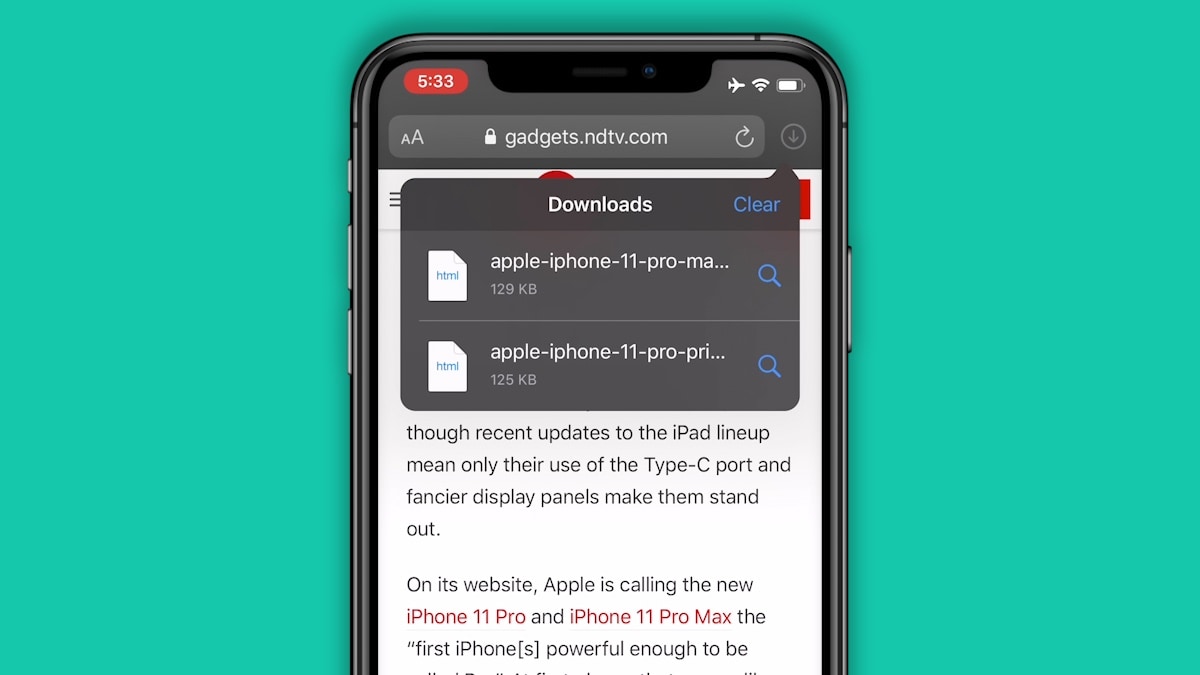
11. Screenshot full web page
You can now take a long screenshot of a full web page really quickly. If your iPhone or iPad has Face ID, tap power + volume up and if it doesn't tap power + home to take a screenshot. Now tap the screenshot preview on the bottom left, then tap Full Page. Now tap Done and then Save PDF to Files. Unfortunately this doesn't work with other browsers or apps yet.
12. Save screenshots to Files
You don't have to save screenshots to your photo gallery anymore. You can save it to the Files app, where it can either be in local storage or a cloud service of your choice. Take a screenshot on your iOS device, then tap the preview, and then tap Done. Now tap Save to Files and select where you want to save the screenshot.
13. Much improved Messages search
The search box in Messages was never particularly useful. Now that has changed, it shows useful recent links, contacts, and doesn't take an age to show basic search results. What's not to like?
14. Lyrics synced with songs on Apple Music
If you use Apple Music, play any song, tap the player to make it full-screen. Now tap the Lyrics button on the bottom-left. This will play the lyrics and sync them with the song, which is really cool.
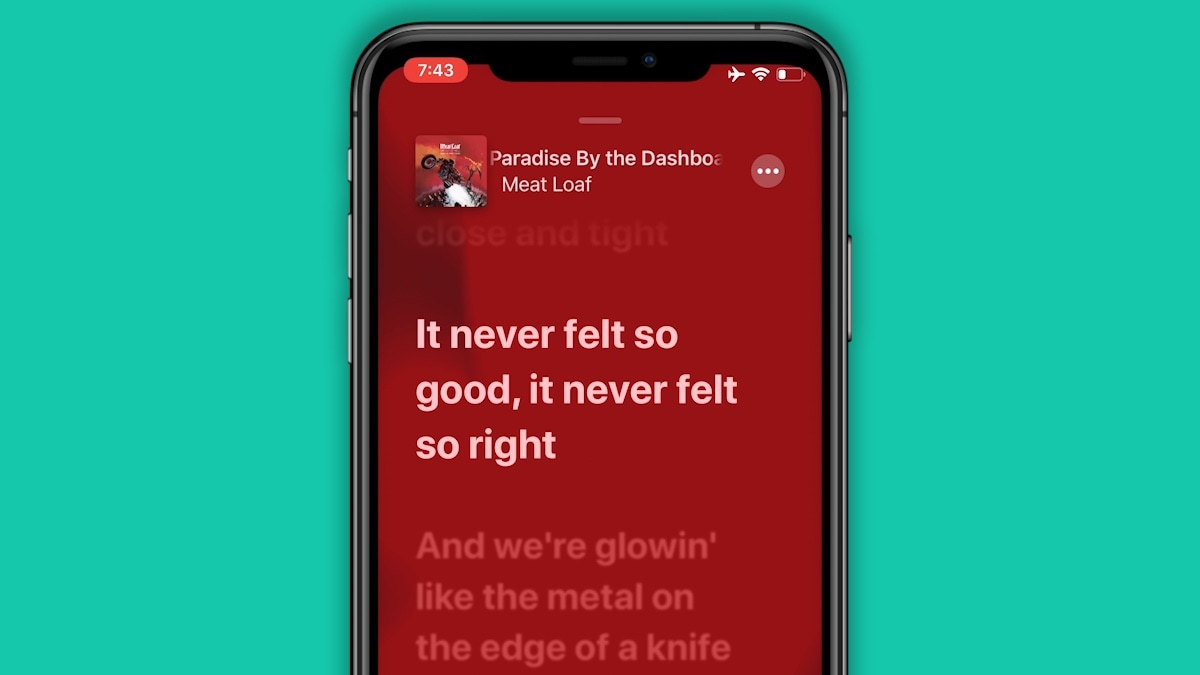
15. Low data mode
There's a new low data mode on iOS 13. Go to Settings > Mobile data > Mobile data options. Here you can enable Low Data Mode to help apps reduce their mobile data usage.
16. Optimised battery charging
Go to Settings > Battery > Battery Health. Now you'll see that Optimised Battery Charging is enabled by default. This reduces battery ageing as your iOS device will now learn your charging routine and finish charging beyond 80 percent only when you need it.
17. Image OCR search in Notes
If you save an image with text in the Notes app, OCR or optical character recognition will kick in. Search for text in the Notes app and relevant images will also show up now.
18. Add people to folders in Notes
You can now add people to specific folders created inside the Notes app. Open Notes and tap the three dots icon on the top-right, then tap Select Notes. Now select the notes you want to group in a folder and then tap Move To > New folder. Now you can create a new folder. Now tap Folders on the page where you see all your notes, then open the folder you want to share. Now tap the three dots icon on the top right > Add people. You can now share it with whoever you want.
19. Sending emoji is so much easier
There's now a dedicated emoji button on the iOS keyboard. You can use it to quickly send emoji and the globe icon is reserved for switching between keyboards alone. Earlier the globe icon would have both keyboards and emoji.
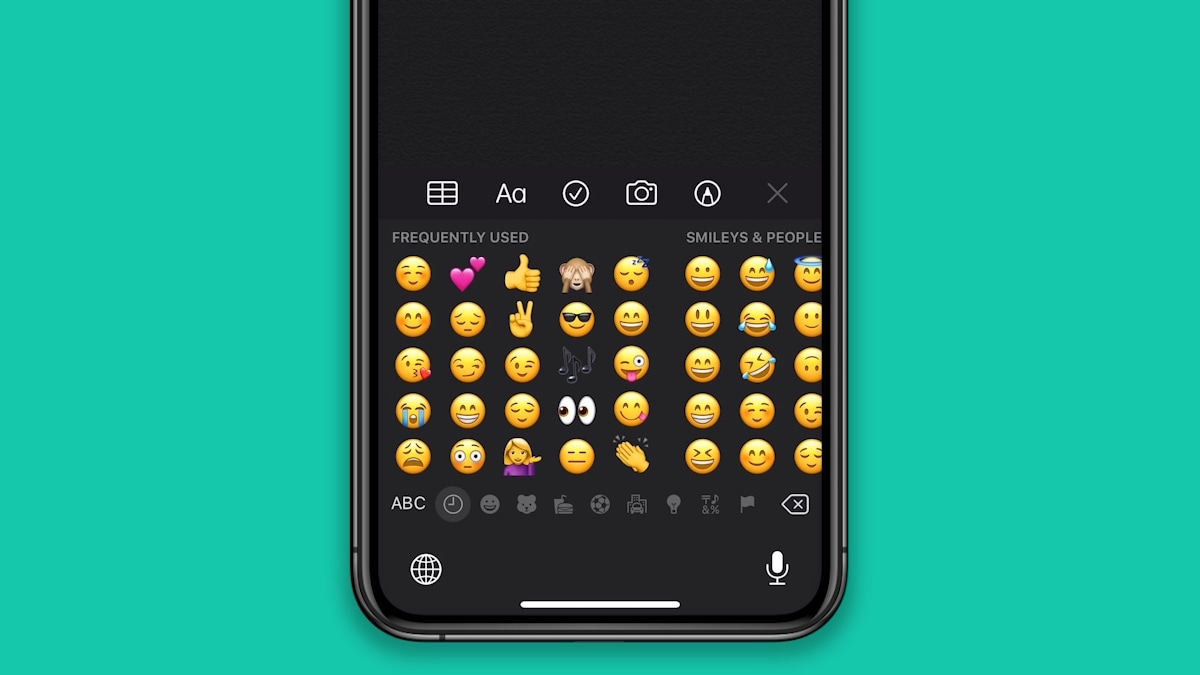
20. Compress, expand files
iOS 13 now supports zipping and unzipping files. Just transfer zip or tar files to the Files app on iOS. Tap the file and it'll open. To compress files, open the Files app and tap and hold any file, then select Compress. To compress multiple files at once you'll have to select them all, create a new folder, and then follow the same steps.
21. Create folders on your iOS device's storage
With iOS 13, if you access the “On My iPhone” or “On My iPad” local storage drives via the Files app, you can now create folders here. It's a small but useful tweak. Just tap and hold any empty space and tap New Folder.
22. Zoom all the way in or out in Photos
Open the Photos app and go to the Photos tab. Now you can pinch to zoom in or out and quickly browse through your photos.
23. Remove EXIF data from photos
Open the photos app and select the photos you want to share. Now tap the Options button at the top. See the Include section at the bottom. Here you can disable All Photos Data and Location to strip EXIF data from your photos before sharing.
24. Better location privacy settings
Go to Settings > Privacy > Location Services. Now tap any app name and then you'll see a new option called Ask Next Time. This is a nice option to have in case you're not ready to disable location access for any app permanently.
25. PS4 and Xbox One controller support
iOS 13 now supports the official PS4 and Xbox One controllers. You can pair these with your device to play games that support controllers and there are a lot of them. Just note that the original Xbox One controller isn't supported here, but the one that shipped with Xbox One S and newer ones are supported.
26. App subscription warnings when deleting apps
If you have taken a subscription for any app on the App Store, iOS 13 now reminds you about your active subscription when you delete that app.
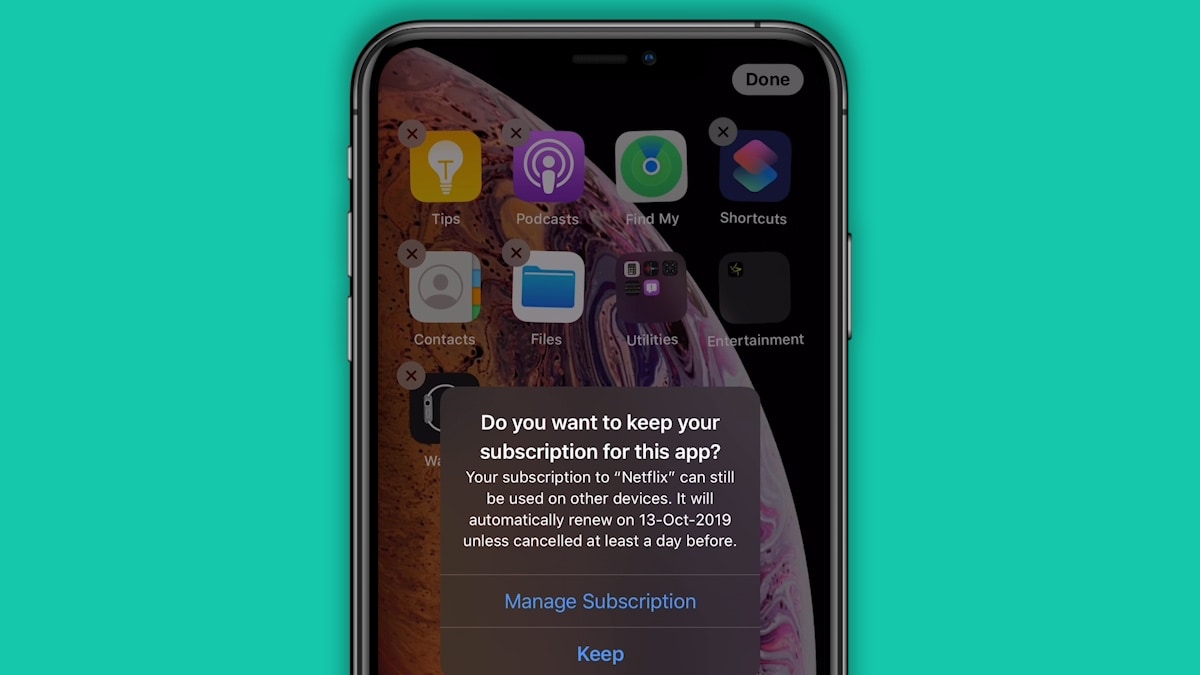
27. Books gets reading goals
Open the Books app and you'll see a new Reading Goals option. Tap it, and then tap Adjust. Now you can set your daily reading goal. Even five minutes of reading a day is better than nothing, so why not pick up a good habit.
28. Attachments to Calendar
Open Calendar and add a new event by tapping the + button on the top-right. Now scroll down and tap Add Attachment. This will allow you to attach documents to your calendar event.
29. Three-finger tap twice to undo
iOS 13 has a new undo feature too. You can still shake your iOS device to undo certain things, but in apps such as Notes you will be able to tap with three fingers to open the cut, copy, paste menu. Do it twice and you undo.
30. Bluetooth privacy setting
Go to Settings > Privacy, and you will see a new menu here called Bluetooth. This exists to highlight apps that use Bluetooth for anything other than streaming audio. You can disable Bluetooth access for apps that don't need it, but be aware that this could disable some really convenient features.
We spotted several more hidden features on iOS 13 but the ones listed above are the best among the ones we did find. Which are your favourite hidden features on iOS 13? Let us know via the comments.
 Apple Updates Keynote and Other iWork Apps to Support Apple Intelligence Features4 April 2025
Apple Updates Keynote and Other iWork Apps to Support Apple Intelligence Features4 April 2025 iOS 19 Will Reportedly Not Support iPhone XR and Other Models Running A12 Bionic SoC2 April 2025
iOS 19 Will Reportedly Not Support iPhone XR and Other Models Running A12 Bionic SoC2 April 2025 iOS 19 to Bring ‘Glassy’ Effects, Consistent User Interface Dynamics to iPhone: Mark Gurman1 April 2025
iOS 19 to Bring ‘Glassy’ Effects, Consistent User Interface Dynamics to iPhone: Mark Gurman1 April 2025 iOS 18.4 With Visual Intelligence for iPhone 15 Pro Rolling Out; Brings Apple Intelligence to India1 April 2025
iOS 18.4 With Visual Intelligence for iPhone 15 Pro Rolling Out; Brings Apple Intelligence to India1 April 2025 WhatsApp for iOS Update Lets Users Set It as Default App for Calls and Messages28 March 2025
WhatsApp for iOS Update Lets Users Set It as Default App for Calls and Messages28 March 2025



![Gadgets 360 With Technical Guruji: News of the Week [March 29, 2025]](https://c.ndtvimg.com/2025-03/9cu1890s_news-of-the-week_160x120_29_March_25.jpg?downsize=180:*)










