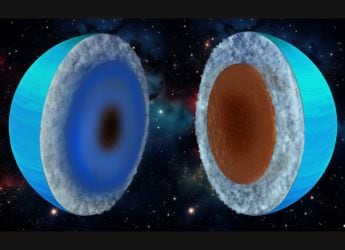- Home
- Laptops
- Laptops Sponsored
- Make the Most Out of Your Money on Data
Make the Most Out of Your Money on Data
Top Network Attached Storage (NAS) Features

Synology specialises in Network Attached Storage (NAS) devices. Simply put, a NAS is like a mini server that's optimised for data storage capabilities, and additional value-added functionality on top. Synology DiskStation NAS devices are specifically designed for home users and small offices.
Synology's DiskStation models run on a Linux-based operating system popularly known as DiskStation Manager. The OS comes with a user-friendly interface that makes it as easy as operating any other desktop computer. If you're looking to buy a new NAS device or have bought one recently, here are some useful tips and tricks to help you make the most out of it.
Remote Access to your data
If you're just setting up a Synology NAS divide, set up QuickConnect. This feature lets you remote access the NAS device at your home or office without memorising an IP address or doing port-forwarding on your router. It's extremely useful since most consumer ISPs don't offer static IPs. So you can easily access your NAS device through a customised Synology account even if your ISP refreshes your WAN IP. QuickConnect also makes it extremely easy to find the NAS device on a local network and access your data from any portable device or browser connected to the internet.
Setting up QuickConnect is easy, and in case you haven't done it during the initial installation you can simply go to Control Panel > QuickConnect > General. You'll need to use a Synology account though. Once you're done you'll receive a unique web address to access your NAS device remotely.
Backup your Windows 10 machines
Ever experienced the pain after a system crash? It's always good to keep a regular backup of your Windows 10 machine so that in case anything goes wrong, you can easily switch. Synology NAS devices let you configure Windows 10 PCs to automatically backup over the local network. Even if you have multiple laptops and computers at home or in your small office, you can use Synology NAS devices to safely store all your backups on a single NAS.
![]()
Once you've set up the Synology NAS device on your network, you'll need to set up your Windows 10 PC to send backups to it. To do this, open File History tool in Windows 10. Go to Backup settings > More options > See advanced settings > Add network location > Choose a folder on the NAS device > Select folder > OK. This tool will let you access a full history of all your files in case your system fails. You can also use the traditional Backup and Restore tool, and set it up to backup entire system images on the NAS drive.
In addition, for multi PC & cloud backup inquiries, you can also download Synology's Active Backup Suite free from the Package Centre, which is a consolidated backup and instant recovery solution, powered by global deduplication to reduce the storage consumption across versions, devices, and platforms. Enabling unlimited backups from PCs to your Microsoft 365 or Google Workspace accounts.
Photo Management
We all love taking photos so much that we end up with hundreds or thousands of them on our phones, tablets, and machines. But these portable devices will eventually run out of memory. Synology Photos app in DSM 7 is an amazingly useful app for all your photos. Everything from accessing photos to sharing them is so much easier with Synology Photos. It's like having your own private cloud photo storage service. The app makes it easy to automatically backup all your photos from the phone directly to your NAS drive. You can also share photos securely with your loved ones. Synology Photos also supports facial recognition, map location view, and a smart-album feature to organize or categorise your precious photos.
To use the new Synology Photos app you'll need to upgrade to DSM 7. Once you're done, on your NAS simply head to Package Centre, on your phone to the application store, and look for Synology Photos hit the install button. That's it!
![]()
Two-way Cloud Integration
Hyper Backup is a highly useful app that can help you back up important data from your Synology NAS device to external devices or cloud platforms such as Dropbox, Google Drive, and others. The feature can also help restore data from these backups. To install Hyper Backup, simply go to Package Center and look for the app. Hit the install button, and you're done. Hyper Backup helps you back up important folders, system settings, or software packages to a wide range of destinations.
Another way around, you can also use Cloud Sync to Sync your valuable data from cloud services including BackBlaze B2, Dropbox, Google Drive, and Microsoft OneDrive to combine the different advantages of public and private cloud.
![]()
Set up a Plex server on your Synology NAS drive
Synology's NAS models ship with packages (apps) that can easily handle media streaming. But most users prefer Plex since they're already used to it. If you have a lot of media content such as home videos, personal DVD copies, photos, or other media content, you can use Plex server to easily stream all your content across your devices. Synology NAS devices simply make it easier to install and manage Plex server.
To install Plex on your Synology NAS, begin by downloading the Plex Server package. Go to Package Center > Manual Install > Browse > Next > Select the files > Yes > Apply. Now you can simply configure your Plex server based on your specific requirements.
![]()
Home Surveillance Extra
Synology Surveillance Station can add an extra function to use your Synology NAS drive as a network video recorder (NVR). If you have a bunch of IP security cameras, you can hook them up directly with your NAS drive to store all the footage. It's an extremely simple useful functionality for people who have a few security cameras around their house but don't want a clunky storage option at home or like to ditch the cloud subscription fee.
![]()
Final Thoughts
Data is the new oil. You cannot afford to lose any of it, especially in a hybrid or work-from-home environment. If you're serious about keeping your data secure and more accessible, you should invest in a NAS drive. Synology is a trusted name in the world of network attached storage drives. These NAS drives are extremely easy to set up and use and can save you from a lot of data-related issues. That's not all, Synology's NAS enclosures are packed with highly innovative features that bring a large selection of value-added features you'll love to use.
Where to get a Synology NAS today? Visit the following sites for more information
Get your daily dose of tech news, reviews, and insights, in under 80 characters on Gadgets 360 Turbo. Connect with fellow tech lovers on our Forum. Follow us on X, Facebook, WhatsApp, Threads and Google News for instant updates. Catch all the action on our YouTube channel.
- Samsung Galaxy Unpacked 2025
- ChatGPT
- Redmi Note 14 Pro+
- iPhone 16
- Apple Vision Pro
- Oneplus 12
- OnePlus Nord CE 3 Lite 5G
- iPhone 13
- Xiaomi 14 Pro
- Oppo Find N3
- Tecno Spark Go (2023)
- Realme V30
- Best Phones Under 25000
- Samsung Galaxy S24 Series
- Cryptocurrency
- iQoo 12
- Samsung Galaxy S24 Ultra
- Giottus
- Samsung Galaxy Z Flip 5
- Apple 'Scary Fast'
- Housefull 5
- GoPro Hero 12 Black Review
- Invincible Season 2
- JioGlass
- HD Ready TV
- Laptop Under 50000
- Smartwatch Under 10000
- Latest Mobile Phones
- Compare Phones
- Redmi Note 15 5G
- Redmi Note 15 Pro 5G
- Redmi Note 15 Pro+ 5G
- Lava Play Max
- Poco C85 5G
- Honor Magic 8 Lite
- Jolla Phone
- Realme P4x 5G
- Asus ProArt P16
- MacBook Pro 14-inch (M5, 2025)
- OnePlus Pad Go 2
- Poco Pad M1
- Just Corseca Skywatch Pro
- Honor Watch X5
- Acerpure Nitro Z Series 100-inch QLED TV
- Samsung 43 Inch LED Ultra HD (4K) Smart TV (UA43UE81AFULXL)
- Asus ROG Ally
- Nintendo Switch Lite
- Haier 1.6 Ton 5 Star Inverter Split AC (HSU19G-MZAID5BN-INV)
- Haier 1.6 Ton 5 Star Inverter Split AC (HSU19G-MZAIM5BN-INV)