- Home
- Laptops
- Laptops Reviews
- Windows 10 Review: New, Yet Familiar
Windows 10 Review: New, Yet Familiar
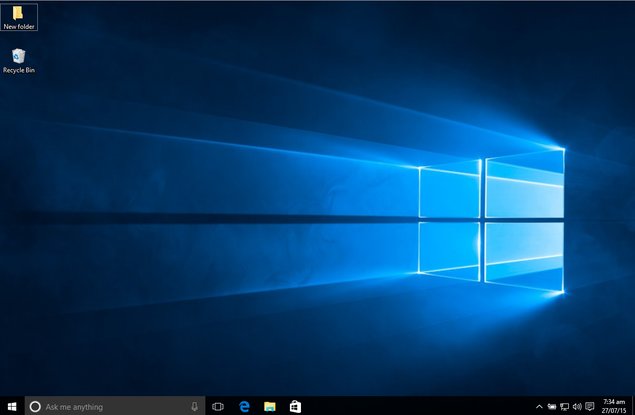
With Windows 8, Microsoft dared to reimagine desktop and mobile computing. The future, it envisioned at the time, would revolve around touch interfaces. The company introduced its Metro UI (since re-branded to Modern UI) to address the growing touch-capable devices market. Unfortunately, its ambitious bet didn't sit well with users.
The problem was simple. Microsoft had put so much emphasis on the touch interface, that it made the operating system hostile for traditional keyboard and mouse users - the vast majority of its user base at the time, and even now.
In the three years that Windows 8 has existed, the company has released two major updates to its desktop operating system: Windows 8.1 and Windows 8.1 Update. To give you an idea of its impact (or lack thereof), all versions of Windows 8 put together have a market share of under 25 percent. In comparison, the six-year-old Windows 7 and decade-old Windows XP combine to power around 70 percent of all computers, as per the latest stats from marketing research firm Net Applications.
![]() Source: Net Applications
Source: Net Applications
Microsoft hopes to change that with Windows 10, which is now available across 190 countries. The new operating system represents several major strategic changes for Microsoft. To ensure that there's no repeat of the Windows 8 fiasco, the company has taken many precautions and bold new steps. Hoping to attract users and convince people to upgrade from older versions, it has made Windows 10 free for the vast majority of users.
But that's not all. In an unprecedented move, on September 30 last year, Microsoft announced the Windows Insider program for developers and eager beta testers, and also released a premature developer preview of Windows 10 nine months ahead of the final release.
The reasoning was simple: in order to make sure Windows 10 was well received, Microsoft wanted to let users decide and suggest the things they would like to see in the final release and what things they could live without. With Windows Insider, Microsoft tempted enthusiasts to try out the new operating system and provide feedback. Over the course of the last nine months, the company has carefully listened to users and has also made lots of useful changes.
But that's not all. Microsoft is making a huge bet on Windows 10. It says that the new operating system will be the last version of Windows it will ever sell. It is changing its stand on how it perceives and distributes its desktop operating system. Instead of being sold as a product, Windows will soon become a subscription service, with constant incremental updates rather than major new versions. But how that pans out won't be clear for a few years.
Getting Windows 10
If you are an existing Windows 7 or Windows 8.x user, you can get Windows 10 for free via Microsoft. Hopefully, you reserved your copy in advance. If yes, the update should show up soon, though there are some things you can do to speed up the process. If not, you can download the Windows 10 ISO or buy a fresh copy off retail, probably on a USB drive.
Installing Windows 10 is as easy as installing any other recent version of Windows. It is also pretty fast. Once the download is complete, or if you are installing it from a USB drive, it should not take more than half an hour.
(Also see: How to Download and Install Windows 10)
As always, there are various variants of Windows, though the choice is not as complicated as before. Here's a little something we wrote earlier to help you decide.
Initial setup doesn't take long either. Much like Windows 8, there aren't many things that Microsoft forces you to bother with. The activation process should also ideally not be any problem. Microsoft says that it will automatically activate PCs upgraded from licensed versions of Windows 7 or Windows 8.1. Windows Insider members will also get the final Windows 10 build for free that will come pre-activated.
The company announced that users who don't have any prior version of Windows installed on their computers, and those who are using pirated versions of Windows, will also be able to download and install Windows 10, but those copies won't get activated until a valid Windows license is entered.
Design and interface
Before we look at the design changes and user interface in Windows 10, it is important to first look back and see how we got here.
Eight years ago at the D5 conference, veteran journalist Walt Mossberg asked Bill Gates and Steve Jobs if either of them were working on bringing a radical change to the desktop user interface. The Windows and OS X UIs had largely remained unchanged over the years.
Sure, icons and layouts have become more pleasant to look at, and thanks to ever-increasing pixel counts, more information can fit on one screen. But it is still largely the same interface Xerox showcased decades ago.
It was Microsoft that took the bold step to reinvent the user interface three years ago. Modern UI was the best shot - perhaps the only shot - at giving us a new perspective on what desktop operating systems can be.
"Touch, ink, speech, vision - those things come in, but they don't come in as radical substitutes. I think you're underestimating the degree of evolution because you have lived with it year by year," said Gates in reply to Mossberg's question. "These natural interface things are the revolutionary change."
That's true. Many don't realise this, but the reason the current user interface became an instant hit had a lot do with its striking resemblance to real-life hustle and bustle. The overlapping windows on your desktop feel at home because that's how things look in the physical world. You have a table with plenty of documents lying on top. You look at one page and that page holds the centre of your attention. Later, when you pull out a different page, that's where your attention shifts. This underlying congruity between physical and visual aspects is what makes the UI work.
And it seems we will be stuck with it for years to come, which should be a good news to many. Microsoft is making sure that Windows 7 and Windows XP users don't see Windows 10 as an operating system that brings crazy design changes. In fact, in a recent promo video, Microsoft touted the similarity between Windows 10 and Windows 7 as one of the USPs that it hopes will convince users to upgrade.
To do so, Microsoft is undoing many of the things people hated about Windows 8. The Start Menu, which got the axe in Windows 8, is making a return in Windows 10. The new Start Menu comes with some handy new features. For instance, it is now also home to Live Tiles that can live side-by-side with traditional application icons.
For those unfamiliar, Live Tiles are icons for Modern apps. They automatically update and display contextual information without the need to be clicked on. For instance, the Live Tile for a weather app will show you the temperature and forecast right there. Also, you can customise the size of the Start Menu as you see fit.
The logon screen is finally dumping the traditional square frame with a user's photo plastered over a plain background. Instead, the company is making things visually appealing in the logon screen in Windows 10.
The taskbar has undergone a visual revamp as well. It now sports a more flat and metallic look. The Windows/ Start icon has been revamped as well, but perhaps the most significant addition to the taskbar is the inclusion of a search box. This could come really handy to users.
Windows themselves have become flatter than ever. The File Explorer looks refreshing. The ribbon menu tab in it now sports more options, as a result of which it looks denser and more organised. It now offers quick shortcuts to view the properties of a folder and to create a new folder.
The navigation buttons have become wider and flatter, and they look more elegant this way. The taskbar is also getting a minor makeover. In addition to the pinned and on-screen applications, the taskbar is now also the home to new system functions such as Cortana, Action Centre, and Task View.
Features
An operating system is as useful as its built-in features. This is another area where Windows 10 fares with flying colours. Here are some features that you will find interesting.
Cortana
Formerly exclusively available on Windows Phone, Cortana is easily one of the most fascinating features of Windows 10. The digital voice assistant amazingly understands your general queries. It accurately understood when we asked for the weather by simply saying "What's the weather like?" and cracked corny jokes when we asked it to. You can also ask it to do mathematical calculations and look up bits of information.
In Windows 10, Cortana is your go-to search box for anything and everything. It is always ready for queries that you can make by typing in the text box or clicking on the microphone button and speaking out loud. You can also use the phrase "Hey, Cortana" to initiate a search query without moving your hands. By default this option is disabled, but you can enable it from the settings. Just ask Cortana to open "Cortana and Search Settings." The first few hours could be annoying as Cortana might not pick up your accent and inflections, but it quickly adjusts and starts recognising your voice.
You can also use Cortana to set reminders for meetings and perform other tasks. One friendly reminder: be careful about the timings of reminders and appointments, as once you have saved that information, Cortana doesn't let you edit it.
Cortana automatically checks things like weather and traffic conditions and suggests that you should leave early for your appointment if necessary, though this feature may not be available in all regions. Microsoft says that Cortana can become even more useful if you also use it on your smartphone. It will also be arriving on Android and iOS soon, in case you don't own a Windows Phone device. In fact, an Android beta was leaked earlier this month.
That's not all. You can have Cortana write emails for you. It can understand your dictation pretty well. You can also use it to open applications, play music and do a plethora of other tasks. Cortana can also keep you from getting bored. Much like Google Now, it also maintains a dashboard that contains information such as updates from ongoing sports events, weather information, a curated list of stories recommended for your taste, and updates from the stock market.
Microsoft says that it is expanding Cortana's functions to a handful of regions including India. Once that happens, Cortana will be able to understand more local accents, idioms and phrases. We are looking forward to the rollout, though it needs to said that even without official support, Cortana seemed to work pretty well for us. Having Cortana significantly improves the computing experience. It doesn't take long before you realise that.
Microsoft Edge
Windows 10 ships with a new Web browser called Edge. When it was announced, the company claimed that Edge is designed to handle modern Web design technologies. We can confirm that Edge doesn't disappoint and works flawlessly.
Microsoft says that Edge is faster than Chrome, a conclusion it reached by pitting the two browsers against each other in three different benchmarking tools.
In our time with Windows 10, Edge worked just as fast as Chrome. It loaded Web pages without any layout problems. Edge also lets you annotate and doodle on Web pages, and comes with quick sharing option that can help you share pages you like with your remarks intact with friends and co-workers.
The new browser also has a reading mode that can strip distracting elements out of a page and create a clean layout with just the story text and images. Edge also integrates with Cortana, and there are several voice commands that you can use while browsing.
There's one problem, however. While Microsoft claims that Edge will run Chrome extensions, it hasn't shared when exactly will it push that support for public usage.
Modern apps
One aspect of Windows 10, which is a continuation of the Windows 8.x era, is the availability of Modern apps. Apps including Mail, Calendar, News, Music, and Photos can be downloaded from the built-in Windows Store. They still feel largely aimed at touch capable devices and don't look so great running as desktop programs. Things haven't really changed since their introduction in Windows 8, but Microsoft still hopes that users will give them a try.
The Photos app offers a number of handy new editing features, while Music sports a nice interface. The same can't be said about the Maps app, which lacks depth. You can only view the map in aerial view or live traffic view, and there's no way to send the directions to your phone.
The Windows Store too feels immature at this point of time. Microsoft touts features such as Universal Apps, apps that work on both desktop and mobile with the same binary. The idea is that you don't have to purchase the same app twice on your phone and PC/ tablet, and it's less work for developers as well. Unfortunately, there's no indicator on the store right now to suggest if an app is universal.
Virtual Desktops
A major feature that can bolster your productivity, Virtual desktops lets you create and compartmentalise different virtual spaces in which you can group program windows together however you see fit.
Virtual desktops can be controlled using the Task View icon on the taskbar. You can drag-and-drop windows between virtual desktops, allowing you to quickly switch between them. Microsoft says you can create as many virtual desktops as you like.
To make it work, click on the Task View button (shaped like overlapping rectangles) available on the taskbar. It will open the a new pane. You will find the option to add New Desktop in the bottom-right side. You can switch between different desktops by using the keyboard shortcut Windows Key + Tab. The Task View doesn't yet let you change wallpapers in different desktops.
This is a feature power users will love, and anyone who doesn't want to use it can ignore it. Several Linux distributions and OS X have offered similar features for many years.
Action Centre
Action Centre is one of the handiest features that Microsoft had introduced in Windows Phone 8.1. And now it is bringing it to the desktop platform.
The Action Centre shows all your system-level notifications and application updates in one place. It also gives you quick toggles for settings such as Airplane mode. You can also do handy things like activate your VPN and check network settings right from the Action Centre, just like a smartphone's notifications panel.
It is quite similar to the Notification Centre available in OS X. It doesn't look half as slick, but offers twice as many features.
Continuum
Hybrid 2-in-1 devices are amazingly useful, but going back and forth between tablet and desktop modes can feel jarring. With Continuum, a Windows 10 feature, Microsoft aims to fix that. As soon as you unplug your keyboard from a touch-capable device or fold it away, you will be prompted to switch the system into tablet mode.
The moment you do that desktop icons change their size, and other UI elements are adjusted to make things easier for you to operate by touch alone. For instance, when you switch to tablet mode, you won't see the same Start Menu when you tap the Start button; instead you will be shown a full-screen panel of live tiles just like the Windows 8 Start screen, which is more convenient in that context.
Snap Assist
Another handy feature that we liked in Windows 10 is Snap Assist. Windows has had the capability to place different app windows next to each other for some time now. With the new operating system, Microsoft is taking it to the next level.
![]()
The new Snap Assist feature allows users to tile up to four apps side-by-side. To try this out, drag a window to any corner of the screen. If you still want only two apps to be placed side-by-side, drag each window to opposite edges of the screen.
Security
Security is one of the headline features in the new operating system. While a large chunk of security features - such as Passport and Device Guard - are designed for business and enterprise users, a couple will come in handy at home as well.
Windows Hello is a new security feature that lets you sign into your PC without typing in your password. Using your computer's built-in camera, the system will be able to detect if it's actually you trying to sign in or someone else. It can also let you in using a fingerprint or iris scan.
The feature requires specialised hardware, for example Intel's depth-sensing RealSense 3D Camera, which isn't available on many computers yet, and a Trusted Platform Module chip on the motherboard.
Other than that, several built-in features have their own security layers. Microsoft Edge, for example, includes a feature called SmartScreen that can detect and block access to malicious websites.
Other stuff
There are plenty of other parts that are moving forward. For instance, the new operating system supports DirectX 12, which should please gamers. The latest version of Microsoft's API to make use of your system's graphics card and processor holds the potential to significantly improve how games perform. There isn't any game that supports DirectX 12 as of now, but there will be by the end of 2015.
Speaking of gaming, Xbox One users will be able to mirror their games onto their PCs using the Xbox app. You can find more information about that here.
Windows 10 also comes with a tool that can let you record your on-screen activities. It's a handy feature that could help a lot of people make videos without needing a third-party app.
Inconsistencies
As well as Windows 10 has shaped up in the last year, it still doesn't seem fully ready yet. There are noticeable glitches all around the new operating system. At times, the volume button, the Start button, and the Action Centre icon become unresponsive. In addition, the company's stand on pushing updates to Home users, which recently broke some computers, suggests that those who value stability should wait a while before making the jump.
(Also see: Windows 10 Is Here, but Maybe You Shouldn't Upgrade Just Yet)
There's also the question of app compatibility, since some legacy applications may not be compatible with the new OS. Check Microsoft's compatibility centre to see if an application you depend on will work with Windows 10.
Verdict
Windows 10 is a welcome updated to the world's most popular PC operating system update that should please a lot of users. Features such as Cortana, the new Start Menu, and Continuum make it very tempting to jump at the chance to upgrade for free. But the inconsistencies are a bit of a downer, and perhaps many will be better off holding out until the first major update to the OS is out, as it is likely to address many of these problems.
If you grew up with Windows, you should feel right at home in Windows 10, with the new features really adding to your overall experience. If you are amongst the minority you actually liked running Windows 8, the additions shouldn't take away much from the things you enjoy right now.
Catch the latest from the Consumer Electronics Show on Gadgets 360, at our CES 2026 hub.
Related Stories
- Samsung Galaxy Unpacked 2025
- ChatGPT
- Redmi Note 14 Pro+
- iPhone 16
- Apple Vision Pro
- Oneplus 12
- OnePlus Nord CE 3 Lite 5G
- iPhone 13
- Xiaomi 14 Pro
- Oppo Find N3
- Tecno Spark Go (2023)
- Realme V30
- Best Phones Under 25000
- Samsung Galaxy S24 Series
- Cryptocurrency
- iQoo 12
- Samsung Galaxy S24 Ultra
- Giottus
- Samsung Galaxy Z Flip 5
- Apple 'Scary Fast'
- Housefull 5
- GoPro Hero 12 Black Review
- Invincible Season 2
- JioGlass
- HD Ready TV
- Laptop Under 50000
- Smartwatch Under 10000
- Latest Mobile Phones
- Compare Phones
- Vivo Y500i
- OnePlus Turbo 6V
- OnePlus Turbo 6
- Itel Zeno 20 Max
- OPPO Reno 15 Pro Mini 5G
- Poco M8 Pro 5G
- Motorola Signature
- Vivo Y50e 5G
- Lenovo Yoga Slim 7x (2025)
- Lenovo Yoga Slim 7a
- Realme Pad 3
- OPPO Pad Air 5
- Xiaomi Watch 5
- Huawei Watch 10th Anniversary Edition
- Acerpure Nitro Z Series 100-inch QLED TV
- Samsung 43 Inch LED Ultra HD (4K) Smart TV (UA43UE81AFULXL)
- Asus ROG Ally
- Nintendo Switch Lite
- Haier 1.6 Ton 5 Star Inverter Split AC (HSU19G-MZAID5BN-INV)
- Haier 1.6 Ton 5 Star Inverter Split AC (HSU19G-MZAIM5BN-INV)

















