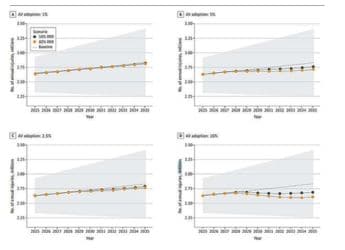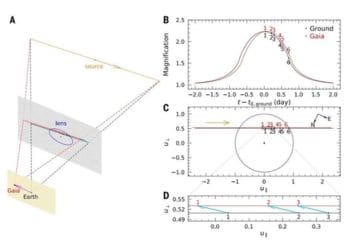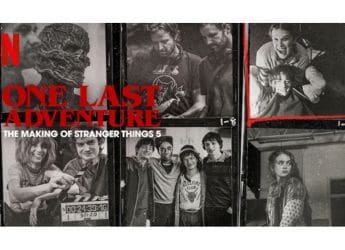- Home
- Laptops
- Laptops Reviews
- WD My Cloud Home Review
WD My Cloud Home Review

Most of us have hundreds or thousands of photos, documents, songs, and/ or movies spread out across our phones, PCs, and assorted online services. Consolidating everything and backing it all up is a pain, and things often get forgotten about or lost. WD wants to automate all of that and give home users a central, always-on repository for all their data and devices - somewhat like a cloud storage service, except that it's a physical product that lives in your house.
The new My Cloud Home plugs into your router and is accessible not only to all the devices on your home network, but also over the Internet. Instead of a monthly subscription charge, you buy it once and then it's yours to use as you like. It's meant to be extremely easy to set up and use, and so WD has developed software and apps that hide a lot of the nuts and bolts of the technology from users.
A lot of people who are considering this device might think that it's just a new version of WD's similarly named My Cloud series, which has been around for quite a few years now, but that isn't true at all. As we discovered during our review, this is a not a standard network-attached storage (NAS) device, and might not behave as you expect. Read on to see whether that's a good or bad thing, and whether the new My Cloud Home is right for you.
![]()
WD My Cloud Home design and specifications
WD began redesigning its entire product line in late 2016, and the popular My Passport and My Book models were given dramatic facelifts. However, with the My Cloud series of consumer network-attached drives, there hasn't been a simple cosmetic change. WD has instead launched the new My Cloud Home series, which is a different kind of product altogether.
The My Cloud Home is available in both single-drive and dual-drive options, and both look the same apart from their size. We're reviewing the entry-level variant which has one 2TB 3.5-inch hard drive inside and is no larger than any external desktop hard drive. It has a blocky body with sharp corners and no curves anywhere. The split design is similar to that of the recently launched My Passport and My Book models, while the colour scheme echoes the My Passport SSD. The upper half is plain white plastic while the lower half is textured and metallic. Instead of the diagonal stripes we've seen many times already, there's a pattern of interlocking triangles. It's a striking look, which is surprising considering that network appliances are usually hidden away.
A status indicator is cleverly designed into the seam between the two halves on the front. The top and bottom have large grilles for air circulation, and unless you find an enclosed space for this device, dust is sure to settle inside. You'll find one Gigabit Ethernet port on the rear, along with a recessed reset button, a power inlet, and a USB 3.0 host port.
On the inside, there's a 1.4GHz ARM-based Realtek RTD1296 processor with four Cortex-A53 cores, plus a Mali-T820 GPU which isn't used at all. This is a processor designed for storage servers as well as media transcoding and streaming boxes. There's also 1GB of RAM, and predictably, WD uses one of its own Red series drives, which are optimised for network-attached storage. Capacity options range from 2TB to 8TB for the single-drive My Cloud Home, and 4TB to 16TB (in mirrored RAID) for the larger My Cloud Home Duo. Only the latter can be opened for its drives to be swapped out.
In the box, you get the drive, a power adapter, a CAT 5E Ethernet cable, a warranty leaflet and a slip of paper with the drive's unique security key and pictorial setup instructions.
![]()
WD My Cloud Home setup, usage and features
The Ethernet port is just about the only thing that the WD My Cloud Home has in common with its predecessor, the WD My Cloud. This is not a traditional NAS device, in that it doesn't work like a server that sits on your network. It cannot be accessed or configured using universal network standards and protocols. You can't type its IP address into a Web browser to get to its configuration portal because there simply isn't one - all you'll see is an error message.
You have no choice but to use WD's website to set this drive up. The address is printed on what passes for a quick start guide in the box, and once there, you have to create a WD account. Once that's done, the drive is associated with your account - it should happen automatically, but that didn't work for us. We used the backup method of typing in the unique security key, after which we were fine. You then have to download the WD Discovery program (Windows 7-10 or macOS 10.9 and above) and/ or WD My Cloud Home app for Android or iOS in order to actually get anything onto or off the drive. Note that the WD My Cloud apps, which worked with the previous models, don't work with the My Cloud Home.
WD Discovery is a bit spammy, as we reported in our last encounter with it during our WD My Passport SSD review. However, we couldn't just avoid it this time, because it's the only way for your PC to detect the My Cloud Home. On our Windows 10 test machine, the drive was detected and mounted as Z:, though not through any standard network path. We were able to drag and drop files to the drive using Windows Explorer - but only as long as the Discovery app was running and we were online. Unplugging our router's Internet connection kicked the Z: drive offline even though it was running right next to us. Being unable to access a local network device without an Internet connection is completely and utterly antithetical to the concept of local network-attached storage.
You can drag and drop files in Windows, and the My Cloud website and apps work pretty much exactly how all cloud service such as Dropbox, Box, Google Drive and OneDrive work. The primary advantage is that all your saved content is available to you no matter where in the world you sign in from - all you need is a Web browser or your smartphone. WD hasn't publicised the type of encryption it uses, though the website does use HTTPS. The mobile apps let you upload your device's camera roll automatically, but not any other type of file.
All administrative functions are also restricted to the apps, and even then, there isn't much you can do. You can share public links with anyone, but you can't set read-only permission. If you want anyone else to use the drive, they'll have to set up their own WD accounts and none of your content is visible to them, even if you want it to be. You also can't set quotas or see how your space is being used. According to WD's forums, a common Family folder will be introduced with a future update.
![]()
WD has worked out quite a few third-party service integrations. You can set up automatic imports from several popular social media and cloud services. There's also an Alexa skill and IFTTT integration. However, there's absolutely zero information about how to use any of these - we had to rely on trial and error and dig through WD's convoluted online knowledge base for even the most basic instructions. It would be nice to know up front, for example, that the Alexa skill only lets you play your stored music files through an Echo or similar device.
The integration that's most likely to be useful to people is the Plex media server which adds a whole new dimension to the My Cloud Home. You have to sign up for an account and go through a fairly long setup process, and then make sure all your media files are in the appropriate Plex subfolders that are created for you. While the My Cloud Home itself doesn't offer as any kind of media server functionality, Plex lets you discover content within its folders using standard DLNA streaming apps and devices. Unfortunately, you'll have to pay for a Plex Pass subscription if you want to use most of the remote streaming options.
In Windows, you can select folders to sync to the My Cloud Home by right-clicking on them. There's no way to track which folders are syncing or manage this centrally. The Discovery app advertises WD's Backup software, but that tool doesn't recognise the My Cloud Home as a destination.
If you're expecting any NAS or network appliance functionality, you can forget about it. You can't even set a static IP address for this device. For some reason, devices plugged into the My Cloud Home's USB port are not mounted as network resources. You're given the option to import content from them but not the other way around - and bizarrely, this can only be done through the mobile apps. There's no FTP or SSH access, no downtime schedule to save power, no per-user permissions, and perhaps worst of all, no easy way to either back up the contents of this drive or use it as a target for third-party backup software.
At this point we should note that there are two exceptions to the app-only access restrictions. If you want to use Time Machine for backups on a Mac, a standard network share will be created because that's how Time Machine works and it's too popular to not support. Secondly, one folder called Public is permanently exposed as a standard network share. We used a free network scanning tool to discover the My Cloud Home's IP address, and were able to mount the Public folder manually both in Windows and in macOS. This folder is visible to everyone on your network - there is no way to assign permissions - which means that anyone can see and even delete its contents without a password. This lets it work with the Windows Backup and Restore tool.
The Public folder is also for some reason hidden from all the apps, and even the virtual Z: drive in Windows Explorer. There's no storage quota and no security, and the apps can't show you how much space its contents are occupying, all of which make it a poor backup destination. At least it's a standard network share which could come in handy - and yes, it worked just fine without an Internet connection, exactly as it's supposed to. We just wish we could create more folders and manage permissions, bypassing the apps altogether. Clearly, since WD allowed these two exceptions, it could have gone all the way.
![]()
WD My Cloud Home performance
Once plugged in, the WD My Cloud Home can pretty much be left alone. It makes a constant low hissing noise when it's running, and there are occasional chirps and murmers when the drive is being accessed. We would have liked some kind of power saving schedule option, but WD doesn't even publish the unit's power consumption except to say that there is no standby mode.
We used our 2TB review unit with a Xiaomi Mi Router 3C. On the same network, we had our Windows 10 PC connected wirelessly or using fixed Ethernet, as well as a MacBook Air and iPhone SE (Review) using only Wi-Fi. We performed a few basic file copy operations over Wi-Fi, which is how most of WD's target audience will use this device.
We found that file transfers were painfully slow using Windows Explorer and the apps - much slower than copying files between computers on the same network. We measured performance using a folder of 150 JPEG images totalling 21MB, which we copied to the My Cloud Home in various ways. First, we dragged and dropped the folder into the Z: drive location using Windows Explorer and measured a ridiculous 2 minutes, 45 seconds. At that rate, it would take forever to back up large collections of movies, music, or photos. Surprisingly, dropping the same folder into the WD My Cloud Home using the web app in Google Chrome took only 1 minute, 25 seconds.
Here's where our frustration with WD's decisions really comes into focus: we dragged and dropped the exact same folder of images into the exposed Public folder, and it took precisely 19.81 seconds. That's how standard network transfers should work, but WD's overheads completely erase this potential. Finally, we attempted to do the same on our iPhone using the iOS Files app, and found that the My Cloud Home app couldn't handle importing that many files at once.
![]()
Verdict
If we look at the WD My Cloud Home as a NAS device, then it feels like a frustrating product that has been dumbed down too far and utterly fails to live up to its potential. However, it isn't meant to be seen or used as a NAS device. It's a simplified storage solution for non-technical users that leverages home routers - not even home networks. It serves as a central location where media and backups from multiple PCs and other devices can be stored and retrieved. We can't fault WD's motivations for choosing this path. Even we can see that configuring SAMBA shares plus figuring out device and OS admin permissions isn't everyone's cup of tea, and we readily agree that the My Cloud Home is better suited to casual users - especially those who are used to how Dropbox and similar online services work.
We just wish that WD had been clearer about this product's purpose and positioning. It shouldn't be grouped with the existing WD My Cloud product line which is generally well-liked. There should have been much better communication, especially because it's so easy to assume that this is a refresh of the My Cloud. WD's own support forum is full of angry and frustrated buyers venting about how badly this product fell below their expectations.
The 2TB single-drive My Cloud Home is priced at Rs. 11,999 which is enough to buy two 2TB USB drives or pay for a 1TB Dropbox account for slightly less than two years. The 8TB variant costs Rs. 25,150, and the dual-drive models range from Rs. 25,800 for 4TB to Rs. 52,250 for 16TB. If that seems tempting, remember that online cloud services have redundant backend systems and so there's very little chance of downtime, and data is generally safe in case of hard drive crashes, power surges and failures, fires, and other disasters. My Cloud Home buyers are entirely responsible for the physical upkeep of their devices.
Thankfully, the older My Cloud models continue to exist, and there's no sign of WD phasing them out just yet. If you're familiar with basic networking between PCs or are willing to learn, an actual NAS would be a far better choice for you. The My Cloud Home is only good for those who value simplicity above all else and who want their data saved locally rather than online.
WD My Cloud Home (Single Drive)
Price:
2TB: Rs. 11,999
3TB: Rs. 13,230
4TB: Rs. 14,725
6TB: Rs. 20,050
8TB: Rs. 25,150
Pros
- Easy to set up and use
- Can be accessed from anywhere in the world
- No recurring subscription charges
- Plex media server and other integrations
- Looks good
Cons
- No standard NAS functionality
- No power saving or standby mode
- Won't work with common backup tools
- No admin control over folder syncing, permissions, or quotas
Ratings (Out of 5)
- Performance: 2.5
- Value for Money: 3.5
- Overall: 3
Catch the latest from the Consumer Electronics Show on Gadgets 360, at our CES 2026 hub.
Related Stories
- Samsung Galaxy Unpacked 2025
- ChatGPT
- Redmi Note 14 Pro+
- iPhone 16
- Apple Vision Pro
- Oneplus 12
- OnePlus Nord CE 3 Lite 5G
- iPhone 13
- Xiaomi 14 Pro
- Oppo Find N3
- Tecno Spark Go (2023)
- Realme V30
- Best Phones Under 25000
- Samsung Galaxy S24 Series
- Cryptocurrency
- iQoo 12
- Samsung Galaxy S24 Ultra
- Giottus
- Samsung Galaxy Z Flip 5
- Apple 'Scary Fast'
- Housefull 5
- GoPro Hero 12 Black Review
- Invincible Season 2
- JioGlass
- HD Ready TV
- Laptop Under 50000
- Smartwatch Under 10000
- Latest Mobile Phones
- Compare Phones
- Vivo Y50e 5G
- Vivo Y50s 5G
- Realme 16 Pro+ 5G
- Realme 16 Pro 5G
- TCL Nxtpaper 70 Pro
- OPPO A6 Pro 5G
- Honor Power 2
- OPPO A6s
- Zephyrus Duo 16 (2026)
- Asus ROG Zephyrus G16 (2026)
- Realme Pad 3
- OPPO Pad Air 5
- Xiaomi Watch 5
- Huawei Watch 10th Anniversary Edition
- Acerpure Nitro Z Series 100-inch QLED TV
- Samsung 43 Inch LED Ultra HD (4K) Smart TV (UA43UE81AFULXL)
- Asus ROG Ally
- Nintendo Switch Lite
- Haier 1.6 Ton 5 Star Inverter Split AC (HSU19G-MZAID5BN-INV)
- Haier 1.6 Ton 5 Star Inverter Split AC (HSU19G-MZAIM5BN-INV)