Now that Windows 10 is available for download, many of you might be planning to install Microsoft's new desktop operating system on your computer. There are plenty of reasons to install Windows, and different editions to choose from. You can automatically upgrade to Windows 10 or you can make a bootable disk to install Windows 10 on one or more computers in a hurry.
(Also see: How to Disable Windows 10 Automatic Updates)
You can choose to make a Windows 10 bootable USB disk or DVD, though the USB offers some advantages like faster read/ write speeds. You are also likely to have a USB drive lying around, or your computer may not have a DVD drive, in which case the decision is already made for you.
(Also see: How to Make a Bootable USB Disk for Windows 8, Windows 7, Windows XP)
Make sure that the USB or DVD (if rewritable) you pick to be your Windows 10 bootable media has no important data on it, because this process will format the drive, which means you will lose everything on it. Also make sure that the drive is of minimum 4GB capacity, as the process requires 3GB of space. With that in mind, here's is the list of steps you need to follow to make a bootable Windows 10 drive:
1) Download Windows 10 media creation tool. Here are links to download the Windows 10 media creation tool for 32-bit (x86) and 64-bit(x64) Windows respectively. To find out which type of Windows you are running, go to Start, type Control panel, select System and security, and then, under System, look at the value for System type, or check this step by step guide by Microsoft.
(Also see: How can I tell if my computer is running a 32-bit or a 64-bit version of Windows?)
2) Once Media creation tool is installed, launch the application. When asked What do you want to do? select Create installation media for another PC, and click Next.
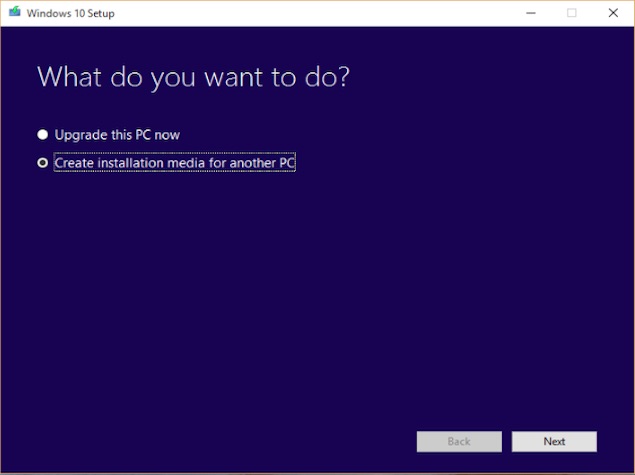
3) On the next screen, select your preferred Language and Architecture as determined in Step 1. Also choose Edition as explained below and click Next.
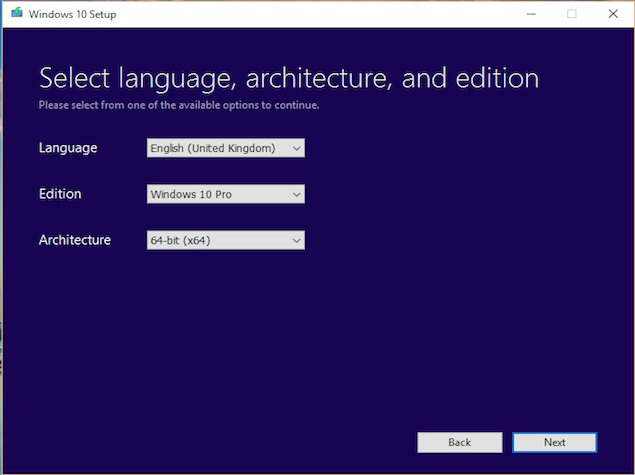
If you are currently running Windows 7 Starter, Windows 7 Home Basic, Windows 7 Home Premium, Windows 8, Windows 8.1, Windows 8.1 with Bing, or Windows 10 Home, choose Windows 10 Home as Edition.
If you are currently running Windows 7 Professional, Windows 7 Ultimate, Windows 8 Pro, Windows 8.1 Pro, Windows 8 Professional, Windows 8.1 Professional with Media Centre, or Windows 10 Pro, choose Windows 10 Pro as Edition.
If you are currently running Windows 8 Single Language, Windows 8.1 Single Language, or Windows 8 Single Language with Bing, choose Windows 10 Home Single Language as Edition.
If you are currently running Windows 8 Chinese Language Edition, Windows 8.1 Chinese Language Edition, or Windows 8 Chinese Language Edition with Bing, choose Windows 10 Home China as Edition.
4) If you are creating a bootable Windows 10 USB disk, select USB flash drive and click Next to follow the rest of the steps. A reminder once again you will lose whatever data is there in the drive you select.
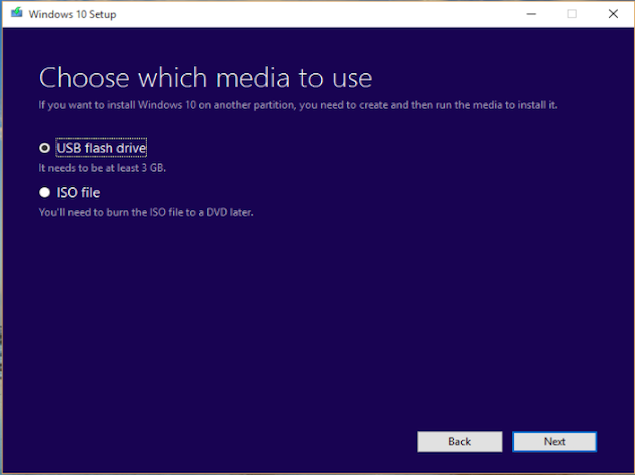
If you want to create a bootable Windows 10 USB DVD, select ISO file. Make sure you have ISO file of the Windows 10 version you selected in step 3 handy. ISO files are basically images of the setup files, and the Windows 10 ISO files are available from Microsoft
Once Windows 10 media creation tool has finished doing its job, you should have a Windows 10 bootable USB disk/ DVD drive, depending upon the option you chose.
If you have problems with any of the above steps, you try using the Windows USB/ DVD Tool, which was designed for Windows 7, but handles Windows 10 just fine. You can use this guide in case you need any assistance with that, just use Windows 10 ISO files instead.
Affiliate links may be automatically generated - see our ethics statement for details.  WhatsApp for Android Said to Be Working on Suggested Conversation Topics for Meta AI4 April 2025
WhatsApp for Android Said to Be Working on Suggested Conversation Topics for Meta AI4 April 2025 Amazon Testing ‘Buy for Me’ Agentic Feature to Let Users Purchase Products From Other Websites4 April 2025
Amazon Testing ‘Buy for Me’ Agentic Feature to Let Users Purchase Products From Other Websites4 April 2025 Apple Updates Keynote and Other iWork Apps to Support Apple Intelligence Features4 April 2025
Apple Updates Keynote and Other iWork Apps to Support Apple Intelligence Features4 April 2025 iOS 18.4 Update Brings AI Review Summaries in App Store, Lets Users Pause Downloads3 April 2025
iOS 18.4 Update Brings AI Review Summaries in App Store, Lets Users Pause Downloads3 April 2025 Apple Planning to Upgrade Its Health App, Add an AI-Powered Doctor for Recommendations: Mark Gurman1 April 2025
Apple Planning to Upgrade Its Health App, Add an AI-Powered Doctor for Recommendations: Mark Gurman1 April 2025




![Gadgets 360 With Technical Guruji: Ask TG [April 5, 2025]](https://c.ndtvimg.com/2025-04/8pgjm1vc_ask-tg_160x120_05_April_25.jpg?downsize=180:*)










