- Home
- Internet
- Internet News
- Three new tricks for Gmail's Priority Inbox
Three new tricks for Gmail's Priority Inbox
By Paul Boutin, The New York Times | Updated: 6 June 2012 17:07 IST
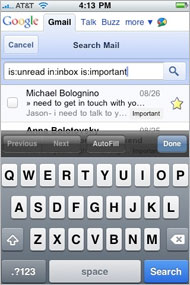
Click Here to Add Gadgets360 As A Trusted Source
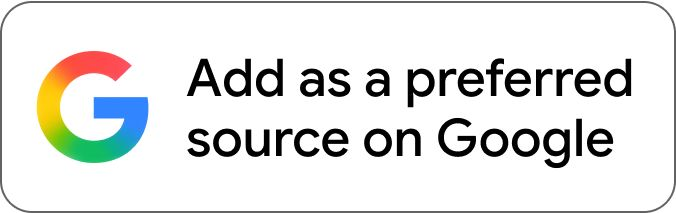
Advertisement
Simulating Priority Inbox on a cellphone two weeks ago, Google introduced a Gmail feature that sorts incoming mail -- not the spam, but the stuff you actually want -- into important and unimportant messages. The Priority Inbox is a super-inbox that, based on your own past behavior with e-mail, places what it calls "important and unread" messages at the top of the list. For example, it could flag a shipping notice that contains a FedEx tracking number from an online retailer as important, while pushing the same merchant's weekly newsletter down into the less-important section.
Other e-mail services, such as Microsoft's Hotmail, have their own clutter-clearing tools, but Priority Inbox is the latest thing. Even the Googlers who built Priority Inbox have been learning new tips and tricks for it. I worked with the Priority Inbox team to come up with these three.
Hide your inbox
Having Priority Inbox and Inbox side by side on your Gmail interface is distracting. The trusting thing to do is to live in Priority Inbox, which still lists all your non-spam messages as they come in. Drag the Inbox links into Gmail's "More" labels section. That hides it. You can always get back to it if you need it, but if you spend a couple of clicks per day training Priority Inbox, you won't miss the jumble of the old Inbox.
Show only the important messages
If you get behind on mail, say after a vacation, don't try to look at Priority Inbox's complete list of all your messages. Instead, move your cursor to the "Important and unread" section of the page, and click the View All link at the far right of the screen. This is also an act of trust, but if you've trained it, Priority Inbox will show you the messages you really need to read, without the daunting list of everything else. This is the whole point of Priority Inbox -- to let you ignore the messages you don't need to read and act upon right now.
See Priority Inbox on your cellphone
Priority Inbox doesn't appear yet on the mobile phone version of Gmail. But Victoria Katsarou, a Google spokeswoman, told me that on most mobile phones with a browser, you should be able to login to Gmail and type this query into Gmail's search box: is:important in:inbox is:unread. Bookmark the results page. That will create a shortcut you can use to quickly check your mail for family emergencies and urgent messages from your phone.
Want more? Google has posted an additional five tips on the company's official Gmail blog.
Other e-mail services, such as Microsoft's Hotmail, have their own clutter-clearing tools, but Priority Inbox is the latest thing. Even the Googlers who built Priority Inbox have been learning new tips and tricks for it. I worked with the Priority Inbox team to come up with these three.
Hide your inbox
Having Priority Inbox and Inbox side by side on your Gmail interface is distracting. The trusting thing to do is to live in Priority Inbox, which still lists all your non-spam messages as they come in. Drag the Inbox links into Gmail's "More" labels section. That hides it. You can always get back to it if you need it, but if you spend a couple of clicks per day training Priority Inbox, you won't miss the jumble of the old Inbox.
Show only the important messages
If you get behind on mail, say after a vacation, don't try to look at Priority Inbox's complete list of all your messages. Instead, move your cursor to the "Important and unread" section of the page, and click the View All link at the far right of the screen. This is also an act of trust, but if you've trained it, Priority Inbox will show you the messages you really need to read, without the daunting list of everything else. This is the whole point of Priority Inbox -- to let you ignore the messages you don't need to read and act upon right now.
See Priority Inbox on your cellphone
Priority Inbox doesn't appear yet on the mobile phone version of Gmail. But Victoria Katsarou, a Google spokeswoman, told me that on most mobile phones with a browser, you should be able to login to Gmail and type this query into Gmail's search box: is:important in:inbox is:unread. Bookmark the results page. That will create a shortcut you can use to quickly check your mail for family emergencies and urgent messages from your phone.
Want more? Google has posted an additional five tips on the company's official Gmail blog.
Comments
Get your daily dose of tech news, reviews, and insights, in under 80 characters on Gadgets 360 Turbo. Connect with fellow tech lovers on our Forum. Follow us on X, Facebook, WhatsApp, Threads and Google News for instant updates. Catch all the action on our YouTube channel.
Related Stories
Popular on Gadgets
- Samsung Galaxy Unpacked 2025
- ChatGPT
- Redmi Note 14 Pro+
- iPhone 16
- Apple Vision Pro
- Oneplus 12
- OnePlus Nord CE 3 Lite 5G
- iPhone 13
- Xiaomi 14 Pro
- Oppo Find N3
- Tecno Spark Go (2023)
- Realme V30
- Best Phones Under 25000
- Samsung Galaxy S24 Series
- Cryptocurrency
- iQoo 12
- Samsung Galaxy S24 Ultra
- Giottus
- Samsung Galaxy Z Flip 5
- Apple 'Scary Fast'
- Housefull 5
- GoPro Hero 12 Black Review
- Invincible Season 2
- JioGlass
- HD Ready TV
- Laptop Under 50000
- Smartwatch Under 10000
- Latest Mobile Phones
- Compare Phones
Latest Gadgets
- Huawei Nova 15
- Huawei Nova 15 Pro
- Huawei Nova 15 Ultra
- OnePlus 15R
- Realme Narzo 90x 5G
- Realme Narzo 90 5G
- Vivo S50 Pro Mini
- Vivo S50
- Asus ProArt P16
- MacBook Pro 14-inch (M5, 2025)
- Huawei MatePad 11.5 (2026)
- OnePlus Pad Go 2 (5G)
- Huawei Watch 10th Anniversary Edition
- OnePlus Watch Lite
- Acerpure Nitro Z Series 100-inch QLED TV
- Samsung 43 Inch LED Ultra HD (4K) Smart TV (UA43UE81AFULXL)
- Asus ROG Ally
- Nintendo Switch Lite
- Haier 1.6 Ton 5 Star Inverter Split AC (HSU19G-MZAID5BN-INV)
- Haier 1.6 Ton 5 Star Inverter Split AC (HSU19G-MZAIM5BN-INV)
© Copyright Red Pixels Ventures Limited 2025. All rights reserved.
















