- Home
- Internet
- Internet News
- Reclaim your space on Apple's iCloud with these nifty tips
Reclaim your space on Apple's iCloud with these nifty tips
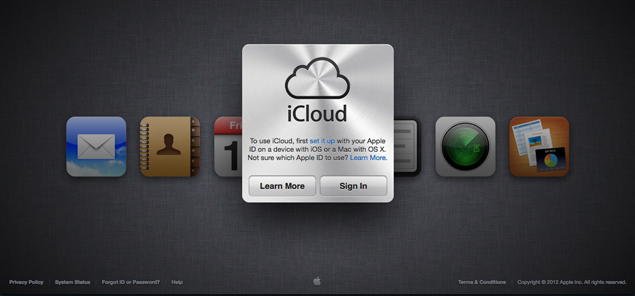
See if this sounds familiar Every morning you are greeted with a notice on your phone: "Not Enough Storage," meaning nothing was backed up because you used up all the space allotted to your iCloud plan. If you use iOS 6, you've seen it, right?
The problem is that Apple's iCloud makes it a little too easy to save copies of your music, photos, contacts, calendars, videos and such for backup and sharing with other i devices and computers. When you set up an iPhone or iPad it asks you if you want to back up to iCloud. "Sure," you think. "Why not?"
Here's why because backing up all of your devices means you will fill the free five gigabytes of iCloud storage in no time at all. In a common situation, users find themselves within weeks being asked by Apple to pay $20 for an additional 10 gigabytes, then weeks later $20 more for yet another 10 gigabytes, and still more weeks later topping out at $100 a year for the 50-gigabyte level.
This isn't an insidious plot. It's just that when you accept the easy setup, you may save multiple copies of your files as well as a lot of stuff you probably do not need. You can put your data on a diet, without risk of losing anything important. The trick is to be more selective in what you save.
First you have to find your fattest files. Go into your device and tap Settings. Scroll down to "iCloud" and tap it. Your iCloud account for this device should appear above a list of apps (we'll get to those). Scroll down past the apps to Storage & Backup, and tap that.
Now you should see how much storage is available on your plan. (There is going to be a lot of tapping, but bear with it; it will be worthwhile.)
Below that is a line that says Manage Storage. Tap it. Now you should see what devices are backing up to iCloud. In my case, an iPhone and iPad that I no longer own were taking up iCloud space. I deleted those, saving close to two gigabytes.
Now you can tap on the button showing the device you are holding. You will see when you most recently backed it up, and the size of that backup. Scroll down to the backup options. At the bottom you should see a line reading Show All Apps.
Touch Show All Apps and you will see a list of all the apps on the phone and how much space they are using, listed largest to smallest. Be prepared for some surprises. You will probably find that you are backing up data unnecessarily.
On mine, Shazam, the music recognition app, had saved four megabytes of data. I do not need that saved. I turned off the storage by tapping the on/off slider. Shazam still worked just fine; a record of all the songs I had looked up was still on the phone. If I ever lose the phone, the list will not be on iCloud to restore to my phone, but I can live without it, along with the data from hundreds of other apps, like Flashlight (1.4 megabytes) or NPR News (319 kilobytes).
The biggest improvements come from changing settings on the most corpulent apps. That starts with photographs and videos on your Camera Roll. There are a lot of ways to save photos and videos, but leaving them on the Camera Roll is the only one that uses iCloud space. Photos and video use a lot of data, and if you're keeping them on Camera Roll, iCloud makes a complete copy of each from each phone and tablet you have.
Those photos don't have to be on the photo roll to be saved, though. You can back up your phone regularly to a desktop computer by cable. When the photos are transferred into iTunes (or Lightroom, or any organizer) you can discard the copies on the device's Camera Roll.
If you want to carry some of those images on the device, you can put them back on in an album, which will not add to your iCloud storage.
In fact, you may not want to back up the photos to iCloud on your phone at all (just turn it off in Manage Storage). Apple offers a feature, called Photo Stream, that saves the most recent 1,000 photos (but no videos) on your device, and backs them up online for 30 days as well. And neither counts against your five gigabytes of free iCloud storage.
While documents usually account for small amounts of data, e-mail can be an exception because it often comes with attachments and images.
Chances are, unless your phone or tablet is your only computing device, your e-mail is being saved on a server or on the hard drive of your desktop computer. If that is the case, you may not want to back it up at all on your mobile devices. The controls to turn this off are in a different place. When you tap iCloud, the toggle to turn off Mail is on the first screen, along with Contacts, Calendars and some other apps.
With your fattest files trimmed, you can peck away at other apps on the list that are retaining smaller bits of data that you don't need.
There are some apps that you should always back up from your phone. As a general rule, apps you use to create data or content should be backed up. If you use incoming calls to create new contacts on your phone, back them up. If you use a note-taking app, you might back that up to keep your jottings safe.
If you are determined to keep your iCloud account spare, you can choose to religiously back up to your computer by cable every day.
There are two disadvantages to managing your devices this way. One is that it can take quite a while to go through all of your apps, turning them off one by one. It's a fairly mindless exercise though; you can do it while watching TV.
The second is a slightly bigger drawback. If you lose your phone and need a new one, backing up from a slimmed-down iCloud account means the phone will not be identical to the one you lost: some settings may not have been saved, for instance. If you back up regularly to a desktop computer, though, you can restore from that.
So if you don't want to back up manually, and want your phone to be completely restored in event of a loss, you have a decision to make: is it worth $20 or even $100 a year to you?
Copyright 2012 The New York Times News Service
Catch the latest from the Consumer Electronics Show on Gadgets 360, at our CES 2026 hub.
Related Stories
- Samsung Galaxy Unpacked 2025
- ChatGPT
- Redmi Note 14 Pro+
- iPhone 16
- Apple Vision Pro
- Oneplus 12
- OnePlus Nord CE 3 Lite 5G
- iPhone 13
- Xiaomi 14 Pro
- Oppo Find N3
- Tecno Spark Go (2023)
- Realme V30
- Best Phones Under 25000
- Samsung Galaxy S24 Series
- Cryptocurrency
- iQoo 12
- Samsung Galaxy S24 Ultra
- Giottus
- Samsung Galaxy Z Flip 5
- Apple 'Scary Fast'
- Housefull 5
- GoPro Hero 12 Black Review
- Invincible Season 2
- JioGlass
- HD Ready TV
- Laptop Under 50000
- Smartwatch Under 10000
- Latest Mobile Phones
- Compare Phones
- OnePlus Turbo 6V
- OnePlus Turbo 6
- Itel Zeno 20 Max
- OPPO Reno 15 Pro Mini 5G
- Poco M8 Pro 5G
- Motorola Signature
- Vivo Y50e 5G
- Vivo Y50s 5G
- Lenovo Yoga Slim 7x (2025)
- Lenovo Yoga Slim 7a
- Realme Pad 3
- OPPO Pad Air 5
- Xiaomi Watch 5
- Huawei Watch 10th Anniversary Edition
- Acerpure Nitro Z Series 100-inch QLED TV
- Samsung 43 Inch LED Ultra HD (4K) Smart TV (UA43UE81AFULXL)
- Asus ROG Ally
- Nintendo Switch Lite
- Haier 1.6 Ton 5 Star Inverter Split AC (HSU19G-MZAID5BN-INV)
- Haier 1.6 Ton 5 Star Inverter Split AC (HSU19G-MZAIM5BN-INV)

















