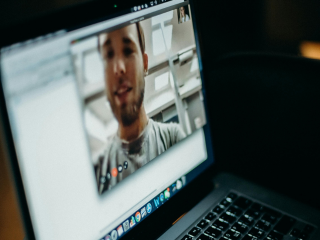- Home
- Internet
- Internet News
- Firefox Update Brings Ads in Address Bar: How to Disable
Firefox Update Brings Ads in Address Bar: How to Disable
Firefox address bar will now show sponsored links based on keywords you type.

Firefox has partnered with adMarketplace to offer sponsored links to its users
Firefox is bringing sponsored address bar suggestions to its browser with the latest 93.0 update. This means that Mozilla will offer content from partners based on your search queries, right in the address bar. These ad links will show up alongside all the usual search suggestions like browsing history, and could prove to be intrusive. The Web is filled with ads on every page, and the addition of these ads in the address bar may upset Firefox users. Mozilla is calling this feature Firefox Suggest and there is an easy way to disable it as well.
Firefox has updated its support page to explain more about this new Firefox Suggest feature. On the page, Firefox calls it a "feature that serves as a trustworthy guide to the better Web, surfacing relevant information and sites to help you accomplish your goals." These relevant suggestions come "from trusted partners based on what you're searching for." Traditionally, the address bar offers suggestions like browsing history and open tabs, but if Firefox Suggest is enabled, it will also show suggestions from Mozilla's partners.
These suggestions won't be enabled automatically. After updating to the latest version, Firefox will send you a message notification asking you to enable Firefox Suggest. To enable these suggestions, a user can click on ‘Allow suggestions' when they receive the notification prompt or click on ‘Customize in settings' to choose the experience and the types of suggestions that will show in the address bar.
Mozilla has partnered with adMarketplace to offer sponsored results to its users. Sponsored links will show up at the bottom of the traditional suggestions and are based on the keywords you type in the address bar.
How to disable sponsored suggestions on Firefox:
Users who have Firefox Suggest enabled, can easily disable it by using the following steps.
- Click on the top menu button in the Firefox browser
- Click on Settings > Privacy and Security.
- Go down to the Address Bar options and head to Firefox Suggest section
- To enable or disable contextual suggestions, select or deselect the checkbox next to Contextual suggestions.
- To enable or disable traditional address bar suggestions, such as Firefox Suggest results from browsing history and bookmarks, select or deselect the associated checkboxes.
Get your daily dose of tech news, reviews, and insights, in under 80 characters on Gadgets 360 Turbo. Connect with fellow tech lovers on our Forum. Follow us on X, Facebook, WhatsApp, Threads and Google News for instant updates. Catch all the action on our YouTube channel.
Related Stories
- Samsung Galaxy Unpacked 2025
- ChatGPT
- Redmi Note 14 Pro+
- iPhone 16
- Apple Vision Pro
- Oneplus 12
- OnePlus Nord CE 3 Lite 5G
- iPhone 13
- Xiaomi 14 Pro
- Oppo Find N3
- Tecno Spark Go (2023)
- Realme V30
- Best Phones Under 25000
- Samsung Galaxy S24 Series
- Cryptocurrency
- iQoo 12
- Samsung Galaxy S24 Ultra
- Giottus
- Samsung Galaxy Z Flip 5
- Apple 'Scary Fast'
- Housefull 5
- GoPro Hero 12 Black Review
- Invincible Season 2
- JioGlass
- HD Ready TV
- Laptop Under 50000
- Smartwatch Under 10000
- Latest Mobile Phones
- Compare Phones
- Realme P4x 5G
- OnePlus Ace 6T
- OPPO A6x 5G
- Samsung Galaxy Z TriFold
- Poco F8 Ultra
- Poco F8 Pro
- Huawei Mate 80 RS Master Edition
- Huawei Mate 80 Pro Max
- Asus ProArt P16
- MacBook Pro 14-inch (M5, 2025)
- Poco Pad M1
- Poco Pad X1
- Just Corseca Skywatch Pro
- Honor Watch X5
- Acerpure Nitro Z Series 100-inch QLED TV
- Samsung 43 Inch LED Ultra HD (4K) Smart TV (UA43UE81AFULXL)
- Asus ROG Ally
- Nintendo Switch Lite
- Haier 1.6 Ton 5 Star Inverter Split AC (HSU19G-MZAID5BN-INV)
- Haier 1.6 Ton 5 Star Inverter Split AC (HSU19G-MZAIM5BN-INV)