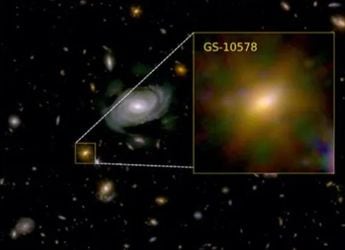- Home
- Internet
- Internet News
- Google Docs, Slides, Sheets Will Now Offer Improved Notifications When Editing Incompatible Microsoft Office Files
Google Docs, Slides, Sheets Will Now Offer Improved Notifications When Editing Incompatible Microsoft Office Files
This also works when collaborating on Microsoft Office files

Workspace apps will offer improved notifications when editing incompatible files
Microsoft's Office files have not always been the most compatible file types when used with Google's Workspace tools such as Docs, Sheets, and Slides. Thankfully, Google will now warn users about known compatibility issues as soon as they start working on them, letting them take a call if they would like to proceed with editing the document, knowing the risks involved. The feature is currently seeing a gradual roll out and may take up to 15 days to reach users.
To make it clear, the incompatibility indicator has existed in the past. But Google has now added improvements to the notifications that users will see as they continue to edit a document, spreadsheet or slide deck.
In Docs this will now be indicated by a blue box located beside the file name with the extension mentioned in the indicator itself like “.DOC” or “.DOCX” along with a triangular warning symbol stating that there is a compatibility error. The file will be displayed below, but clicking the blue box will show what's wrong with the file in terms of compatibility with a button to remedy the problem, or a link with further details.
Users who ignore the warning and continue to work on the file, still have a choice to roll back changes by going into ‘Version History' and restoring the file to an older copy. But now thanks to improved notifications, this can be performed by simply tapping on the same blue box instead as a Restore button will be available out here as well.
The warning messages don't just work on Docs, but on other Workspace apps like Sheets and Slides as well. The changes are server-side and rolling out to all types of accounts, which includes legacy G Suite basic and business customers, along with users with a personal account.
To recall, Google recently made some big changes to its Workspace apps by optimising them to work better on bigger screens like tablets. Users can now drag text or images from apps like Chrome or Sheets, and drop it into an existing open document. Users can also open Drive windows side by side and even use regular keyboard shortcuts to cut, copy and paste files in Workspace apps.
Catch the latest from the Consumer Electronics Show on Gadgets 360, at our CES 2026 hub.
Related Stories
- Samsung Galaxy Unpacked 2025
- ChatGPT
- Redmi Note 14 Pro+
- iPhone 16
- Apple Vision Pro
- Oneplus 12
- OnePlus Nord CE 3 Lite 5G
- iPhone 13
- Xiaomi 14 Pro
- Oppo Find N3
- Tecno Spark Go (2023)
- Realme V30
- Best Phones Under 25000
- Samsung Galaxy S24 Series
- Cryptocurrency
- iQoo 12
- Samsung Galaxy S24 Ultra
- Giottus
- Samsung Galaxy Z Flip 5
- Apple 'Scary Fast'
- Housefull 5
- GoPro Hero 12 Black Review
- Invincible Season 2
- JioGlass
- HD Ready TV
- Laptop Under 50000
- Smartwatch Under 10000
- Latest Mobile Phones
- Compare Phones
- Samsung Galaxy A07 5G
- Vivo Y500i
- OnePlus Turbo 6V
- OnePlus Turbo 6
- Itel Zeno 20 Max
- OPPO Reno 15 Pro Mini 5G
- Poco M8 Pro 5G
- Motorola Signature
- Lenovo Yoga Slim 7x (2025)
- Lenovo Yoga Slim 7a
- Realme Pad 3
- OPPO Pad Air 5
- Garmin Quatix 8 Pro
- NoiseFit Pro 6R
- Acerpure Nitro Z Series 100-inch QLED TV
- Samsung 43 Inch LED Ultra HD (4K) Smart TV (UA43UE81AFULXL)
- Asus ROG Ally
- Nintendo Switch Lite
- Haier 1.6 Ton 5 Star Inverter Split AC (HSU19G-MZAID5BN-INV)
- Haier 1.6 Ton 5 Star Inverter Split AC (HSU19G-MZAIM5BN-INV)