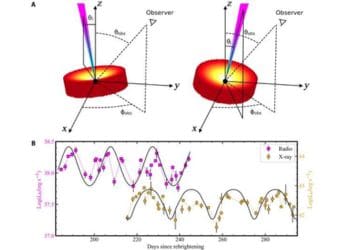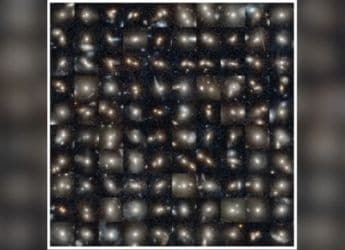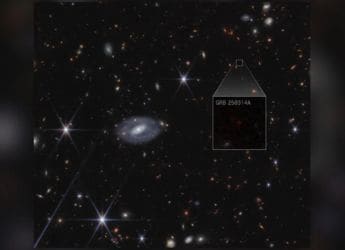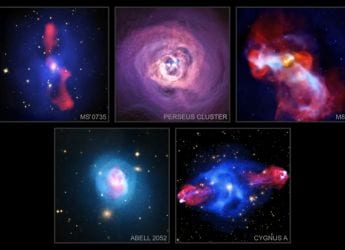- Home
- Internet
- Internet News
- Flickr to Start Deleting Photos That Exceed the Free Account Limit Today: How to Save Your Photos
Flickr to Start Deleting Photos That Exceed the Free Account Limit Today: How to Save Your Photos

Photo Credit: Flickr
Flickr had announced the changes for the free accounts in November last year
After a brief respite, Flickr's deadline for deletion of over-quota photos from its service is here. Today's the last day to back up photos for free Flickr users who are exceeding their quota of 1,000 photos. If the free users with over 1,000 photos don't upgrade to Flickr Pro or backup and delete the over-quota photos, Flickr will start deleting images on its own. The company had announced the decision back in November 2018 and it was supposed to go into effect on February 5, 2019 but after a number of users faced technical issues in backing up their photos, the company extended the deadline to March 12, 2019. Flickr has also revealed that it will not be deleting any over-quota photos that are public and available under Creative Commons license.
The new deadline is today and if you still haven't backed up your photos or videos, this is your last chance. If you have over 1,000 photos on Flickr, make sure you have backed up the photos that you need or want and delete the excess photos from your account to avoid facing Flickr's wrath.
Here is quick guide to help your back up your Flickr photos, videos
- Sign in to your Flickr account on the desktop or the mobile site.
- Once you're signed in, use the top menu to navigate to You and go to Photostream.
- On this page, you'll see all your photos, videos on Flickr. To select photos, click on 'Camera Roll' on the menu that appears or simply click here.
- Now you can either select single photos by clicking on them (hold the shift key to select multiple photos).
- Once you've selected all your photos, you'll see a Download button at the bottom of the screen.
- Click on it and you'll notice a small pop-up that lets you create a zip file with all your photos.
- Clicking on it will kick off the process and you'll receive a link to download the zipped file shortly.
- In case you missed it, it'll be visible under the bell icon on the top right-hand side on Flickr's website while you're signed in.
Also, although Flickr has removed the ability to change photo licenses in bulk, if you are ready to share your work to the public at large under the Creative Commons license, then that is another way to keep your photos safe on Flickr even though they are over the 1,000 photos limit.
In addition to keeping the Creative Commons photos, Flickr has also announced that it will not be deleting photos of its deceased members, even if they are over the 1,000 photos limit and don't have any running Pro subscription. The company will mark such accounts “In memoriam.” The company is asking the other users of the website for help in identifying accounts of the deceased members, so that they can be marked “In memoriam.”
Get your daily dose of tech news, reviews, and insights, in under 80 characters on Gadgets 360 Turbo. Connect with fellow tech lovers on our Forum. Follow us on X, Facebook, WhatsApp, Threads and Google News for instant updates. Catch all the action on our YouTube channel.
Related Stories
- Samsung Galaxy Unpacked 2025
- ChatGPT
- Redmi Note 14 Pro+
- iPhone 16
- Apple Vision Pro
- Oneplus 12
- OnePlus Nord CE 3 Lite 5G
- iPhone 13
- Xiaomi 14 Pro
- Oppo Find N3
- Tecno Spark Go (2023)
- Realme V30
- Best Phones Under 25000
- Samsung Galaxy S24 Series
- Cryptocurrency
- iQoo 12
- Samsung Galaxy S24 Ultra
- Giottus
- Samsung Galaxy Z Flip 5
- Apple 'Scary Fast'
- Housefull 5
- GoPro Hero 12 Black Review
- Invincible Season 2
- JioGlass
- HD Ready TV
- Laptop Under 50000
- Smartwatch Under 10000
- Latest Mobile Phones
- Compare Phones
- Redmi Note 15 5G
- Redmi Note 15 Pro 5G
- Redmi Note 15 Pro+ 5G
- Lava Play Max
- Poco C85 5G
- Honor Magic 8 Lite
- Jolla Phone
- Realme P4x 5G
- Asus ProArt P16
- MacBook Pro 14-inch (M5, 2025)
- OnePlus Pad Go 2
- Poco Pad M1
- Just Corseca Skywatch Pro
- Honor Watch X5
- Acerpure Nitro Z Series 100-inch QLED TV
- Samsung 43 Inch LED Ultra HD (4K) Smart TV (UA43UE81AFULXL)
- Asus ROG Ally
- Nintendo Switch Lite
- Haier 1.6 Ton 5 Star Inverter Split AC (HSU19G-MZAID5BN-INV)
- Haier 1.6 Ton 5 Star Inverter Split AC (HSU19G-MZAIM5BN-INV)