- Home
- Internet
- Internet News
- Dropbox rolls out two factor authentication, here's how you can enable it
Dropbox rolls out two-factor authentication, here's how you can enable it
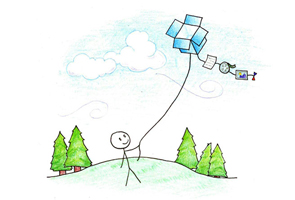
Now the online cloud-based service is living up to that promise by offering users a two-step verification for their Dropbox accounts. "Two-step verification is an optional but highly recommended security feature that adds an extra layer of protection to your Dropbox account," said Dropbox in its blogpost.
With this feature enabled, Dropbox will prompt users for a 16-digit security code when signing in from a new device like a computer, phone or tablet.
Here's a quick how-to guide to enable two-factor authentication and how the feature works.
1. First log in to your Dropbox account via the website.
2. Access the account menu by clicking on your name in the top right corner of the screen.
3. Then choose Settings and go to the Security tab.
4. Under the Account Sign-in section, users will see a new Two-step verification option set to 'Disabled' by default.
5. Clicking on 'change' will prompt users to re-enter their password, after which they can choose to receive a security code via SMS or any mobile app.
If users choose to opt for text messages, then upon signing in to Dropbox, they will receive a text message containing a security code on their phone. This setting needs to be enabled by selecting 'Use text messages' during the two-step verification setup.
On the other hand, if users opt for mobile apps that support Time-based One-Time Password (TOTP) protocol like Google Authenticator, Amazon AWS MFA or Authenticator, then they need to select 'Use a mobile app' during the two-step verification setup.
A quick word of advice from Dropbox here, "Before enabling two-step verification, you'll receive a special 16-digit backup code. It is very important that you write this key down and store it somewhere safe. If you ever lose your phone or cannot receive or generate a security code, you'll need this backup code for emergency access to your Dropbox."
Advanced users can use the OATH tool to generate codes programatically or the command line.
Apart from two-factor authentication, Dropbox is working on other security features like new automated mechanisms to help identify suspicious activity. Another new addition to the Security tab is the list all active logins in addition to the devices linked to your account, which was already present.
A word of advice - it seems the rollout of new features is gradual, since we have reports of not all users seeing the option to enable two-factor authentication yet.
Get your daily dose of tech news, reviews, and insights, in under 80 characters on Gadgets 360 Turbo. Connect with fellow tech lovers on our Forum. Follow us on X, Facebook, WhatsApp, Threads and Google News for instant updates. Catch all the action on our YouTube channel.
Related Stories
- Samsung Galaxy Unpacked 2025
- ChatGPT
- Redmi Note 14 Pro+
- iPhone 16
- Apple Vision Pro
- Oneplus 12
- OnePlus Nord CE 3 Lite 5G
- iPhone 13
- Xiaomi 14 Pro
- Oppo Find N3
- Tecno Spark Go (2023)
- Realme V30
- Best Phones Under 25000
- Samsung Galaxy S24 Series
- Cryptocurrency
- iQoo 12
- Samsung Galaxy S24 Ultra
- Giottus
- Samsung Galaxy Z Flip 5
- Apple 'Scary Fast'
- Housefull 5
- GoPro Hero 12 Black Review
- Invincible Season 2
- JioGlass
- HD Ready TV
- Laptop Under 50000
- Smartwatch Under 10000
- Latest Mobile Phones
- Compare Phones
- Huawei Nova 15
- Huawei Nova 15 Pro
- Huawei Nova 15 Ultra
- OnePlus 15R
- Realme Narzo 90x 5G
- Realme Narzo 90 5G
- Vivo S50 Pro Mini
- Vivo S50
- Asus ProArt P16
- MacBook Pro 14-inch (M5, 2025)
- Huawei MatePad 11.5 (2026)
- OnePlus Pad Go 2 (5G)
- Huawei Watch 10th Anniversary Edition
- OnePlus Watch Lite
- Acerpure Nitro Z Series 100-inch QLED TV
- Samsung 43 Inch LED Ultra HD (4K) Smart TV (UA43UE81AFULXL)
- Asus ROG Ally
- Nintendo Switch Lite
- Haier 1.6 Ton 5 Star Inverter Split AC (HSU19G-MZAID5BN-INV)
- Haier 1.6 Ton 5 Star Inverter Split AC (HSU19G-MZAIM5BN-INV)

















