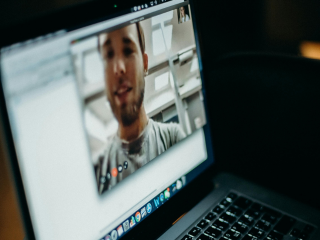- Home
- Internet
- Internet Features
- Six Simple Ways to Secure Your Home Wi Fi
Six Simple Ways to Secure Your Home Wi-Fi

In a country with a population of over a billion, just about a quarter have a personal Internet connection. And of this small percentage, only a very tiny handful are actually taking action to secure their Internet connection. These days, if you’re using a broadband Internet connection then it’s almost certain that you have a Wi-Fi access point set up in your house. Securing this connection is very simple, and not doing so is just inviting trouble.
With data caps, you could risk freeloaders who use your network without your knowledge, leading to you spending more money, unnecessarily. If someone uses your connection for an illegal activity, it could be traced back to your Wi-Fi network, which could lead to problems too. Merely purchasing the best high-speed Internet connection is not enough - it’s unquestionably important to ensure that your Internet connection is secure, and here are some easy ways to accomplish this.
1. Change the password of your router
With the most basic technical skills, any rookie can hack into your router’s admin panel. In order to protect your Wi-Fi from freeloaders enjoying your Internet without your permission, you need to start by securing your router’s firmware. Even before you actually connect your router to the Internet, make sure you login into your router’s admin panel and change the default username password.
Most users can access the admin panel by typing http://192.168.1.1 in the address bar of their browser. This is router's default IP address, if it doesn’t work, it might be 192.168.0.1 or 192.168.2.1 based on the manufacturer of your router. The default username and password should be listed in your router's documentation, on a sticker on the side of your router. Many IoT devices get hacked due to use of default passwords.
![]()
2. Secure Wi-Fi by a strong password
While this may sound obvious, even today many people do not realise that any password which is easy to guess (like your name, mobile number, or date of birth) is the reason why neighbours are commonly the first one’s piggybacking on your Wi-Fi without your knowledge. Even though we are more reliant on the Internet than ever, ‘123456’ remains the most common password. If you have to to share your Wi-Fi password with friends or acquaintances, make sure you change your password afterwards. Periodically changing your password might sound like a task because you will need to login again from all of your devices, but the biggest advantage it serves is that every time you reset it, you reset the number of people who can connect to your network back to one - only you.
3. Upgrade your router’s firmware
Firmware is the software that is embedded into your router and controls how your device behaves. If you’re facing any issues with your wireless signal, updating your router’s firmware may just resolve your issues and offer stable connectivity. Periodically check for any available upgrades in your router’s firmware and enjoy latest security patches, safety updates, performance enhancements, and improved network connectivity.
4. Disable UPnP
Universal Plug and Play (UPnP) is a potential security threat because it bypasses firewall on your network, assumes certain programs to be trustworthy, and allows them. Basically, as its name suggests, it allows users to simply plug in a device and immediately start using it without configuring it. For instance, a network printer can be accessed by any device on the network without having to install the printer in the device. It is not advisable to have UPnP enabled unless you regularly use P2P apps, gaming servers, or VoIP programs. In order to find how to disable UPnP, simply run a Google search with the name of your router manufacturer and disable UPnP. For example, disable UPnP in D-Link router, and you’ll get the specific instructions.
![]()
5. Do not enable port forwarding
Generally, in any router port forwarding is turned off by default. The router uses it to route network requests via IP to specific devices on the network also bypassing the network firewall. Unless you have an absolute need for it, like if you are using CCTV camera, you should keep port forwarding disabled. Because after you connect to the Internet, by default your external IP address is shared in the public domain. In case, port forwarding is enabled then the same connection can be hacked by anyone. You can disable port forwarding from the admin panel of your router.
6. Disable WPS in router
Wi-Fi protected set-up or WPS works similarly to UPnP and is likely to be enabled by default. It was devised to be used as a secure and faster way to connect a router to wireless devices. However, in recent few years, loopholes have been discovered. Thus, it was found that it made users susceptible to hacking especially those on personal Wi-Fi. Ever since it has been repeatedly advised to simply turn off the WPS from your router’s admin panel.
The crux of the matter is, that irrespective of whether or not you have successfully configured multiple devices on your wireless network, you are not safe. It is high time, you prioritise and address the security concerns of your home Wi-Fi. Make sure your network is secure, keep a tab on unwelcome internet users and look out for any suspicious behaviour on your network. Last but not the least, turn off the Wi-Fi router when not in use.
The above ways might not guarantee a fool proof way to secure your network, but these steps will certainly minimise risks. As far as security flaws are concerned, these six methods are the simplest ways to ensure security of your personal data in the long-run.
Prasanna Gokhale is the CTO, ACT Fibernet
Get your daily dose of tech news, reviews, and insights, in under 80 characters on Gadgets 360 Turbo. Connect with fellow tech lovers on our Forum. Follow us on X, Facebook, WhatsApp, Threads and Google News for instant updates. Catch all the action on our YouTube channel.
Related Stories
- Samsung Galaxy Unpacked 2025
- ChatGPT
- Redmi Note 14 Pro+
- iPhone 16
- Apple Vision Pro
- Oneplus 12
- OnePlus Nord CE 3 Lite 5G
- iPhone 13
- Xiaomi 14 Pro
- Oppo Find N3
- Tecno Spark Go (2023)
- Realme V30
- Best Phones Under 25000
- Samsung Galaxy S24 Series
- Cryptocurrency
- iQoo 12
- Samsung Galaxy S24 Ultra
- Giottus
- Samsung Galaxy Z Flip 5
- Apple 'Scary Fast'
- Housefull 5
- GoPro Hero 12 Black Review
- Invincible Season 2
- JioGlass
- HD Ready TV
- Laptop Under 50000
- Smartwatch Under 10000
- Latest Mobile Phones
- Compare Phones
- Realme P4x 5G
- OnePlus Ace 6T
- OPPO A6x 5G
- Samsung Galaxy Z TriFold
- Poco F8 Ultra
- Poco F8 Pro
- Huawei Mate 80 RS Master Edition
- Huawei Mate 80 Pro Max
- Asus ProArt P16
- MacBook Pro 14-inch (M5, 2025)
- Poco Pad M1
- Poco Pad X1
- Just Corseca Skywatch Pro
- Honor Watch X5
- Acerpure Nitro Z Series 100-inch QLED TV
- Samsung 43 Inch LED Ultra HD (4K) Smart TV (UA43UE81AFULXL)
- Asus ROG Ally
- Nintendo Switch Lite
- Haier 1.6 Ton 5 Star Inverter Split AC (HSU19G-MZAID5BN-INV)
- Haier 1.6 Ton 5 Star Inverter Split AC (HSU19G-MZAIM5BN-INV)