You probably know that websites keep track of how you're using them, and
even the sites that don't require you to sign up with an account can
keep a track of your preferences and behaviour using cookies. But the
biggest networks, like Google, and
Facebook, keep tracking you
even when you're not signed in and follow you around the Internet to
serve you with "relevant" advertising and content. And since most of us
will have signed up for at least one of Google's many popular services,
that's the company that has the most information. Not everyone is
comfortable with the idea of one company knowing so much about them. If
you're one of these people, read on to find out how to minimise Google's
tracking online.
(Also see: How to Delete Gmail, Facebook,
Twitter, Google+, YouTube, or LinkedIn Account)
Please note that this is not a guide for blocking
advertisements. You will still get served advertising - it just won't be
personalised by tracking your online behaviour across the web. Here's
what you need to do:
Disable Tracking
This is the most
important part of this guide. If you've noticed the same ads following
you no matter which website you visit, it may be because Google is
tracking you. Thankfully, Google makes it very easy to disable tracking.
Go through these steps to protect your privacy.
1) Google has a page for advertisement settings. Visit it and sign in.
2)
Here you will see two columns, one for advertisements you'll see on
Google's websites and one for the advertisements you'll be shown on the
Web. Based on your data, Google will have estimated your gender, age,
languages you speak and your interests. Scroll down to Opt-out settings
and click Opt-out in both columns. You'll notice that the data above
will be replaced by N/A.
3) Google's advertising cookie is still
tracking you. To remove it, head to the Advertising cookie opt-out page and click Download the
cookie opt-out plugin. This plugin is available for Chrome, Internet
Explorer and Firefox. After downloading this plugin, Google will stop
tracking your browsing activity.
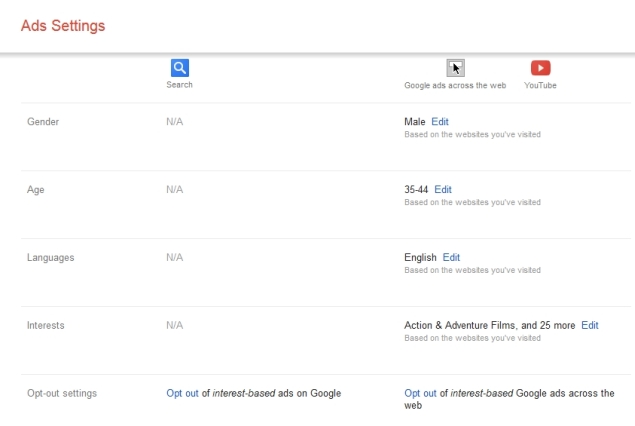
Disable Search History
While
that stops the direct tracking, Google is still gathering a lot of
information about your behaviour. Whether you're using Gmail, or YouTube or Google itself to search for
things, you're giving the company a clear trail of browsing data. The
good news is that you can stop it from doing so easily. This is how:
1) Head to Google's account history page and sign in.
2)
You will see four large cards (Things that you search for, Places
you've been, Your YouTube searches, and Things that you've watched on
YouTube). Each one of these will have a Pause button near the
bottom-right and a Manage history link on the bottom-left.
3) Click Pause on all four tiles. This will stop Google from recording your personal data.
4)
To remove the data that Google has already recorded, for each tile,
click the Manage history link, then select the items, and click on
"Remove items" to delete it all.
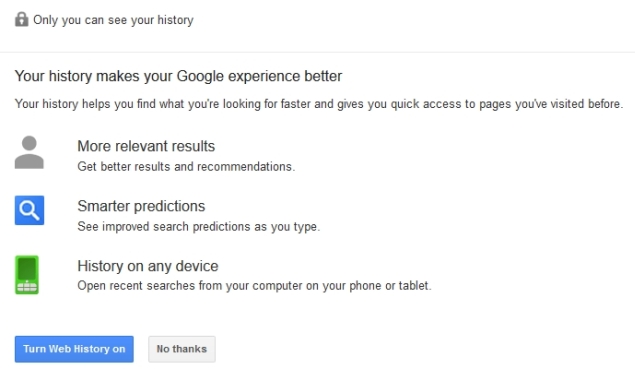
Disable Shared Endorsements
Last
year, Google unveiled
a new way to make advertisements more appealing - showing your Google+
activity next to advertisements. Here's what Google says about this, "To
help your friends and others find cool stuff online, your activity
(such as reviews, +1's, follows, shares, etc.) may be used along with
your name and photo in commercial or other promotional contexts." If
you'd rather not endorse products or services in advertisements posted
on the Web, follow these steps.
1) Go to Google's shared endorsements settings page and sign in.
2)
Now scroll down to the bottom and remove the uncheck the box that
reads, "Based on my activity, Google may show my name and profile photo
in shared endorsements that appear in ads."
3) Once you've removed the tick-mark, click the blue Save button. That's it.
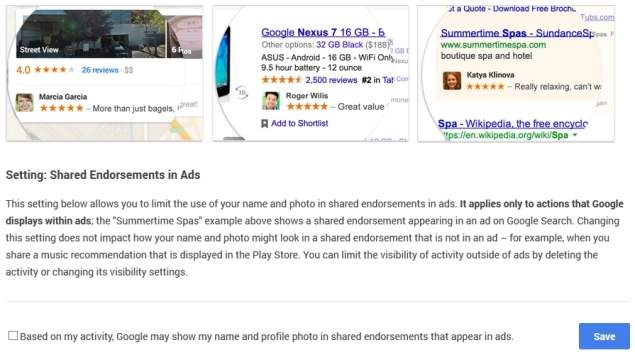
For Android, iOS Users
If
a smartphone or tablet is your preferred device for browsing the Web,
you can take a quick peek in its settings to disable tracking. On
Android, head to Settings > Accounts & Sync > Google > Ads
(on some devices, Google may appear in the Settings app itself). Now
make sure that there is a check-mark next to Opt out of interest-based
ads. On iOS, go to Settings > Privacy > Advertising and turn on
Limit Ad Tracking. This will stop websites that serve advertisements
from tracking your browsing activity.
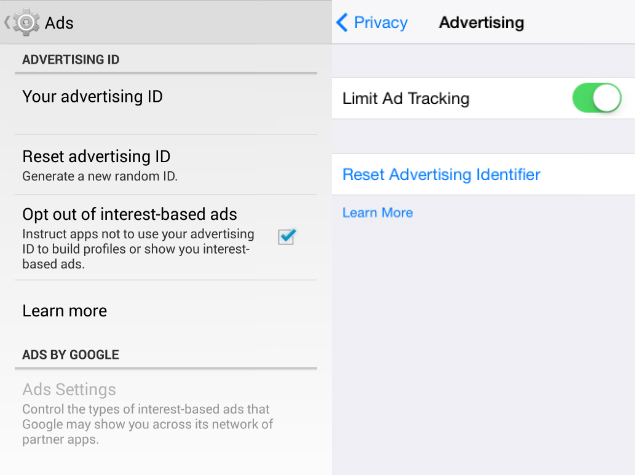
Switch from Google
Still
worried about your browsing history being tracked to deliver search
results on the Web? Try DuckDuckGo, a search
engine that respects your privacy. It doesn't tailor search results
based on your interests or the websites you frequent. DuckDuckGo
recently added several new features such as instant answers.
Apple's iOS 8 supports DuckDuckGo and users will be able set it
as the default search engine on their iOS devices.
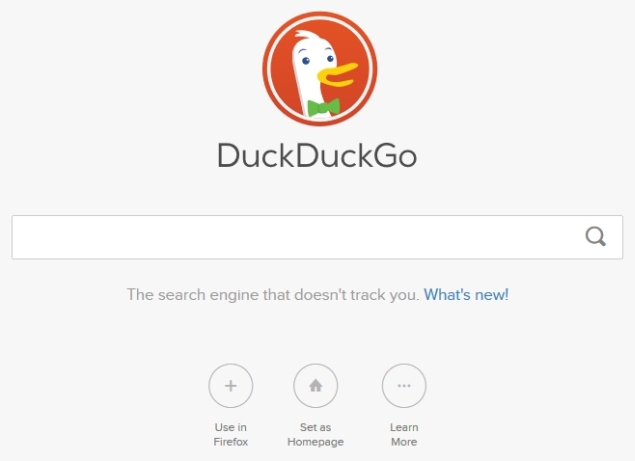
These
steps should have helped you keep Google from tracking your Web
activity. If you have any other suggestions, reach out using the
comments section below. If you like this article, you might want to
visit our How to section for
more such useful articles
 Google Play Store Blocks 17 Unregistered Crypto Exchanges in South Korea, Apple May Follow27 March 2025
Google Play Store Blocks 17 Unregistered Crypto Exchanges in South Korea, Apple May Follow27 March 2025 Google's Android OS Will Reportedly Be Developed Privately as Company Shifts Strategy27 March 2025
Google's Android OS Will Reportedly Be Developed Privately as Company Shifts Strategy27 March 2025 Android 16 Developer Preview 3 Reportedly Enables Screen-Off Fingerprint Unlock on All Pixel Phones24 March 2025
Android 16 Developer Preview 3 Reportedly Enables Screen-Off Fingerprint Unlock on All Pixel Phones24 March 2025 WhatsApp Reportedly Developing AI-Powered Rewrite Feature, Two-Way Voice Chats with Meta AI21 March 2025
WhatsApp Reportedly Developing AI-Powered Rewrite Feature, Two-Way Voice Chats with Meta AI21 March 2025 Netflix Announces Spirit Crossing, a 'Cozy MMO' Coming to Netflix Games in 202521 March 2025
Netflix Announces Spirit Crossing, a 'Cozy MMO' Coming to Netflix Games in 202521 March 2025


![Gadgets 360 With Technical Guruji: News of the Week [March 29, 2025]](https://c.ndtvimg.com/2025-03/9cu1890s_news-of-the-week_160x120_29_March_25.jpg?downsize=180:*)










