When
you're using a map app to find your way around, or if you want to check
in to a location on Facebook to tell your friends where you have been;
then location tracking is useful and seems benign. But apps and services
can keep tracking your every move, and this can be a serious privacy
issue. And aside from everything else, this also uses up your battery a
lot faster than is ideal. If you don't want companies to track you,
read this guide and disable location tracking on your devices when you
don't need it.
Google
You may not know it but Google tracks your location history
unless you disable it yourself. It gathers this data from your usage of
Google Maps. You can disable this, and even manually delete certain
places from your location history. Here's how.
1. Go to this Google settings page.
2.
Click the Pause button in the "Places you've been" tile on the right.
To delete individual entries from location history, click Manage
history.
3. You can pick any date from the calendar on the left
> click Delete all history from this day. If you don't want any of
your location history tracked, just click Delete all history.
(Also see: How to Stop Google From Tracking You on the Web)
Android
Turning
off location settings on your Android phone is pretty easy, but it can
affect the functioning of some useful services. Google Now for example
relies on location data to provide you information you need without you
even searching for it. If you still feel that you'd rather not report
your location to Google, follow these steps.
1. Open Settings > scroll down to Location > Google Location Settings.
2. Now tap Location reporting > Off.
3. Go back, tap Location history > Off. You may also want to tap the "Delete location history" button below.
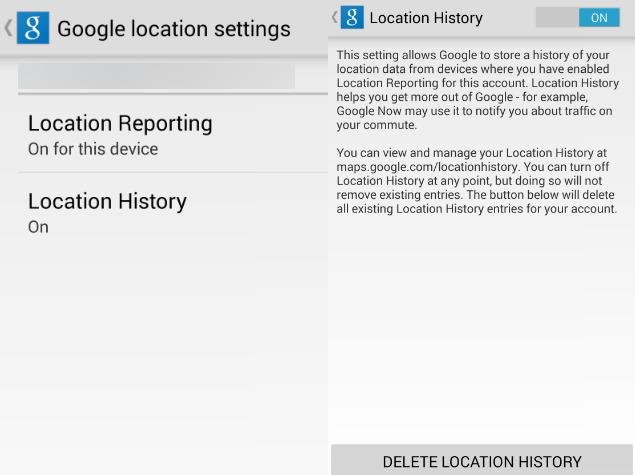
iOS
Several
apps and system services use your location on iOS to provide features such as apps
popular in your locality and even to serve advertisements based on the
place you are in. Here's how to disable all of that.
1. Open Settings > Privacy > Location Services.
2.
The first option is to turn Location Services on or off. You can turn
it off to disable tracking entirely, but that will mean that you will
have to do several things, such as search for weather data, manually.
3.
Scroll down to see which apps have access to location data. You can
decide which apps don't need it and turn it off for that app. If you
have Find My iPhone/ iPad enabled, we suggest you don't disable location
tracking for that because it may help you locate your device if you
lose it.
4. Scroll down to the bottom and tap System Services.
Here you can disable all options except Cell Network Search to stop
tracking. Tap Frequent Locations and turn that off too.
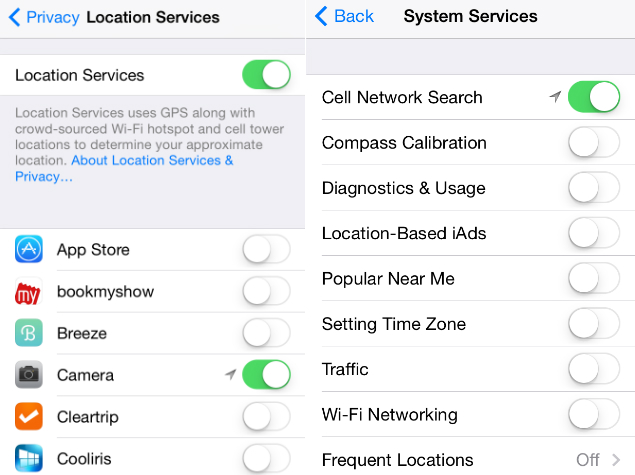
Windows 8
Disabling location tracking on Windows 8 is quite simple. This is how you do it.
1. Hit Windows key+C > click Search > type PC Settings in the search bar > click PC Settings.
2. Go to Privacy > Location > Let Windows and apps use my location > Off.
BlackBerry 10
The BB10 operating system makes it easy to prevent tracking. Just follow these steps.
1.
Open Settings > scroll down to Location Services > turn off
Traffic Data Collection and Location-based adverts. You may turn off
Location Services entirely in the same place.
2. If you just want
to disable location access by specific apps, go to Settings > App
Manager > tap "Go to the Application Permissions screen to change
permissions for individual apps".
3. Now tap Permissions > select Location > tap any app that you want to cut off from using your location > Off.
That
should have helped you disable location tracking on any device. If
there's any other way to disable location tracking that you prefer, let
us know with a comment. As always, our How to section
(https://www.gadgets360.com/how-to/features) will help you find more useful
articles.
Web Browsers
If you use a desktop or laptop to
browse the Internet, you can disable location sharing in your Web
browsers. Note that websites may still be able to identify your location
using your IP address, but they will find it much harder to zero in on
the place you're browsing from. Here's how you can disable it.
Google Chrome
1. Click the Google Chrome Menu icon (three horizontal lines) > Settings.
2. Now scroll down and then click on Show advanced settings >
Content
Settings 3. In the pop-up, scroll down to the Location section >
Do not allow any site to track your physical location.
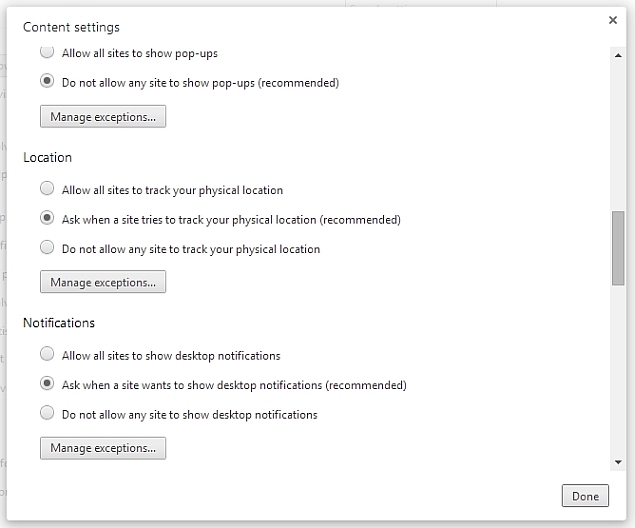
Mozilla Firefox
1. Type about:config in the address bar > hit Enter > click I'll be careful, I promise.
2. Search for geo.enabled and double-click it to change its value from 'true' to 'false'. This will disable location sharing.
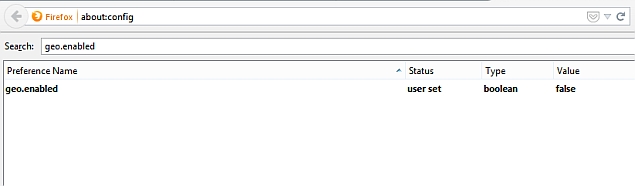
Opera
1.
Click the Opera button on the
top-left > Settings. Alternatively, you may use the Alt+P keyboard
shortcut.
2. Click Websites on the left sidebar > scroll down
to Location > select Do not allow any site to track my physical
location.
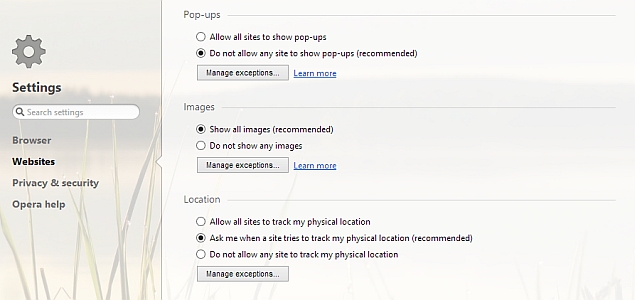
Safari
1. Open Safari > Preferences > Privacy.
2. Click Deny without prompting.
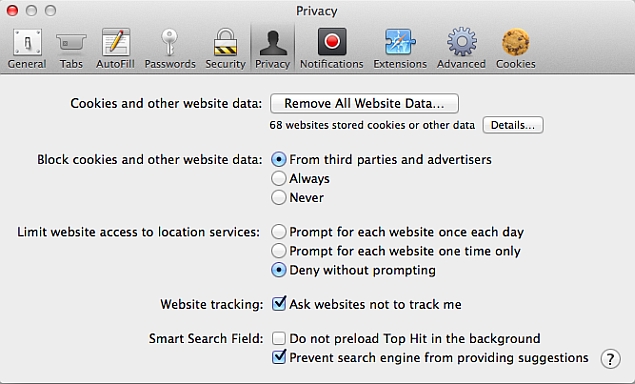
Internet Explorer
1. Go to Tools > Internet Options, or use Alt+X.
2. Click Privacy > check Never allow websites to use your physical location.
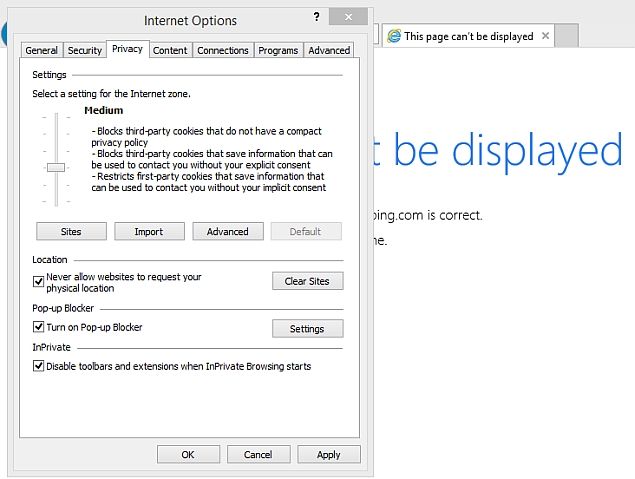
Windows Phone
There
isn't one place where you can easily disable specific background
tracking without disabling location services entirely in Windows Phone. Here's what you can do if
you don't want to turn off location services.
1. Head to Settings > swipe right to Applications.
2. Manually open each app here and disable location wherever it is an option.
3.
Swipe left (back to System) > WiFi > Advanced > uncheck Send
information about WiFi connections to help discover nearby WiFi.
4.
Head back to System > Feedback > Off. You can also go to
Settings > Find My Phone > Off but that is a useful anti-theft
feature that you may not want to turn off.
For a more thorough option, open Settings > Location > Off.
That should have helped you disable location tracking on any device. If
there's any other way to disable location tracking that you prefer, let
us know with a comment. As always, our
How to section will help you find more useful
articles.
For the latest tech news and reviews, follow Gadgets 360 on X, Facebook, WhatsApp, Threads and Google News. For the latest videos on gadgets and tech, subscribe to our YouTube channel. If you want to know everything about top influencers, follow our in-house Who'sThat360 on Instagram and YouTube.
Further reading:
Android,
Apple,
BlackBerry 10,
Google,
Google Chrome,
Internet Explorer,
Location,
Mozilla Firefox,
Privacy,
Safari,
Web,
Windows 8,
Windows Phone,
Windows Phone 8,
iOS
 Android 16 Developer Preview 3 Reportedly Enables Screen-Off Fingerprint Unlock on All Pixel Phones24 March 2025
Android 16 Developer Preview 3 Reportedly Enables Screen-Off Fingerprint Unlock on All Pixel Phones24 March 2025 WhatsApp Reportedly Developing AI-Powered Rewrite Feature, Two-Way Voice Chats with Meta AI21 March 2025
WhatsApp Reportedly Developing AI-Powered Rewrite Feature, Two-Way Voice Chats with Meta AI21 March 2025 Netflix Announces Spirit Crossing, a 'Cozy MMO' Coming to Netflix Games in 202521 March 2025
Netflix Announces Spirit Crossing, a 'Cozy MMO' Coming to Netflix Games in 202521 March 2025 Samsung Expands One UI 7 Rollout to Include Galaxy S21, Galaxy S22 Models and Other Phones21 March 2025
Samsung Expands One UI 7 Rollout to Include Galaxy S21, Galaxy S22 Models and Other Phones21 March 2025 Samsung to Roll Out One UI 7 for Galaxy S24 Series, Galaxy Z Fold 6 Starting April 7: Features18 March 2025
Samsung to Roll Out One UI 7 for Galaxy S24 Series, Galaxy Z Fold 6 Starting April 7: Features18 March 2025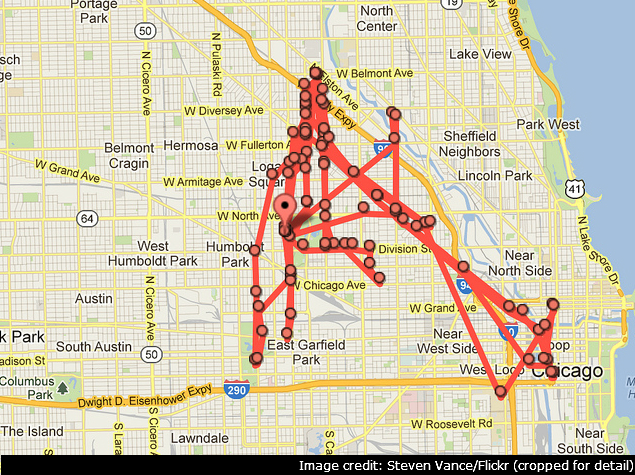


![Gadgets 360 With Technical Guruji: Ask TG [ March 22, 2025]](https://c.ndtvimg.com/2024-12/5s52e4k_-ask-tg_640x480_14_December_24.jpg?downsize=180:*)












