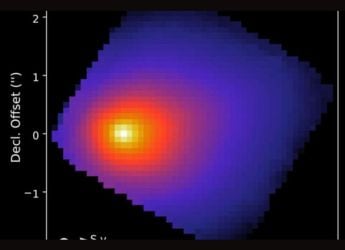- Home
- Internet
- Internet Features
- How to Play YouTube Videos in Background on Android and iOS
How to Play YouTube Videos in Background on Android and iOS

In the world of online video content, YouTube is a behemoth. It’s the second-most popular site in the world (after its parent, Google) by most counts, and it has steadily expanded its soft power and influence to become the de facto website to upload or watch videos for and from individuals, small businesses, movie studios, music labels, game developers, big brands, and even government agencies.
Owing to its prominence, YouTube has turned into more than a video platform, with people relying on it for music and podcasts, something that doesn’t need your eyes to be glued to the screen. Unfortunately, the YouTube app – on both Android and iOS – pauses playback the moment you leave the app, or turn off the screen. So what can one do to get around this nuisance? It's pretty easy, with these simple tips:
Use Safari or Firefox on iPhone, iPad, and iPod touch
Using the YouTube app isn’t the only way to access the video platform on phones. You can just use a browser to open the website, and watch videos right there. And it’s worth the extra hassle because there is a trick to getting it to play in the background. It’s not restricted to Safari too, other browses such as Mozilla Firefox support this method too.
How to use YouTube for background music playback on iOS:
- Open Safari or Firefox and navigate to YouTube’s website.
- Look up the video that you want played in the background.
- Hit the play button, and then leave the app. Your video will stop playing at this point, don’t worry.
- Bring up Control Centre by swiping up from the bottom edge, and then swipe left to the media pane.
- Hit the play button, and it should resume from where it stopped.
The problem with this method is the inability to handle a playlist, owing to restrictions coded into iOS. That means you’ll need to drop back in after one video gets over, and follow step 3 and beyond every time after. It’s not convenient, but it’s free.
Use Firefox on Android
On some Android phones, you’ll able to use Google Chrome’s audio notification to resume playback after you’ve left the app. But this doesn’t work on all devices, which is why using Mozilla Firefox is the ideal solution.
Here’s how to get YouTube videos to play in the background on Android:
- Open Firefox and navigate to YouTube’s website.
- Look up the video or playlist that you want played in the background.
- Hit the play button, and then leave the app. Your video should continue playing.
If you didn’t notice, Firefox on Android does one better than Safari/ Firefox on iOS, in that it can also handle a running playlist, which is quite useful if you use YouTube for extended listening sessions, be it on the road or during a house party.
Get YouTube Red
There's one more method that can be used, which is the most straightforward, but it's not available in India, and it's not free either. It’s called YouTube Red, and it is a subscription service for YouTube. The benefits are manifold – you can enjoy videos without any ads, get a free subscription to Google Play Music (the company’s answer to Spotify), watch original shows at no extra cost, and – the one important feature we’re here to talk about – continue playing videos in the background.
The downside is that YouTube Red is only available in a handful of countries for now, namely Australia, Mexico, New Zealand, South Korea, and the US. If you reside in one of those places, YouTube Red costs AUD 11.99, NZD 12.99, MXN 99, KRW 7,900, and USD 9.99. A large majority of Earth’s population lives outside those countries though, which means you’ll probably have to consider the alternatives.
What do you do to get around YouTube’s frustrating background playback policy? If you’ve been facing any problems, do share them via the comments below.
Catch the latest from the Consumer Electronics Show on Gadgets 360, at our CES 2026 hub.
Related Stories
- Samsung Galaxy Unpacked 2025
- ChatGPT
- Redmi Note 14 Pro+
- iPhone 16
- Apple Vision Pro
- Oneplus 12
- OnePlus Nord CE 3 Lite 5G
- iPhone 13
- Xiaomi 14 Pro
- Oppo Find N3
- Tecno Spark Go (2023)
- Realme V30
- Best Phones Under 25000
- Samsung Galaxy S24 Series
- Cryptocurrency
- iQoo 12
- Samsung Galaxy S24 Ultra
- Giottus
- Samsung Galaxy Z Flip 5
- Apple 'Scary Fast'
- Housefull 5
- GoPro Hero 12 Black Review
- Invincible Season 2
- JioGlass
- HD Ready TV
- Laptop Under 50000
- Smartwatch Under 10000
- Latest Mobile Phones
- Compare Phones
- OPPO Reno 15 Pro Max
- Honor Win RT
- Honor Win
- Xiaomi 17 Ultra Leica Edition
- Xiaomi 17 Ultra
- Huawei Nova 15
- Huawei Nova 15 Pro
- Huawei Nova 15 Ultra
- Asus ProArt P16
- MacBook Pro 14-inch (M5, 2025)
- OPPO Pad Air 5
- Huawei MatePad 11.5 (2026)
- Xiaomi Watch 5
- Huawei Watch 10th Anniversary Edition
- Acerpure Nitro Z Series 100-inch QLED TV
- Samsung 43 Inch LED Ultra HD (4K) Smart TV (UA43UE81AFULXL)
- Asus ROG Ally
- Nintendo Switch Lite
- Haier 1.6 Ton 5 Star Inverter Split AC (HSU19G-MZAID5BN-INV)
- Haier 1.6 Ton 5 Star Inverter Split AC (HSU19G-MZAIM5BN-INV)