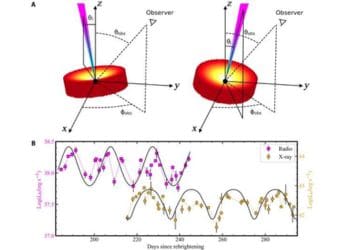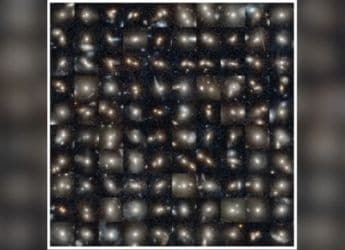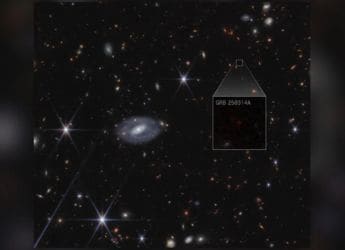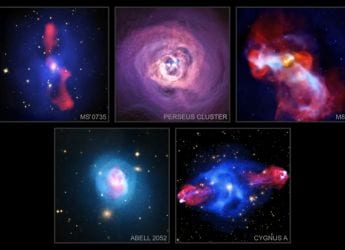- Home
- Internet
- Internet Features
- How to Download a Copy of Your Aadhaar Card
How to Download a Copy of Your Aadhaar Card
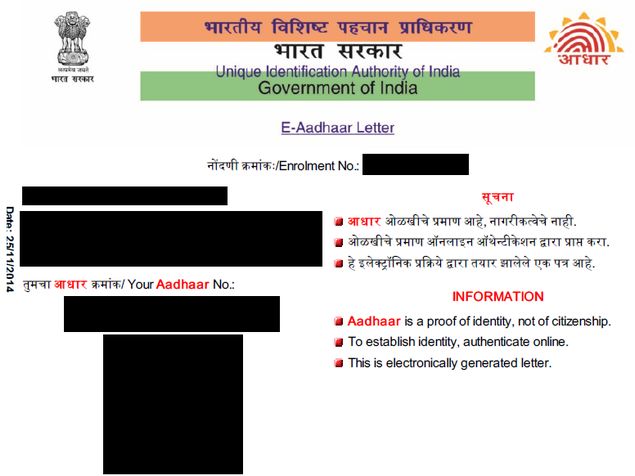
It is time to link your Aadhaar number with PAN card if you plan to file tax returns on or after July 1. In case you've misplaced your Aadhaar card, don't panic because you can easily download a fresh copy. It needs you to know your Aadhaar number, but you can easily look that up online. The unique 12-digit government identification is not compulsory to have, but it serves as an identity proof on most forms that you'll fill, and some government agencies also require the Aadhaar these days. It is issued by the Unique Identification Authority of India on behalf of the Indian government.
How to Link Aadhaar With PAN Card Online
The good thing about Aadhaar is that unlike some other identity cards, its digital copy, downloaded from the UIDAI website, is as valid as the original card. So whether you've misplaced your card and need a new one, or just wanted to get a digital copy of the card to submit with a form online, the official website has you covered.
Enrolling for Aadhaar is free and so is the process to obtain a digital duplicate; just follow the steps below and you're done.
How to Link Aadhaar to PAN by SMS
Getting your UID number
To download a copy of the Aadhaar card, you need to know your UID number or your Enrolment ID. If you've gotten your Aadhaar already, then it's generally a good idea to note down the number somewhere. If you've misplaced the Aadhaar, then look for the enrolment form to check your Enrolment ID. In case you don't have either, then you need to look this number up first. Here's what you need to do:
-
Go to the UIDAI website.
-
Make sure that Aadhaar No (UID) is selected from the two options near the top of the screen.
-
Type in your full name, as printed on the Aadhaar card.
-
Type either the email address or phone number that you used to register for Aadhaar.
-
Enter the characters you see in the image above Enter the Security Code.
-
Click Get OTP.
-
A one-time password will be sent to your email address or phone number, whichever you entered in the form. Enter this password in the form next to Enter OTP.
-
Click Verify OTP.
-
Now you'll receive your Aadhaar number on via SMS or email.
![]()
Getting your Aadhaar card
Once you have the UID number, you can use it to download a copy of your Aadhaar card. This part is also simple:
-
Head to the e-Aadhaar page on the UIDAI website.
-
Select Aadhaar next to I have.
-
Enter your Aadhaar number, full name and the PIN code of your residential address.
-
Key in the characters in the image in the field Enter above Image Text.
-
Click Get One Time Password.
-
This one-time password will be sent to your phone number if you click Confirm in the pop-up. Alternatively, you may click Cancel and have it sent to your email address.
-
Enter the password you received into the form next to Enter OTP.
-
Click Validate & Download.
![]()
Now your Aadhaar card will be downloaded in a password-protected PDF file. The password is the simply the PIN code of your residential address. You can now print this file, and it is a fully valid Aadhaar card. Let us know if this tutorial helped via the comments. For more tutorials, head to our How To section.
Get your daily dose of tech news, reviews, and insights, in under 80 characters on Gadgets 360 Turbo. Connect with fellow tech lovers on our Forum. Follow us on X, Facebook, WhatsApp, Threads and Google News for instant updates. Catch all the action on our YouTube channel.
Related Stories
- Samsung Galaxy Unpacked 2025
- ChatGPT
- Redmi Note 14 Pro+
- iPhone 16
- Apple Vision Pro
- Oneplus 12
- OnePlus Nord CE 3 Lite 5G
- iPhone 13
- Xiaomi 14 Pro
- Oppo Find N3
- Tecno Spark Go (2023)
- Realme V30
- Best Phones Under 25000
- Samsung Galaxy S24 Series
- Cryptocurrency
- iQoo 12
- Samsung Galaxy S24 Ultra
- Giottus
- Samsung Galaxy Z Flip 5
- Apple 'Scary Fast'
- Housefull 5
- GoPro Hero 12 Black Review
- Invincible Season 2
- JioGlass
- HD Ready TV
- Laptop Under 50000
- Smartwatch Under 10000
- Latest Mobile Phones
- Compare Phones
- Redmi Note 15 5G
- Redmi Note 15 Pro 5G
- Redmi Note 15 Pro+ 5G
- Lava Play Max
- Poco C85 5G
- Honor Magic 8 Lite
- Jolla Phone
- Realme P4x 5G
- Asus ProArt P16
- MacBook Pro 14-inch (M5, 2025)
- OnePlus Pad Go 2
- Poco Pad M1
- Just Corseca Skywatch Pro
- Honor Watch X5
- Acerpure Nitro Z Series 100-inch QLED TV
- Samsung 43 Inch LED Ultra HD (4K) Smart TV (UA43UE81AFULXL)
- Asus ROG Ally
- Nintendo Switch Lite
- Haier 1.6 Ton 5 Star Inverter Split AC (HSU19G-MZAID5BN-INV)
- Haier 1.6 Ton 5 Star Inverter Split AC (HSU19G-MZAIM5BN-INV)