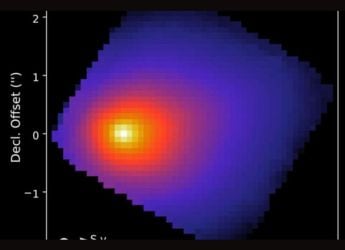- Home
- Internet
- Internet Features
- How to Disable Birthday, Live Video, and Other Annoying Notifications on Facebook
How to Disable Birthday, Live Video, and Other Annoying Notifications on Facebook
By Gadgets 360 Staff | Updated: 5 January 2017 16:59 IST

Click Here to Add Gadgets360 As A Trusted Source
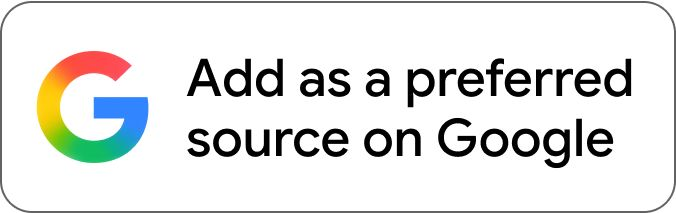
Advertisement
Facebook can easily turn into a place where there is a massive notification overload. Although it is easy to disable push notifications on smartphones, if it's specifically Facebook that's bothering you, then following these steps will take care of things.
On your phone
If you are using the Facebook app on your iPhone or iPad, follow these steps to disable annoying Facebook notifications:
- Open the Facebook app.
- Tap the More button that's on the bottom-right.
- Tap Settings and then Account Settings.
- Tap Notifications. Here you can get rid of annoying notifications such as birthday reminders and live video.
For the Facebook app on Android, follow these steps to disable annoying Facebook notifications:
- Open the Facebook app.
- Tap the three horizontal lines icon that's at the top.
- Tap Account Settings.
- Tap Notifications and disable the notifications you don't need.
On your PC
- To get rid of annoying notifications from apps and games (such as invites to play Candy Crush Saga or 8 Ball Pool), open Facebook's application settings page. You'll need to sign in to your Facebook account, if you haven't done that already.
- Under Game and app notifications, click Edit.
- Click Turn off.
- If someone is persistently spamming you with app invites, open the blocking settings page and type their name under block app invites.
- To disable other notifications such as birthday reminders, open Facebook's notification settings page.
- Click the button next to Birthdays and click Off. This will disable birthday notifications. Note that you will still see birthday reminders on your feed - you just won't get a notification for them.
- You can click the button next to other types of notifications to turn them off on the same page.
This should get rid of all the annoying notifications on Facebook. For more tutorials, visit our How To section.
Comments
Catch the latest from the Consumer Electronics Show on Gadgets 360, at our CES 2026 hub.
Related Stories
Popular on Gadgets
- Samsung Galaxy Unpacked 2025
- ChatGPT
- Redmi Note 14 Pro+
- iPhone 16
- Apple Vision Pro
- Oneplus 12
- OnePlus Nord CE 3 Lite 5G
- iPhone 13
- Xiaomi 14 Pro
- Oppo Find N3
- Tecno Spark Go (2023)
- Realme V30
- Best Phones Under 25000
- Samsung Galaxy S24 Series
- Cryptocurrency
- iQoo 12
- Samsung Galaxy S24 Ultra
- Giottus
- Samsung Galaxy Z Flip 5
- Apple 'Scary Fast'
- Housefull 5
- GoPro Hero 12 Black Review
- Invincible Season 2
- JioGlass
- HD Ready TV
- Laptop Under 50000
- Smartwatch Under 10000
- Latest Mobile Phones
- Compare Phones
Latest Gadgets
- OPPO Reno 15 Pro Max
- Honor Win RT
- Honor Win
- Xiaomi 17 Ultra Leica Edition
- Xiaomi 17 Ultra
- Huawei Nova 15
- Huawei Nova 15 Pro
- Huawei Nova 15 Ultra
- Asus ProArt P16
- MacBook Pro 14-inch (M5, 2025)
- OPPO Pad Air 5
- Huawei MatePad 11.5 (2026)
- Xiaomi Watch 5
- Huawei Watch 10th Anniversary Edition
- Acerpure Nitro Z Series 100-inch QLED TV
- Samsung 43 Inch LED Ultra HD (4K) Smart TV (UA43UE81AFULXL)
- Asus ROG Ally
- Nintendo Switch Lite
- Haier 1.6 Ton 5 Star Inverter Split AC (HSU19G-MZAID5BN-INV)
- Haier 1.6 Ton 5 Star Inverter Split AC (HSU19G-MZAIM5BN-INV)
© Copyright Red Pixels Ventures Limited 2026. All rights reserved.