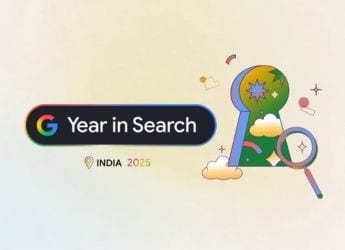- Home
- Internet
- Internet Features
- How to Change Language in Google Chrome
How to Change Language in Google Chrome
Google Chrome is probably the world’s most popular browser in terms of market share. That means different people, who speak various languages, use the browser. If you aren’t happy with the default language on Google Chrome (English) and you want to change it, you can change it on all platforms fairly easily. These steps will tell you how to change the language on Google Chrome for Android, Windows, iOS, and Mac. In some cases you can change the language within the browser itself whereas in others you need to change the default language of the OS to get the job done.
How to change language in Google Chrome for Android
The best way to change language in Google Chrome for Android is via Android’s system settings. If you change the language of the smartphone, Chrome will display all UI elements in that language.
- Go to Settings on your Android phone.
- Click the magnifying glass icon at the top to search. Type Language.
- Select Languages from the list of results.
- Tap Languages.
- Now tap Add a language and then select your preferred language. Steps 3 to 5 may differ slightly depending on which version or skin of Android your smartphone is running.
- Use the three horizontal bars icon on the right to drag your preferred language to the top. This will change the smartphone’s default language.
- Now open Google Chrome and the language will be the one you just selected.
How to change language in Google Chrome for Windows
Here’s how to quickly change language in Google Chrome for Windows.
- Open Google Chrome.
- Paste this in the address bar chrome://settings/?search=language and hit Enter. You can also reach this page by clicking three vertical dots icon in Google Chrome (on the top-right) > Settings. In the search bar at the top of this page, type Language to find this option.
- Now click Add language.
- Select the language you want by ticking the check box next to it. Then click Add.
- To set this as the default language, click the three vertical dots icon next to the language and click Display Google Chrome in this language.
- Now click Relaunch that appears next to the language you’ve selected. This will restart Chrome and change it to your preferred language.
![]()
How to change language in Google Chrome for Mac
Google Chrome for Mac doesn’t allow you to change language. You’ll have to change the system default language on the Mac to change language in Google Chrome. Follow these steps.
- Open System preferences and go to Language and Region.
- Click the + button under the left pane and add the language of your choice. You’ll see a prompt asking if you want to use this as your default language — accept that.
- Now open Google Chrome and you’ll see that the UI has changed to the language of your choice.
- On Google Chrome for Mac, you can also quickly translate all websites to this language. Paste this in the address bar chrome://settings/?search=language and hit Enter.
- Add your favourite language, click the three vertical dots icon next to the language and tick the check box next to Offer to translate webpages to this language. This will allow you to quickly use Google Translate to change the language of any webpage to your choice.
![]()
How to change language in Google Chrome for iPhone and iPad
You cannot change the language of Google Chrome on iOS without changing the system default language. Follow these steps to do that.
- On your iOS device, go to Settings > General > Language & Region.
- Click Add language and select your language.
- Then click Edit on the top-right.
- Now move your preferred language to the top by dragging it up.
- This will change the default language on your iPhone or iPad. Just fire up Google Chrome and you’ll see that the language has changed.
For more tutorials, visit our How To section.
Get your daily dose of tech news, reviews, and insights, in under 80 characters on Gadgets 360 Turbo. Connect with fellow tech lovers on our Forum. Follow us on X, Facebook, WhatsApp, Threads and Google News for instant updates. Catch all the action on our YouTube channel.
Related Stories
- Samsung Galaxy Unpacked 2025
- ChatGPT
- Redmi Note 14 Pro+
- iPhone 16
- Apple Vision Pro
- Oneplus 12
- OnePlus Nord CE 3 Lite 5G
- iPhone 13
- Xiaomi 14 Pro
- Oppo Find N3
- Tecno Spark Go (2023)
- Realme V30
- Best Phones Under 25000
- Samsung Galaxy S24 Series
- Cryptocurrency
- iQoo 12
- Samsung Galaxy S24 Ultra
- Giottus
- Samsung Galaxy Z Flip 5
- Apple 'Scary Fast'
- Housefull 5
- GoPro Hero 12 Black Review
- Invincible Season 2
- JioGlass
- HD Ready TV
- Laptop Under 50000
- Smartwatch Under 10000
- Latest Mobile Phones
- Compare Phones
- Realme P4x 5G
- OnePlus Ace 6T
- OPPO A6x 5G
- Samsung Galaxy Z TriFold
- Poco F8 Ultra
- Poco F8 Pro
- Huawei Mate 80 RS Master Edition
- Huawei Mate 80 Pro Max
- Asus ProArt P16
- MacBook Pro 14-inch (M5, 2025)
- Poco Pad M1
- Poco Pad X1
- Just Corseca Skywatch Pro
- Honor Watch X5
- Acerpure Nitro Z Series 100-inch QLED TV
- Samsung 43 Inch LED Ultra HD (4K) Smart TV (UA43UE81AFULXL)
- Asus ROG Ally
- Nintendo Switch Lite
- Haier 1.6 Ton 5 Star Inverter Split AC (HSU19G-MZAID5BN-INV)
- Haier 1.6 Ton 5 Star Inverter Split AC (HSU19G-MZAIM5BN-INV)