Most
people love Gmail, or are at least using the service, but it's not
perfect. You can't block people with a single click, unlike on Facebook. If you've simply been getting
too many emails from a website, you might be better off looking for an
unsubscribe link in the email to stop those mails.
(Also see:
Gmail Makes it Easier to Unsubscribe From Unwanted Emails)
If
you're sure that you're done with mails from that email address, then
you can set up a filter to delete the mails on their way to your inbox,
with the following steps:
(Also see: How To Unsubscribe
From YouTube, Facebook, LinkedIn, Twitter, Google+ Emails)
1.
Open Gmail > sign in > click the tiny
down arrow (next to the blue search button) on the search bar at the
top.
2. In the From field, type the email address you want to
block. You may type a specific email address (xyz@abc.com) or an entire
domain (@abc.com) > click Create filter with this search > check
Delete it > click Create filter. This will send those emails directly
to the trash folder. You won't get any notifications for these emails
and they will be deleted forever 30 days later.
3. If you have
an offending email open, you can click the down arrow next to the reply
button on the top-right of the message > Filter messages like this.
Now follow the instructions in the previous step.
Gmail doesn't offer a way to let you stop
emails from being sent to your email address, so if you want to
block emails from certain addresses, the method mentioned above is your
best bet.
(Also see: How to Clean Up Your Gmail Inbox)
Have
a better method for keeping unwanted mails out of your Gmail inbox? Let
us know via the comments. For more tutorials, visit our
How to section.
 Google’s AI-Powered ‘Help Me Write’ Tool in Gmail Will Now Support More Languages8 April 2025
Google’s AI-Powered ‘Help Me Write’ Tool in Gmail Will Now Support More Languages8 April 2025 Google Updating Gmail to Allow Enterprise Users to Send End-to-End Encrypted Emails Across Platforms2 April 2025
Google Updating Gmail to Allow Enterprise Users to Send End-to-End Encrypted Emails Across Platforms2 April 2025 Google Rolling Out AI-Powered ‘Most Relevant’ Search Results Feature for Gmail21 March 2025
Google Rolling Out AI-Powered ‘Most Relevant’ Search Results Feature for Gmail21 March 2025 Gemini in Gmail Getting a New Button That Can Automatically Create Google Calendar Events11 March 2025
Gemini in Gmail Getting a New Button That Can Automatically Create Google Calendar Events11 March 2025 Gmail to Replace SMS Authentication With QR Codes for Two-Factor Authentication25 February 2025
Gmail to Replace SMS Authentication With QR Codes for Two-Factor Authentication25 February 2025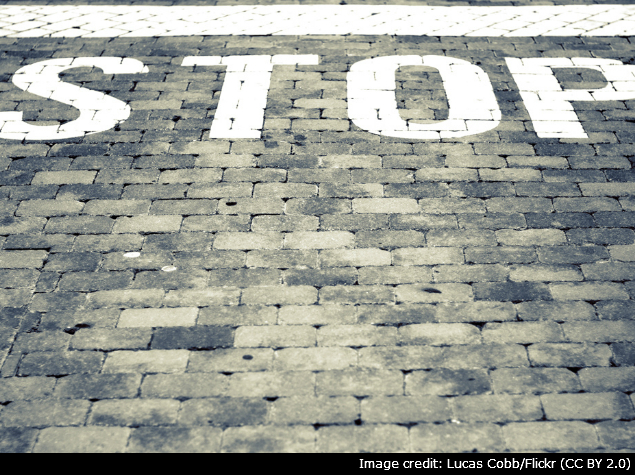
![[Sponsored] Samsung Galaxy Tab S10 FE+: A Game-Changer for Students](https://c.ndtvimg.com/2025-05/hkk372hk_image_160x120_03_May_25.png?downsize=180:*)


![Gadgets 360 With Technical Guruji: Ask TG [May 3, 2025]](https://c.ndtvimg.com/2025-05/ths1m03g_ask-tg_160x120_03_May_25.jpg?downsize=180:*)











