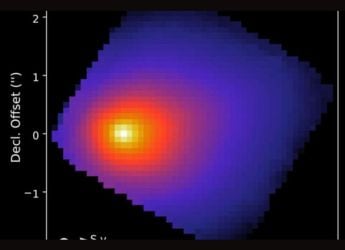- Home
- Internet
- Internet Features
- 8 useful tips to turbocharge your Gmail experience
8 useful tips to turbocharge your Gmail experience
By Abhijeet Mukherjee | Updated: 14 January 2013 14:17 IST
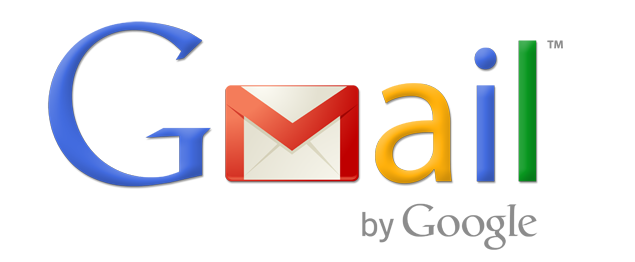
Click Here to Add Gadgets360 As A Trusted Source
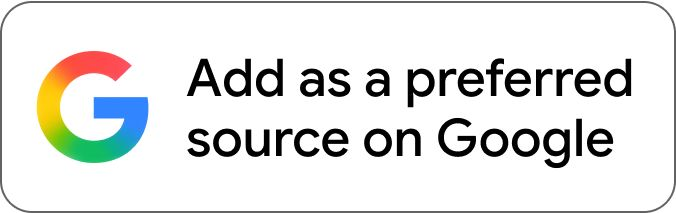
Advertisement
What's the best thing about Gmail? Yes, it has so many cool features, but the fact that it keeps evolving and including new features frequently is what I love the most. That also means that no matter how long you've been a Gmail user, it's possible there's some hidden gem you're not aware of. So, today I'll share some useful Gmail tips to spice up your everyday usage of this tool. Some of these might be familiar, some entirely new. Here we go.
1. Mute
You are likely to find this feature in all such Gmail lists out there and I still continue to be surprised by the ignorance about it. Just yesterday I was at an event and brought it up in a conversation about Gmail. Some of the blank faces were proof enough that more word needs to be spread about this awesome feature. In a nutshell, this feature basically lets you ignore a message thread that you no longer want to be a part of. Here's a nice guide on how to use Gmail's Mute feature effectively.
2. Selective quoting in replies
I knew about this too but I was pleasantly surprised at this one getting traction in Hacker news recently. Certainly a useful one. When replying an email, if you just want to quote (or highlight) a part of the email that you received, all you need to do is select it and then click the reply button. Instead of quoting the entire email, Gmail will only show that specific part to the recipient.
3. Using the gems in Labs
I am sure almost all of you know about Gmail Labs that can be accessed from its settings. Gmail keeps releasing new Labs features every now and then, and unless you diligently follow tech news like me, chances are you don't know about many of them. Why not pay a visit to the Labs page again and try out some. Some of which that I use are Mark as Read button, Multiple Inboxes and Quick Links.
4. Search Gmail like a Pro
How to quickly filter Gmail by unread emails? By typing is:unread in the search box. But that shows all unread mails. What about the ones only in the inbox? Answer: Type is:unread label:inbox in the search box. And this is just the tip of the iceberg. Here's a guide to searching Gmail efficiently with operators. Oh, and you can also search for emails by size now.
5. Account activity
The account activity link that used to appear prominently in the middle at the bottom of Gmail interface has now been tucked into the bottom right corner for some reason. That means users who don't know about the feature could easily miss it. It's an excellent security feature though. Shows all your active sessions and also allows you to sign out of other sessions. Forgot to log out of your Gmail on another computer? No problem, come home, sign in to Gmail, click on that link and click "sign out of all other sessions." Simple.
6. Off the record
This feature has existed in Gmail for like forever but still many don't know about it. It's a feature in Gmail chat, and as its name suggests, it lets you prevent Gmail from saving the history of your ongoing chat. You'll find it under the More menu in the chat (only in Gmail chat, not in Gtalk). The benefits are obvious.
7. Paste unformatted text quickly
You must have encountered this many times. You copy paste something from the web or from a Word document, and Gmail pastes it like it is, with all the formatting intact. More often than not, this isn't something the user wants. An easy way to paste unformatted text is to use Ctrl+Shift+V. Here are 2 more ways to do it.
8. Increase Undo Send time
The last one, and a life-saving one, is the undo send feature. If you took the point 3 above seriously then you must have already found and enabled it in Gmail Labs. But you shouldn't stop there. You should go to Settings and under General, under Undo Send you should increase the time for which the Undo Send link appears after you send an email. Doesn't hurt to do that.
What are some of your favourite Gmail tips? Leave a comment.
Abhijeet Mukherjee is the founding editor of Guiding Tech, a tech how-to blog. He loves discovering hacks that make him more productive in his everyday work, and can be found on Twitter.
1. Mute
You are likely to find this feature in all such Gmail lists out there and I still continue to be surprised by the ignorance about it. Just yesterday I was at an event and brought it up in a conversation about Gmail. Some of the blank faces were proof enough that more word needs to be spread about this awesome feature. In a nutshell, this feature basically lets you ignore a message thread that you no longer want to be a part of. Here's a nice guide on how to use Gmail's Mute feature effectively.
2. Selective quoting in replies
I knew about this too but I was pleasantly surprised at this one getting traction in Hacker news recently. Certainly a useful one. When replying an email, if you just want to quote (or highlight) a part of the email that you received, all you need to do is select it and then click the reply button. Instead of quoting the entire email, Gmail will only show that specific part to the recipient.
3. Using the gems in Labs
I am sure almost all of you know about Gmail Labs that can be accessed from its settings. Gmail keeps releasing new Labs features every now and then, and unless you diligently follow tech news like me, chances are you don't know about many of them. Why not pay a visit to the Labs page again and try out some. Some of which that I use are Mark as Read button, Multiple Inboxes and Quick Links.
4. Search Gmail like a Pro
How to quickly filter Gmail by unread emails? By typing is:unread in the search box. But that shows all unread mails. What about the ones only in the inbox? Answer: Type is:unread label:inbox in the search box. And this is just the tip of the iceberg. Here's a guide to searching Gmail efficiently with operators. Oh, and you can also search for emails by size now.
5. Account activity
The account activity link that used to appear prominently in the middle at the bottom of Gmail interface has now been tucked into the bottom right corner for some reason. That means users who don't know about the feature could easily miss it. It's an excellent security feature though. Shows all your active sessions and also allows you to sign out of other sessions. Forgot to log out of your Gmail on another computer? No problem, come home, sign in to Gmail, click on that link and click "sign out of all other sessions." Simple.
6. Off the record
This feature has existed in Gmail for like forever but still many don't know about it. It's a feature in Gmail chat, and as its name suggests, it lets you prevent Gmail from saving the history of your ongoing chat. You'll find it under the More menu in the chat (only in Gmail chat, not in Gtalk). The benefits are obvious.
7. Paste unformatted text quickly
You must have encountered this many times. You copy paste something from the web or from a Word document, and Gmail pastes it like it is, with all the formatting intact. More often than not, this isn't something the user wants. An easy way to paste unformatted text is to use Ctrl+Shift+V. Here are 2 more ways to do it.
8. Increase Undo Send time
The last one, and a life-saving one, is the undo send feature. If you took the point 3 above seriously then you must have already found and enabled it in Gmail Labs. But you shouldn't stop there. You should go to Settings and under General, under Undo Send you should increase the time for which the Undo Send link appears after you send an email. Doesn't hurt to do that.
What are some of your favourite Gmail tips? Leave a comment.
Abhijeet Mukherjee is the founding editor of Guiding Tech, a tech how-to blog. He loves discovering hacks that make him more productive in his everyday work, and can be found on Twitter.
Comments
Catch the latest from the Consumer Electronics Show on Gadgets 360, at our CES 2026 hub.
Further reading:
Gmail, Gmail tips
Related Stories
Popular on Gadgets
- Samsung Galaxy Unpacked 2025
- ChatGPT
- Redmi Note 14 Pro+
- iPhone 16
- Apple Vision Pro
- Oneplus 12
- OnePlus Nord CE 3 Lite 5G
- iPhone 13
- Xiaomi 14 Pro
- Oppo Find N3
- Tecno Spark Go (2023)
- Realme V30
- Best Phones Under 25000
- Samsung Galaxy S24 Series
- Cryptocurrency
- iQoo 12
- Samsung Galaxy S24 Ultra
- Giottus
- Samsung Galaxy Z Flip 5
- Apple 'Scary Fast'
- Housefull 5
- GoPro Hero 12 Black Review
- Invincible Season 2
- JioGlass
- HD Ready TV
- Laptop Under 50000
- Smartwatch Under 10000
- Latest Mobile Phones
- Compare Phones
Latest Gadgets
- OPPO Reno 15 Pro Max
- Honor Win RT
- Honor Win
- Xiaomi 17 Ultra Leica Edition
- Xiaomi 17 Ultra
- Huawei Nova 15
- Huawei Nova 15 Pro
- Huawei Nova 15 Ultra
- Asus ProArt P16
- MacBook Pro 14-inch (M5, 2025)
- OPPO Pad Air 5
- Huawei MatePad 11.5 (2026)
- Xiaomi Watch 5
- Huawei Watch 10th Anniversary Edition
- Acerpure Nitro Z Series 100-inch QLED TV
- Samsung 43 Inch LED Ultra HD (4K) Smart TV (UA43UE81AFULXL)
- Asus ROG Ally
- Nintendo Switch Lite
- Haier 1.6 Ton 5 Star Inverter Split AC (HSU19G-MZAID5BN-INV)
- Haier 1.6 Ton 5 Star Inverter Split AC (HSU19G-MZAIM5BN-INV)
© Copyright Red Pixels Ventures Limited 2026. All rights reserved.