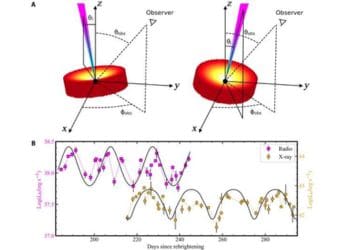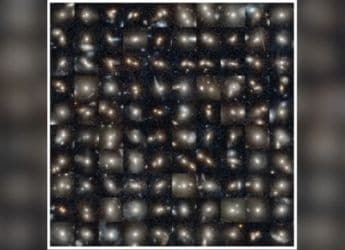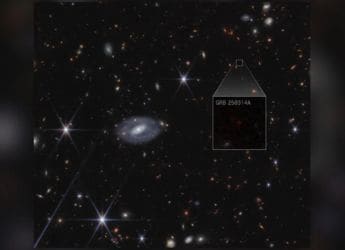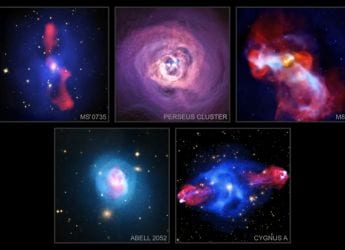- Home
- How to
- How to News
- What is Wi Fi Calling? How to Enable it on iPhones, Android Smartphones
What is Wi-Fi Calling? How to Enable it on iPhones, Android Smartphones
Wi-Fi calling on smartphones is supported by Airtel, Reliance Jio, and Vodafone Idea.

Wi-Fi calling reduces call drops to make regular seamless voice calls
W-Fi calling enables users to make regular calls in low or bad connectivity areas with the help of Wi-Fi networks. This service only works if your telecom operator supports Wi-Fi calling and the subscriber has a strong Wi-Fi connection. When the network connectivity is low, compatible phones will use the Wi-Fi network to make regular calls through the telecom operator it is subscribed to. In India, most telecom operators offer Wi-Fi calling support, including Airtel, Reliance Jio, and Vodafone Idea. The telecom operators levy no additional cost for this service.
The new Wi-Fi calling service is especially beneficial in low network connectivity areas. If Wi-Fi calling is enabled on the smartphone, it will use the connected Wi-Fi network to make regular voice calls. For instance, if you're in the basement of a building and have low network connectivity, but strong Wi-Fi, you will still be able to make seamless regular voice calls. This service looks to improve call quality and reduce call drops. Wi-Fi calling service makes calls over the VoIP (voice over Internet protocol) instead of the VoLTE (voice over LTE) network.
How to enable Wi-Fi calling on Android smartphones
Most phones that have been launched recently are compatible with Wi-Fi calling. Users can check this on their phones by going into network settings and looking for the option. If the option is not available, then Wi-Fi calling is not compatible on the phone. Follow the simple steps to enable Wi-Fi calling on Android phones.
- Go to the Settings menu on your Android smartphone. Head to the Networks section (This could be called the Connections section or even Mobile Networks).
- In the Networks section, go to Wi-Fi Preferences and then click on Advanced.
- Check for an option called Wi-Fi Calling. If you have two SIM cards installed on the phone, users can decide which number to enable it for. Subscribers can even enable it for both numbers.
- In some phones, the Wi-Fi calling option is offered right in the Networks section, without the need to dive deeper into the Advanced section. The pathway may be slightly different based on the OS skins of different Android phones.
How to enable Wi-Fi calling on iPhone
On an iPhone, Wi-Fi calling can be activated easily as long as the telecom operator supports it. Follow the steps mentioned below.
- Head to the Settings menu in an iPhone. Click on Phone.
- Click on Mobile Data > Wi-Fi Calling (This will show up only if your telecom operator supports the service)
- Toggle on “Wi-Fi Calling on This iPhone”. If Wi-Fi Calling is available, you'll see Wi-Fi after your carrier name in the status bar. Then your calls will use Wi-Fi Calling.
Get your daily dose of tech news, reviews, and insights, in under 80 characters on Gadgets 360 Turbo. Connect with fellow tech lovers on our Forum. Follow us on X, Facebook, WhatsApp, Threads and Google News for instant updates. Catch all the action on our YouTube channel.
Related Stories
- Samsung Galaxy Unpacked 2025
- ChatGPT
- Redmi Note 14 Pro+
- iPhone 16
- Apple Vision Pro
- Oneplus 12
- OnePlus Nord CE 3 Lite 5G
- iPhone 13
- Xiaomi 14 Pro
- Oppo Find N3
- Tecno Spark Go (2023)
- Realme V30
- Best Phones Under 25000
- Samsung Galaxy S24 Series
- Cryptocurrency
- iQoo 12
- Samsung Galaxy S24 Ultra
- Giottus
- Samsung Galaxy Z Flip 5
- Apple 'Scary Fast'
- Housefull 5
- GoPro Hero 12 Black Review
- Invincible Season 2
- JioGlass
- HD Ready TV
- Laptop Under 50000
- Smartwatch Under 10000
- Latest Mobile Phones
- Compare Phones
- Redmi Note 15 5G
- Redmi Note 15 Pro 5G
- Redmi Note 15 Pro+ 5G
- Lava Play Max
- Poco C85 5G
- Honor Magic 8 Lite
- Jolla Phone
- Realme P4x 5G
- Asus ProArt P16
- MacBook Pro 14-inch (M5, 2025)
- OnePlus Pad Go 2
- Poco Pad M1
- Just Corseca Skywatch Pro
- Honor Watch X5
- Acerpure Nitro Z Series 100-inch QLED TV
- Samsung 43 Inch LED Ultra HD (4K) Smart TV (UA43UE81AFULXL)
- Asus ROG Ally
- Nintendo Switch Lite
- Haier 1.6 Ton 5 Star Inverter Split AC (HSU19G-MZAID5BN-INV)
- Haier 1.6 Ton 5 Star Inverter Split AC (HSU19G-MZAIM5BN-INV)