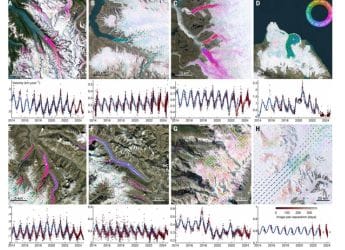- Home
- How to
- How to Features
- WhatsApp Video Call: How to Video Call on WhatsApp Messenger
WhatsApp Video Call: How to Video Call on WhatsApp Messenger
Group video calling on WhatsApp allows multiple users to connect at once.

WhatsApp allows up to 8 participants at once in a group video call
WhatsApp, one of the most popular messaging apps in the world, isn't just popular for texting or voice calling. WhatsApp users also have the option to make video calls. The video calling feature is free on WhatsApp and to get started all you'll need is a working internet connection. The best thing is that WhatsApp Web video call is possible too. Follow this guide as we tell you how to make video calls on WhatsApp.
WhatsApp: How to make video calls from a smartphone
With WhatsApp, you can make video calls to individual contacts or groups. The process is pretty simple, just follow these steps.
- Open WhatsApp and select a contact to video call.
- Open their chat and hit the camera icon up top to place a video call.
While on a one-on-one call, there's also an option to add other people to the call. Here's how.
- While on a WhatsApp video call, hit the add participant button in the top right.
- Choose a contact > tap Add.
Besides, adding contacts to one-on-one calls, you also get the option to start a group video call. Follow these steps.
- Open WhatsApp, select a group chat and open it.
- Once the chat is open, hit the camera icon up top to start a video call with the group.
As of now, WhatsApp supports up to 8 participants for group voice or video calls.
WhatsApp Web Video Call
To start a video call via WhatsApp Web, follow these steps.
- Open WhatsApp Web and login to your account.
- Hit the vertical three-dots icon and click Create a Room.
- You'll see a pop-up, go ahead by hitting Continue in Messenger. Note, you'll need a Facebook account for this to work.
- Now create a room and you'll be ready to start a video call.
- Just share the video call link with others on WhatsApp.
- To create a room with a specific contact or group, open that chat window, hit the attachment icon and click Room, which is the last icon in the list.
Facebook's Messenger Rooms feature allows video calls for up to 50 users at a time.
This is how you can make video calls via WhatsApp on your phone or your computers.
For more tutorials, visit our How To section.
- 20 Hidden WhatsApp iPhone Tricks That Everyone Can Master
- How to Make Group Calls on WhatsApp
- Here’s How to WhatsApp Anyone Without Saving Their Number
- Here’s How to See WhatsApp Messages Deleted by Others
- How to Stop Others From Adding You to WhatsApp Groups
- Deleted WhatsApp Messages? You Can Recover Them Using This Method
- How to Save WhatsApp Status Videos and Photos on Your Android Phone
- How to Record WhatsApp Calls on Android and iPhone
Should the government explain why Chinese apps were banned? We discussed this on Orbital, our weekly technology podcast, which you can subscribe to via Apple Podcasts, Google Podcasts, or RSS, download the episode, or just hit the play button below.
Get your daily dose of tech news, reviews, and insights, in under 80 characters on Gadgets 360 Turbo. Connect with fellow tech lovers on our Forum. Follow us on X, Facebook, WhatsApp, Threads and Google News for instant updates. Catch all the action on our YouTube channel.
Related Stories
- Samsung Galaxy Unpacked 2025
- ChatGPT
- Redmi Note 14 Pro+
- iPhone 16
- Apple Vision Pro
- Oneplus 12
- OnePlus Nord CE 3 Lite 5G
- iPhone 13
- Xiaomi 14 Pro
- Oppo Find N3
- Tecno Spark Go (2023)
- Realme V30
- Best Phones Under 25000
- Samsung Galaxy S24 Series
- Cryptocurrency
- iQoo 12
- Samsung Galaxy S24 Ultra
- Giottus
- Samsung Galaxy Z Flip 5
- Apple 'Scary Fast'
- Housefull 5
- GoPro Hero 12 Black Review
- Invincible Season 2
- JioGlass
- HD Ready TV
- Laptop Under 50000
- Smartwatch Under 10000
- Latest Mobile Phones
- Compare Phones
- Realme P4x 5G
- OnePlus Ace 6T
- Nubia Flip 3
- Nubia Fold
- OPPO A6x 5G
- Samsung Galaxy Z TriFold
- Poco F8 Ultra
- Poco F8 Pro
- Asus ProArt P16
- MacBook Pro 14-inch (M5, 2025)
- Poco Pad M1
- Poco Pad X1
- Just Corseca Skywatch Pro
- Honor Watch X5
- Acerpure Nitro Z Series 100-inch QLED TV
- Samsung 43 Inch LED Ultra HD (4K) Smart TV (UA43UE81AFULXL)
- Asus ROG Ally
- Nintendo Switch Lite
- Haier 1.6 Ton 5 Star Inverter Split AC (HSU19G-MZAID5BN-INV)
- Haier 1.6 Ton 5 Star Inverter Split AC (HSU19G-MZAIM5BN-INV)