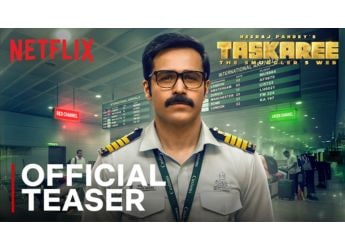- Home
- How to
- How to Features
- How to Completely Turn Off WhatsApp Notifications Without Deleting the App
How to Completely Turn Off WhatsApp Notifications Without Deleting the App
Looking for ways to find a balance? Here’s how you can get a break from WhatsApp.

Photo Credit: Unsplash
WhatsApp notifications can be overwhelming sometimes
WhatsApp is probably your go-to app for instant messaging but sometimes texting on the app becomes overwhelming, so much so that you wish to take a break from it. However, it is not easy to shy away from picking up your phone when the familiar WhatsApp notification tone buzzes. The easiest way to go discreet is to turn off the internet connection to silence WhatsApp notifications so that there's nothing that grabs your attention. But then you'd risk missing updates from other important apps, like Gmail. In this article we'll tell you how to completely turn off WhatsApp notifications without have to uninstall the app.
There are certain third-party applications that can restrict internet access to some apps like WhatsApp on your phone so that there are no notifications from that particular app to distract you. For example, Google Digital Wellbeing allows users to control notifications from apps and helps them restrict the use of social media applications. But some users don't consider it to be a foolproof idea that will keep them away from using those apps. Some third-party applications may also pose a security risk and your data may get compromised.
Alternatively, you can mute WhatsApp by tinkering with your phone's settings.
How to completely turn off WhatsApp notifications
Turn off all types of notifications in WhatsApp
The first step is to disable the notification alerts for WhatsApp. For this, you need to open WhatsApp > Settings > Notifications > and select ‘None' in the Notification tone menu for Messages. Further, you should turn off the vibration, choose “None” under the “Light” option, and turn off “Use high priority notifications”. The same can be done for the Group settings just below the Messages section.
Disable notifications from general Android Settings
The Android system also sends notifications for apps. So in order to get completely cut-off from WhatsApp, you need to turn off the notifications by going to Settings > Apps and Notifications > Apps > Select WhatsApp > Notifications > Turn off "All WhatsApp Notifications" on your Android device.
Revoke Permissions and Disable Mobile Data Usage in Background
The third step is to further cripple the app. Go to Settings > Apps and Notifications > Apps > Select WhatsApp. Under Permissions, revoke all permissions which allow WhatsApp to access camera, microphone, and files on your smartphone. Tap Mobile Data and disable the usage of mobile data in the background.
‘Force Stop' WhatsApp
After revoking all permissions and disabling mobile data usage in the background, go to the previous screen, and 'Force Stop' the app. By doing this, the app will not be functional and you will not get any notifications. However, if you need to check messages on the app, you can simply open WhatsApp on your device.
This way, you'll be able to stay away from overwhelming texting on WhatsApp without removing the app or turning off your internet connection. Furthermore, you will remain virtually ‘invisible' to your contacts.
Catch the latest from the Consumer Electronics Show on Gadgets 360, at our CES 2026 hub.
Related Stories
- Samsung Galaxy Unpacked 2025
- ChatGPT
- Redmi Note 14 Pro+
- iPhone 16
- Apple Vision Pro
- Oneplus 12
- OnePlus Nord CE 3 Lite 5G
- iPhone 13
- Xiaomi 14 Pro
- Oppo Find N3
- Tecno Spark Go (2023)
- Realme V30
- Best Phones Under 25000
- Samsung Galaxy S24 Series
- Cryptocurrency
- iQoo 12
- Samsung Galaxy S24 Ultra
- Giottus
- Samsung Galaxy Z Flip 5
- Apple 'Scary Fast'
- Housefull 5
- GoPro Hero 12 Black Review
- Invincible Season 2
- JioGlass
- HD Ready TV
- Laptop Under 50000
- Smartwatch Under 10000
- Latest Mobile Phones
- Compare Phones
- Samsung Galaxy A07 5G
- Vivo Y500i
- OnePlus Turbo 6V
- OnePlus Turbo 6
- Itel Zeno 20 Max
- OPPO Reno 15 Pro Mini 5G
- Poco M8 Pro 5G
- Motorola Signature
- Lenovo Yoga Slim 7x (2025)
- Lenovo Yoga Slim 7a
- Realme Pad 3
- OPPO Pad Air 5
- NoiseFit Pro 6R
- Xiaomi Watch 5
- Acerpure Nitro Z Series 100-inch QLED TV
- Samsung 43 Inch LED Ultra HD (4K) Smart TV (UA43UE81AFULXL)
- Asus ROG Ally
- Nintendo Switch Lite
- Haier 1.6 Ton 5 Star Inverter Split AC (HSU19G-MZAID5BN-INV)
- Haier 1.6 Ton 5 Star Inverter Split AC (HSU19G-MZAIM5BN-INV)