WhatsApp groups are a very popular feature for keeping in touch with friends and family from around the world. However, in order for make things simple WhatsApp earlier used to allow anyone to add anyone to a WhatsApp group, as long as they had the other person's contact number. This had led to the massive issue of random people adding others to random WhatsApp groups. After a lot of user feedback, WhatsApp decided to fix the problem by giving privacy settings to deter users from randomly adding others to WhatsApp groups. Recently, WhatsApp rolled out these group privacy settings to everyone.
New group privacy settings on WhatsApp are available on both Android and iPhone. Here's how you can enable these settings on your smartphone.
How to enable Group Privacy Settings on your smartphone
Before we tell you how you can implement these settings on your smartphone, make sure that you have installed the latest version of WhatsApp on your device. For Android, it is version 2.19.308 and for iPhone, it is 2.19.112. You can update by going to the respective WhatsApp pages on both the Google Play Store for Android and the App Store for iPhone. With that out of the way, just follow these steps.
How to stop someone from adding you to WhatsApp groups on Android
If you are an Android user, follow these steps to stop people from adding you to WhatsApp groups without permission.
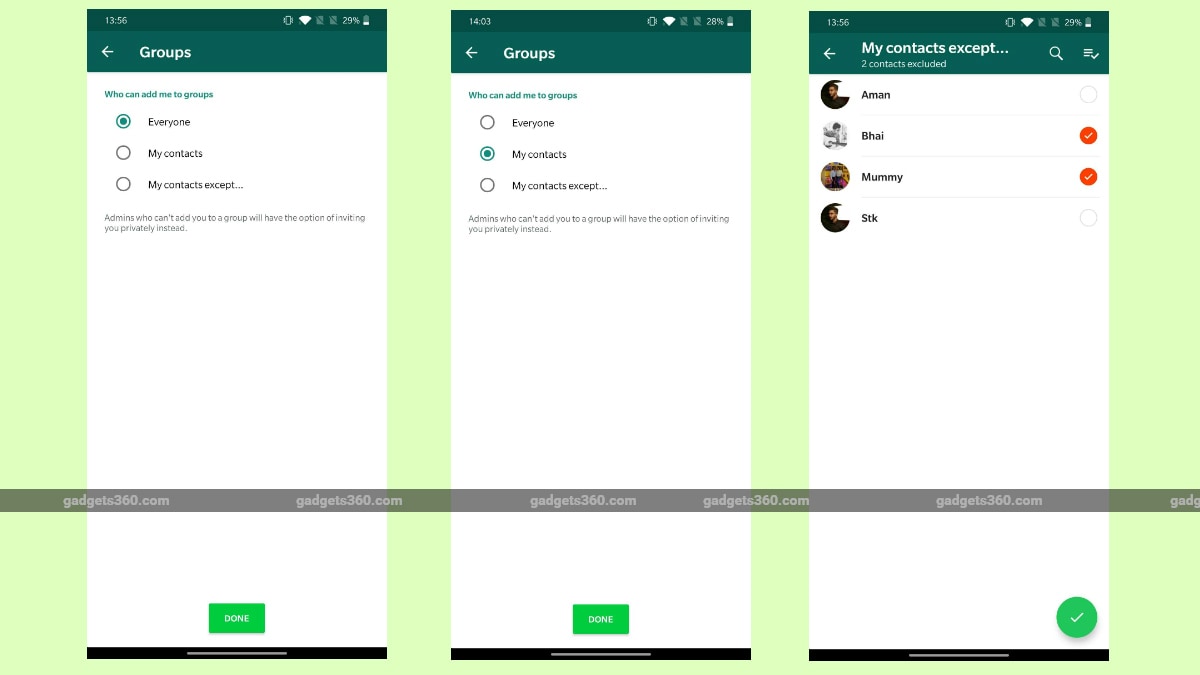
WhatsApp for Android group privacy settings can be found in Settings > Account > Privacy > Groups
- Open WhatsApp on your Android smartphone and tap the vertical three-dots icon on the top-right.
- Next, tap Settings > Account > Privacy.
- Now tap Groups and select one of the three given options — Everyone, My Contacts, or My Contacts Except....
- If you select Everyone, anyone can add you to groups.
- Selecting My Contacts only allows your contacts to add you to WhatsApp groups.
- Finally, the third option My Contacts Except lets you allow only selected people to add you to WhatsApp groups. You can either select contacts one by one or you can even select all contacts by tapping on the Select All icon on the top-right. These people will be prompted to send you the group invite through a private chat. You will then have three days to accept or deny the request for joining the group before it expires.
How to stop someone from adding you to WhatsApp groups on iPhone
If you use WhatsApp on iPhone, here's how you can stop others from adding you to WhatsApp groups.
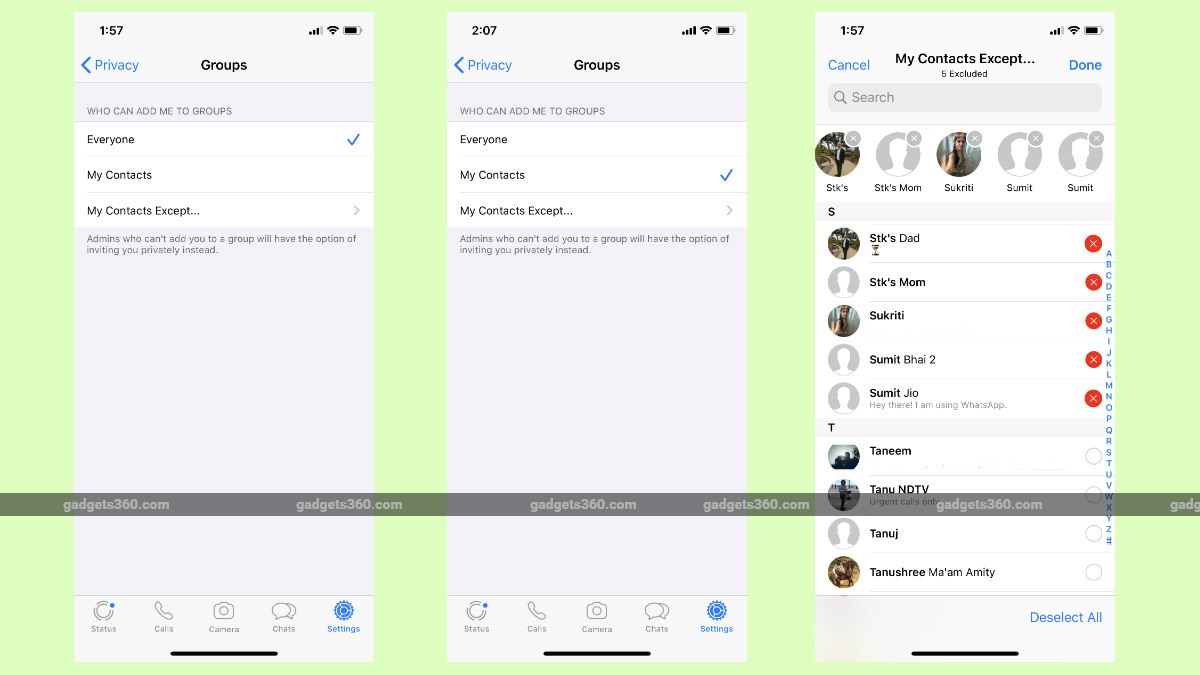
WhatsApp for iPhone group privacy settings can be found in Settings > Account > Privacy > Groups
- Open WhatsApp on your iPhone and on the bottom bar, tap Settings.
- Next, tap Account > Privacy > Groups.
- On the next screen, select one of the three given options — Everyone, My Contacts and My Contacts Except. Over here as well you can select contacts one by one or you can just select all the contacts by tapping the Select All button on the bottom-right.
For more tutorials visit our How to section.
 Meta Faces FTC Trial With Instagram, WhatsApp Breakup at Risk10 April 2025
Meta Faces FTC Trial With Instagram, WhatsApp Breakup at Risk10 April 2025 WhatsApp for iOS Testing Advanced Chat Privacy Feature Which Prevents Media Auto-Saving8 April 2025
WhatsApp for iOS Testing Advanced Chat Privacy Feature Which Prevents Media Auto-Saving8 April 2025 WhatsApp for Android Said to Be Developing New Mute and Camera Off Buttons for Audio, Video Calls7 April 2025
WhatsApp for Android Said to Be Developing New Mute and Camera Off Buttons for Audio, Video Calls7 April 2025 WhatsApp for Android Said to Be Working on Suggested Conversation Topics for Meta AI4 April 2025
WhatsApp for Android Said to Be Working on Suggested Conversation Topics for Meta AI4 April 2025 WhatsApp for Android Said to Be Testing Advanced Chat Privacy Feature to Limit Message Sharing4 April 2025
WhatsApp for Android Said to Be Testing Advanced Chat Privacy Feature to Limit Message Sharing4 April 2025
![[Sponsored] Samsung Galaxy Book5 Pro 360: Designed to Bring Your Ideas to Life](https://c.ndtvimg.com/2025-04/rjtcjsb8_samsunggalaxybook5pro360_160x120_09_April_25.jpg?downsize=180:*)
![[Sponsored] Meet Your AI-Powered Learning Partner: Samsung Galaxy Book5 Pro 360](https://c.ndtvimg.com/2025-04/mgdq7po8_samsung-_160x120_07_April_25.jpg?downsize=180:*)
![[Sponsored] Samsung Galaxy Book5 Pro 360: Your Smartest Productivity Upgrade Yet](https://c.ndtvimg.com/2025-04/thlin7v8_samsung-_160x120_07_April_25.jpg?downsize=180:*)












