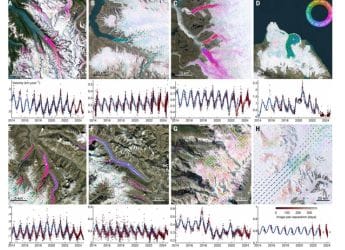- Home
- How to
- How to Features
- WhatsApp: How to Set Custom Wallpaper for Chats on Android, iPhone
WhatsApp: How to Set Custom Wallpaper for Chats on Android, iPhone
Different chats, different backgrounds.

WhatsApp has also updated its stock wallpaper gallery
Up until now, WhatsApp only allowed its users to set a common custom wallpaper for all it chats, this changes now. With a new software update, you can now set a custom wallpaper for each of your chats individually. That's not all, the Facebook-owned messaging platform has also introduced a bunch of new bright and dark wallpapers. In this article, we tell you how to set a custom wallpaper for a specific chat on WhatsApp.
WhatsApp: Set a custom wallpaper on iPhone
Before you go ahead, make sure that you have updated to the latest version of WhatsApp from the App Store. Now, follow these steps to set a custom wallpaper for a specific chat.
- Open a WhatsApp chat and tap the contact's name to open their contact info.
- Tap Wallpaper and Sound > tap Choose a New Wallpaper.
- On the next screen, you'll be able to check out the latest stock wallpapers from WhatsApp. These are new bright and dark wallpapers that you can use to set as chat backgrounds.
- You can also access WhatsApp's old wallpapers by tapping Wallpaper Archive. You can find this by scrolling down to the bottom in either the bright or dark wallpapers section.
- Of course, if you don't like WhatsApp's collection of wallpapers, you can also choose a custom photo from your phone's gallery or you can set solid background colours if that's what you prefer.
- To set a custom wallpaper, make your choice > you can also swipe left or right to preview wallpapers. Once you're sure, hit Set > adjust the Wallpaper Dimming for tweaking brightness, and that's it.
WhatsApp: Set a custom wallpaper on Android
To set a custom wallpaper for a WhatsApp chat on Android, follow these steps.
- Open a WhatsApp chat > hit the three-dots icon > tap Wallpaper.
- Choose the wallpaper of your choice > swipe left or right to preview > hit Set Wallpaper > adjust Wallpaper Dimming for tweaking brightness, and that's all.
- Other settings are pretty much the same as they were for iPhone users.
Just so you know, setting a common wallpaper for all the chats doesn't affect the custom wallpaper that you set for specific chats.
Do note that the new update carrying this feature is still being rolled out in phases, so if you still haven't received it yet; don't worry, you'll get it soon.
This is how you can set a custom wallpaper for each of your chats in WhatsApp.
- Here’s How to Make WhatsApp Video Calls
- WhatsApp Web: Here’s How to Instantly Enable Dark Mode
- Everything You Need to Know About WhatsApp Web Version
- Here’s How to Schedule WhatsApp Messages to Send Them Later
- 20 Hidden WhatsApp iPhone Tricks That Everyone Can Master
- How to Make Group Calls on WhatsApp
- Here’s How to WhatsApp Anyone Without Saving Their Number
- Here’s How to See WhatsApp Messages Deleted by Others
- How to Stop Others From Adding You to WhatsApp Groups
For more tutorials, visit our How to section.
Are Micromax In 1b, In Note 1 good enough to take the brand to the top in India?? We discussed this on Orbital, our weekly technology podcast, which you can subscribe to via Apple Podcasts, Google Podcasts, or RSS, download the episode, or just hit the play button below.
Get your daily dose of tech news, reviews, and insights, in under 80 characters on Gadgets 360 Turbo. Connect with fellow tech lovers on our Forum. Follow us on X, Facebook, WhatsApp, Threads and Google News for instant updates. Catch all the action on our YouTube channel.
Related Stories
- Samsung Galaxy Unpacked 2025
- ChatGPT
- Redmi Note 14 Pro+
- iPhone 16
- Apple Vision Pro
- Oneplus 12
- OnePlus Nord CE 3 Lite 5G
- iPhone 13
- Xiaomi 14 Pro
- Oppo Find N3
- Tecno Spark Go (2023)
- Realme V30
- Best Phones Under 25000
- Samsung Galaxy S24 Series
- Cryptocurrency
- iQoo 12
- Samsung Galaxy S24 Ultra
- Giottus
- Samsung Galaxy Z Flip 5
- Apple 'Scary Fast'
- Housefull 5
- GoPro Hero 12 Black Review
- Invincible Season 2
- JioGlass
- HD Ready TV
- Laptop Under 50000
- Smartwatch Under 10000
- Latest Mobile Phones
- Compare Phones
- Realme P4x 5G
- OnePlus Ace 6T
- Nubia Flip 3
- Nubia Fold
- OPPO A6x 5G
- Samsung Galaxy Z TriFold
- Poco F8 Ultra
- Poco F8 Pro
- Asus ProArt P16
- MacBook Pro 14-inch (M5, 2025)
- Poco Pad M1
- Poco Pad X1
- Just Corseca Skywatch Pro
- Honor Watch X5
- Acerpure Nitro Z Series 100-inch QLED TV
- Samsung 43 Inch LED Ultra HD (4K) Smart TV (UA43UE81AFULXL)
- Asus ROG Ally
- Nintendo Switch Lite
- Haier 1.6 Ton 5 Star Inverter Split AC (HSU19G-MZAID5BN-INV)
- Haier 1.6 Ton 5 Star Inverter Split AC (HSU19G-MZAIM5BN-INV)