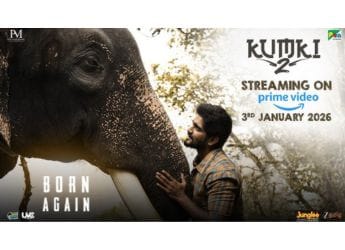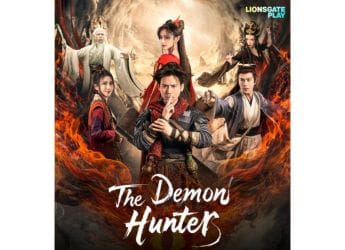- Home
- How to
- How to Features
- How to Update Android: Check for and Install Android Version Updates
How to Update Android: Check for and Install Android Version Updates

Software updates are critical for every Android device. It's a bit of a shame that most of these don't receive even basic security updates, forget Android OS updates. How to update Android is a common question that many people ask. There is no singular answer to that question as the exact steps vary by manufacturer, Android version, and sometimes even from one device to another even if both were made by the same company. If you are wondering how to update Android on your device, this guide will show you the basic steps, but the exact method may vary slightly.
How to update Android
Follow these steps to update Android on your device. We have verified these steps on some phones from Samsung, OnePlus, Nokia, and Google, but if your phone uses a different UI on top of Android then these steps may vary.
- Open Settings
- Most Android devices have a search option at the top. Search for Update. This will show you the System update or its equivalent setting.
- Tap System Update.
- Tap Check now or Check for updates.
- Now you will see an update, if there is any. Tap Download and Install.
This will update Android on your device, once the download is complete. Your device may restart multiple times during the update process, so don't panic. If nothing happens after step 4, it means that your device is most probably on the latest version of Android released by the manufacturer.
For more tutorials visit our How To section.
Catch the latest from the Consumer Electronics Show on Gadgets 360, at our CES 2026 hub.
Related Stories
- Samsung Galaxy Unpacked 2025
- ChatGPT
- Redmi Note 14 Pro+
- iPhone 16
- Apple Vision Pro
- Oneplus 12
- OnePlus Nord CE 3 Lite 5G
- iPhone 13
- Xiaomi 14 Pro
- Oppo Find N3
- Tecno Spark Go (2023)
- Realme V30
- Best Phones Under 25000
- Samsung Galaxy S24 Series
- Cryptocurrency
- iQoo 12
- Samsung Galaxy S24 Ultra
- Giottus
- Samsung Galaxy Z Flip 5
- Apple 'Scary Fast'
- Housefull 5
- GoPro Hero 12 Black Review
- Invincible Season 2
- JioGlass
- HD Ready TV
- Laptop Under 50000
- Smartwatch Under 10000
- Latest Mobile Phones
- Compare Phones
- Honor Win RT
- Honor Win
- Xiaomi 17 Ultra Leica Edition
- Xiaomi 17 Ultra
- Huawei Nova 15
- Huawei Nova 15 Pro
- Huawei Nova 15 Ultra
- OnePlus 15R
- Asus ProArt P16
- MacBook Pro 14-inch (M5, 2025)
- OPPO Pad Air 5
- Huawei MatePad 11.5 (2026)
- Xiaomi Watch 5
- Huawei Watch 10th Anniversary Edition
- Acerpure Nitro Z Series 100-inch QLED TV
- Samsung 43 Inch LED Ultra HD (4K) Smart TV (UA43UE81AFULXL)
- Asus ROG Ally
- Nintendo Switch Lite
- Haier 1.6 Ton 5 Star Inverter Split AC (HSU19G-MZAID5BN-INV)
- Haier 1.6 Ton 5 Star Inverter Split AC (HSU19G-MZAIM5BN-INV)