Call recording on Android phones can now be done using Truecaller. The caller ID app has introduced a native call recording feature to let users record both incoming and outgoing calls on their devices. Truecaller stores call recordings in your phone storage. Since the recordings are stored offline, you can listen to them at any time — even when you don't have active Internet access. You can also share your call recordings with any of your contacts.
Truecaller first introduced call recording via its app back in 2018, but that feature was researched for paid subscribers. But the company has now started rolling out the feature for all its users.
Gaurav Jain, who heads the Calling division at Truecaller, told Gadgets 360 that the new call recording feature is now available on devices running Android 5.1 and newer. The feature is available for 100 percent of the users on the latest public beta version of the app and for five percent users on stable versions. The company aims to roll out the call recording feature to 100 percent of Truecaller users globally in the next two to three weeks and says that it will be available across all Android versions including the latest Android 12.
Before getting started with the steps on how you can record calls using Truecaller on your Android device, it is important to note that you must obtain consent or inform the person on the call before recording. Call recordings are also not legal in some countries. So, you should check with your local laws before proceeding with the following details.
How to record calls using Truecaller for Android
Truecaller is currently rolling out the new call recording feature for devices to let you record calls on Android, without using any additional apps. The rollout is currently in phases and may take some time to reach your device. Having said that, if the feature is available on your Android phone, you can follow the below steps.
-
Grant the accessibility permission to Truecaller Call Recording by going to Settings > Accessibility on your device.
-
Now, tap the record button from the Caller ID screen when you receive or make a new call to record its audio.
If you want to disable the call recording feature, go to the side menu by pressing the hamburger button from the top-left corner of the Truecaller app, tap Call Recordings, and then turn off the 'Call recording' option.
It is worth noting here that Truecaller saves the recorded calls on your phone storage. This means that you can access your previous call recordings in the future without needing an Internet connection.
You can access the calls you recorded in the past by going to the Call Recordings setting on the Truecaller app. You can also share them with your contacts or save them on Google Drive. Call recording files are also manually accessible through the default file manager app on your phone.
It's Google I/O time this week on Orbital, the Gadgets 360 podcast, as we discuss Android 12, Wear OS, and more. Later (starting at 27:29), we jump over to Army of the Dead, Zack Snyder's Netflix zombie heist movie. Orbital is available on Apple Podcasts, Google Podcasts, Spotify, Amazon Music and wherever you get your podcasts.
Affiliate links may be automatically generated - see our ethics statement for details.  Truecaller Reintroduces Call Recording on iOS, Android for Premium Subscribers: Details15 June 2023
Truecaller Reintroduces Call Recording on iOS, Android for Premium Subscribers: Details15 June 2023 Truecaller to End Its Call Recording Feature as Google Updates Play Store Policy22 April 2022
Truecaller to End Its Call Recording Feature as Google Updates Play Store Policy22 April 2022 Truecaller 12 Debuts for Android Users With Video Caller ID, Redesigned Interface25 November 2021
Truecaller 12 Debuts for Android Users With Video Caller ID, Redesigned Interface25 November 2021 Six Things You Can Do on Android That You Can’t on an iPhone8 February 2017
Six Things You Can Do on Android That You Can’t on an iPhone8 February 2017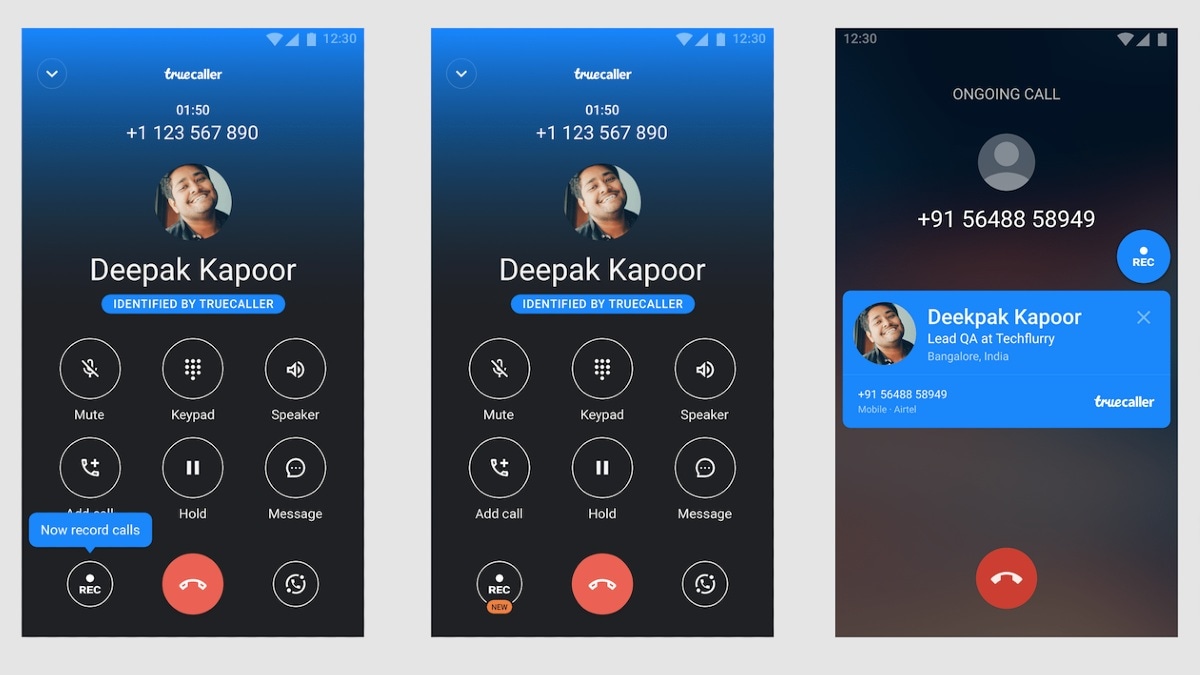



![Gadgets 360 With Technical Guruji: News of the Week [April 20, 2025]](https://c.ndtvimg.com/2025-04/if5c1cvo_news-of-the-week_160x120_20_April_25.jpg?downsize=180:*)
![Gadgets 360 With Technical Guruji: Ask TG [April 20, 2025]](https://c.ndtvimg.com/2025-04/561hesm_ask-tg_160x120_20_April_25.jpg?downsize=180:*)










