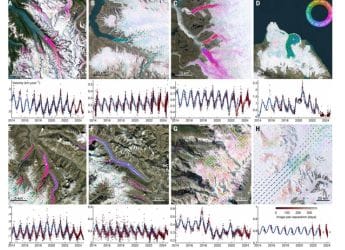- Home
- How to
- How to Features
- How to Recover Deleted Text Messages on iPhone: Steps to Follow
How to Recover Deleted Text Messages on iPhone: Steps to Follow
Apple has not yet provided a simple way to restore deleted text messages on your iPhone, though you can use iCloud backups.

Photo Credit: Unsplash/ Benny Bowden
You can use a recent iCloud backup on your iPhone to restore your deleted text messages
Recovering deleted text messages on an iPhone is possible through a few ways. We all receive several text messages on a daily basis that aren't useful. For this, most of us select multiple messages on our iPhone and delete them in one shot. That process sometimes takes important messages away — alongside removing junk and spam. There are also scenarios where you delete an important text message accidentally and find no simple way to get it back on your iPhone.
Apple has enabled the iPhone with iCloud integration to store backups of content including text messages. But retrieving texts from an iCloud backup requires some prior knowledge. There is also not a standalone option provided by the iPhone maker to restore deleted messages in just one go.
How to recover deleted text messages on iPhone using an iCloud backup
Below are the steps that you can take to recover deleted text messages on your iPhone using an iCloud backup. Before beginning with the process, it is important to point out that you need to have Messages enabled as a part of your iCloud backups to restore your previous text messages from the cloud.
- Go to Settings and then tap on your Apple ID profile at the top.
- Open iCloud > Manage Storage > Backups and then select the backup that was taken prior to the date when you deleted your text messages that you want to recover.
- Scroll down to find the Messages backup and make sure that it is shown with some data.
- Now, you need to reset your iPhone. This will remove all the content and data stored. So, you should only proceed if you have those available in the backup file that contains your deleted messages.
- If you're sure, go to Settings > General > Transfer or Reset iPhone > Erase All Content and Settings.
- Your iPhone will now reboot and take some time to get back. It will then ask whether you want to recover from a backup. Choose the correct backup from there.
In case you don't want to erase all your content and data from your iPhone but want to restore messages stored on iCloud, you can retrieve them by logging into iCloud.com. Below are the steps on how you can do that.
How to recover text messages on iPhone using iCloud.com
- Log in to iCloud.com with your Apple ID and password.
- Go to Text Messages and look for the ones you want to restore. The Text Messages option will be visible only if you've turned on backups for your texts.
- Now, You will be required to turn off Messages backup by visiting the iCloud settings after going into Settings and then your Apple ID profile. You will see the list of content that is backing up on iCloud. Just tap Messages there to turn text message backups off.
- You will now be prompted to download your text messages locally on your iPhone. Select Disable and Download Messages from the pop-up message. This will download all the existing messages — including the ones that you have deleted from your phone.
It is worth pointing out that this option works only if your iPhone hasn't been backed up on iCloud recently. Otherwise, you won't be able to get the deleted messages as they will no longer be available on iCloud.com and will be replaced with the new texts you received on your iPhone.
For users who don't use iCloud, Apple allows backups via iTunes or Finder — depending on the operating system you are using on your system. You will need to physically connect your iPhone in this case. It also — just like the iCloud backup method — removes existing content and data to let you restore an older backup.
There are also third-party apps that are claimed to allow restoration of deleted text messages on your iPhone. Gadgets 360, however, doesn't recommend those ones as they may result in privacy concerns.
Get your daily dose of tech news, reviews, and insights, in under 80 characters on Gadgets 360 Turbo. Connect with fellow tech lovers on our Forum. Follow us on X, Facebook, WhatsApp, Threads and Google News for instant updates. Catch all the action on our YouTube channel.
- Samsung Galaxy Unpacked 2025
- ChatGPT
- Redmi Note 14 Pro+
- iPhone 16
- Apple Vision Pro
- Oneplus 12
- OnePlus Nord CE 3 Lite 5G
- iPhone 13
- Xiaomi 14 Pro
- Oppo Find N3
- Tecno Spark Go (2023)
- Realme V30
- Best Phones Under 25000
- Samsung Galaxy S24 Series
- Cryptocurrency
- iQoo 12
- Samsung Galaxy S24 Ultra
- Giottus
- Samsung Galaxy Z Flip 5
- Apple 'Scary Fast'
- Housefull 5
- GoPro Hero 12 Black Review
- Invincible Season 2
- JioGlass
- HD Ready TV
- Laptop Under 50000
- Smartwatch Under 10000
- Latest Mobile Phones
- Compare Phones
- Realme P4x 5G
- OnePlus Ace 6T
- Nubia Flip 3
- Nubia Fold
- OPPO A6x 5G
- Samsung Galaxy Z TriFold
- Poco F8 Ultra
- Poco F8 Pro
- Asus ProArt P16
- MacBook Pro 14-inch (M5, 2025)
- Poco Pad M1
- Poco Pad X1
- Just Corseca Skywatch Pro
- Honor Watch X5
- Acerpure Nitro Z Series 100-inch QLED TV
- Samsung 43 Inch LED Ultra HD (4K) Smart TV (UA43UE81AFULXL)
- Asus ROG Ally
- Nintendo Switch Lite
- Haier 1.6 Ton 5 Star Inverter Split AC (HSU19G-MZAID5BN-INV)
- Haier 1.6 Ton 5 Star Inverter Split AC (HSU19G-MZAIM5BN-INV)