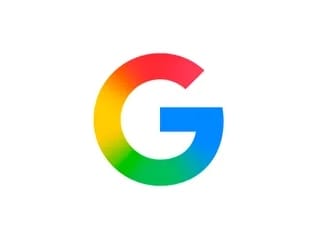- Home
- How to
- How to Features
- PDF to PPT: How to Convert for Free on Computer, Phone
PDF to PPT: How to Convert for Free on Computer, Phone
Follow these simple steps to convert PDFs to Powerpoint files.

PDF to PPT converters are available online and offline
PDF to PPT converters are easily available. PPT is the format for presentations that was popularised by Microsoft Powerpoint. In case you want to convert your PDF files to PPT, there are several ways to do so via online and offline methods. In a PPT document, you can add animated texts, transition effects to slides, audio or even a video, all of which is not possible to do on a PDF file. In this guide, we tell you a couple of methods that let you convert PDF to PPT.
Convert PDF to PPT online
There are many third-party websites that allow you to convert PDF to PPT, and the one that we would recommend is ILovePDF. You can visit this website on your computer or phone and convert a PDF file into a PPT document for free. Follow these steps.
- Visit ilovepdf.com and select PDF to Powerpoint.
- On the next page, hit Select PDF file to choose the PDF file you want to convert. After making the selection, hit Open.
- Once the file is loaded, hit Convert to PPTX.
- After the conversion is finished, hit Download POWERPOINT to save the PPT on your device.
- This method is totally free and works on all major operating systems including Windows 10, macOS, Android and iOS.
- Alternatively, you can also try out other third-party online websites that let you convert PDF to PPT. Some of the best ones are — hipdf.com, smallpdf.com and pdf2go.com.
PDF to PPT converter with OCR
If you don't mind paying to convert PDFs to PPTs, then Adobe Acrobat DC is a very good option. It also lets you convert PDF to PPT offline. If your PDF is a scanned document, Adobe Acrobat DC will automatically run OCR on it. To get started, follow these steps.
- On your computer, open the PDF document in Adobe Acrobat DC.
- Once the file is loaded, click on Tools in the top pane > click Export PDF.
- Click on Convert to and choose Microsoft Powerpoint.
- Finally, click Export to Powerpoint to save your new PPT file locally on your computer.
As we mentioned above, Adobe Acrobat DC offers a paid subscription, however, you do get the first seven days as a free trial. In that time, you can use all the Adobe services, and once you're satisfied with them, you can either choose to continue or cancel your subscription before the next billing cycle. Click here to check the plans and pricing.
Besides these two methods, you can also use Microsoft PowerPoint for this process. However, for that you'll need to first convert the PDF file into a Word document and then only you'll be able to convert the Word file into a PPT.
- Here’s How to Merge PDF Files for Free
- Here’s How to Convert Images to PDF for Free
- How to Edit a PDF File
- This Is How to Convert Word Docs to PDFs for Free
- This Is How to Convert PDF files Into Editable Word Documents for Free
- Here’s How to Easily Remove Passwords From PDF Files
- How to Recover Deleted Media Files From Google Photos on Mobile and Web
- 20 Hidden WhatsApp iPhone Tricks That Everyone Can Master
- Easy Methods to Download Instagram Videos, Posts on Any Device
For more tutorials, visit our How To section.
Is Mi Notebook 14 series the best affordable laptop range for India? We discussed this on Orbital, our weekly technology podcast, which you can subscribe to via Apple Podcasts or RSS, download the episode, or just hit the play button below.
Catch the latest from the Consumer Electronics Show on Gadgets 360, at our CES 2026 hub.
- Samsung Galaxy Unpacked 2025
- ChatGPT
- Redmi Note 14 Pro+
- iPhone 16
- Apple Vision Pro
- Oneplus 12
- OnePlus Nord CE 3 Lite 5G
- iPhone 13
- Xiaomi 14 Pro
- Oppo Find N3
- Tecno Spark Go (2023)
- Realme V30
- Best Phones Under 25000
- Samsung Galaxy S24 Series
- Cryptocurrency
- iQoo 12
- Samsung Galaxy S24 Ultra
- Giottus
- Samsung Galaxy Z Flip 5
- Apple 'Scary Fast'
- Housefull 5
- GoPro Hero 12 Black Review
- Invincible Season 2
- JioGlass
- HD Ready TV
- Laptop Under 50000
- Smartwatch Under 10000
- Latest Mobile Phones
- Compare Phones
- Vivo Y500i
- OnePlus Turbo 6V
- OnePlus Turbo 6
- Itel Zeno 20 Max
- OPPO Reno 15 Pro Mini 5G
- Poco M8 Pro 5G
- Motorola Signature
- Vivo Y50e 5G
- Lenovo Yoga Slim 7x (2025)
- Lenovo Yoga Slim 7a
- Realme Pad 3
- OPPO Pad Air 5
- Xiaomi Watch 5
- Huawei Watch 10th Anniversary Edition
- Acerpure Nitro Z Series 100-inch QLED TV
- Samsung 43 Inch LED Ultra HD (4K) Smart TV (UA43UE81AFULXL)
- Asus ROG Ally
- Nintendo Switch Lite
- Haier 1.6 Ton 5 Star Inverter Split AC (HSU19G-MZAID5BN-INV)
- Haier 1.6 Ton 5 Star Inverter Split AC (HSU19G-MZAIM5BN-INV)